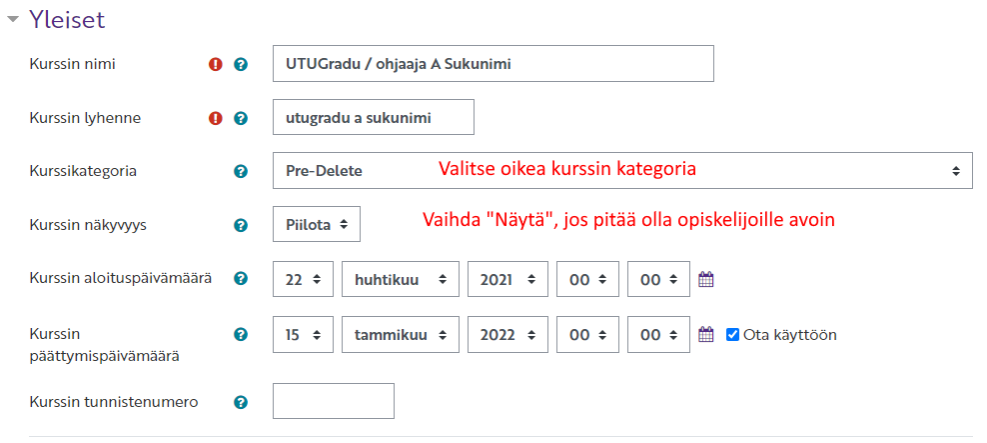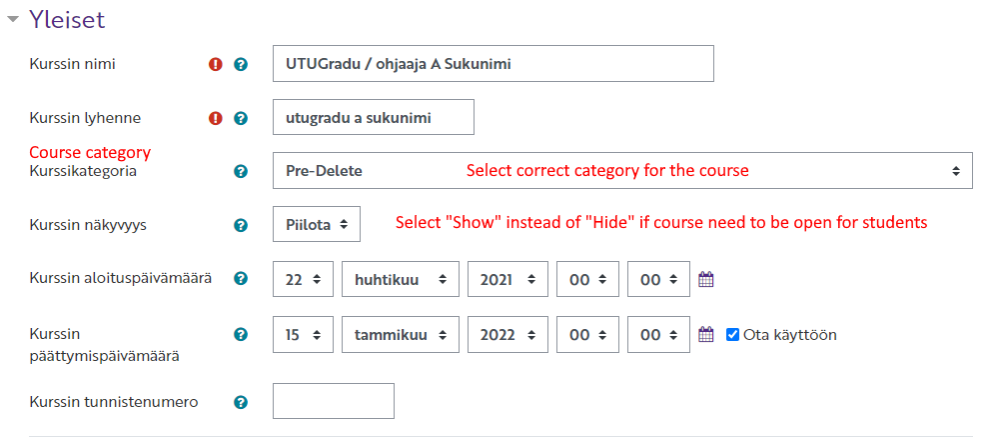TY-Kurssialueen elinkaari ja palautus poistetuista
- TY-Pikaopas opettajalle
- Uusi kurssialue
- Kurssielueen käyttö ja määrityksiä
- TY-Videotallenteen julkaisu ja jakaminen Echosta Moodleen
- TY-Luo Zoom-aktiviteetti Moodle-alueelle
- TY-Kielivalinnat / Language choices
- TY-Tenttiminen
- TY-Turnitin-plagiaatintunnistuspalvelu
- Kurssialueen kierrätys ja poisto
- In English
- TY-External account request
- TY-New Course request
- TY-Turnitin Plagiarism check service
Suomeksi:
Kurssialue siirtyy automaattiseen poistoprosessiin 560 vrk (1,5 v) kuluttua kurssin päättymispäivämäärän jälkeen. Opettaja voi siirtää kurssialueen manuaalisesti poistoprosessiin valitsemalla hallintatyökaluista 'Siirrä kurssi poistettavaksi'.
Kurssi siirtyy tällöin 'pre-delete' kategoriaan, jossa se säilyy 5 kk. Sen jälkeen kurssi siirtyy 'delete' kategoriaan, jossa se säilyy vielä 1 kk. Opettaja saa sähköposti-ilmoituksen, kun kurssi on siirtynyt 'delete' kategoriaan.
Poistoprosessiin siirtynyt kurssi on koko tämän ajan (6 kk) palautettavissa uudelleen aktiiviseen käyttöön.
Palauttaaksesi kurssin takaisin käyttöön ja asettaaksesi kurssin näkyviin opiskelijoillesi, sinulla on 2 vaihtoehtoa:
1) Hallintatyökalut-lohkosta valitsemalla "Palauta kurssi arkistosta" (kurssi siirtyy takaisin kategoriaan, josta se poistettiin), aseta kurssi näkyväksi opiskelijoille Hallintatyökalut-lohkosta "Näytä kurssi" ja kurssin asetuksista päivittä ainakin päättymispäivä tulevaisuuteen
2) Tehdä palautus täysin kurssin asetuksista:
- muuta kurssikategoria pre-delete/delete-kategoriasta takaisin siihen kategoriaan jossa se on ollut tai jossa kurssin haluat sijaitsevan (tiedekunnan oma kategoria tai turnitin-kurssien tapauksessa "Moodlen koulutukset ja muut / Turnitin")
- muuta kurssin näkyvyys opiskelijoille vaihtoehtoon "Näytä"
- sekä muuttaa kurssin päättymispäivä tulevaisuuteen
Miten löydät poistuvan ja opiskelijoilta piilotetun kurssin?
Avaa Moodlen työpöytä (https://moodle.utu.fi/my - kaikille sama osoite kirjautuneena), löytyy myös vasemman reunan navigaatiosta “Työpöytä” tai klikkaamalla omaan nimeesi ja sieltä valitsemalla “Työpöytä”.
Työpöydän näkymässä suodattimen valinta “Kaikki (paitsi näkymästäni poistetut)”
Jos et ole tässä näkymässä poistanut/piilottanut mitään kurssia, niin kaikki kurssit, joissa olet osallistujana, näkyvät tässä. Muussa tapauksessa tarkista myös suodattimen kohta “Näkymästäni poistetut”
Autamme tarvittaessa asetusten muuttamisessa: helpdesk@utu.fi
In English:
The course area goes into the automatic deletion process 560 days (1.5 years) after the end date of the course. The teacher can manually move the course area to the removal process by selecting 'Move course to be deleted' from the management tools.
The course is transferred to the 'pre-delete' category, where it remains for 5 months. After that, the course is transferred to the 'delete' category, where it remains for another 1 month. The teacher receives an e-mail notification when the course has transferred to the 'delete' category.
During this time (6 months), a course that has gone into the deletion process can be returned to active use again.
To re-enable the course and make the course visible to your students, you have 2 options:
1) Select from Managing Tools block "Restore course from archive" (course will be moved back to the category where it was), set course visible for students from Managing tools block "Show course" and from course settings set the "Course end date" to the future
2) Do all this from settings
- change the Course Category from the pre-delete / delete category back to the category it was or where you want it to be (faculty's own category or, in the case of turnitin courses, "Moodle Training and Others / Turnitin")
- change the visibility of the course to "Show"
- and change the "Course end date" to the future
Open the Moodle desktop (https://moodle.utu.fi/my - the same address for everyone logged in), you can also find it in the left-hand navigation “Desktop” or by clicking on your own name and selecting “Desktop”.
In the desktop view, select the filter "All (except removed from my view)"
If you have not deleted / hide any course in this view, then all the courses you are attending will be shown here. Otherwise, also check the "Removed from my view" section of the filter.
We will help you change the settings if necessary: helpdesk@utu.fi