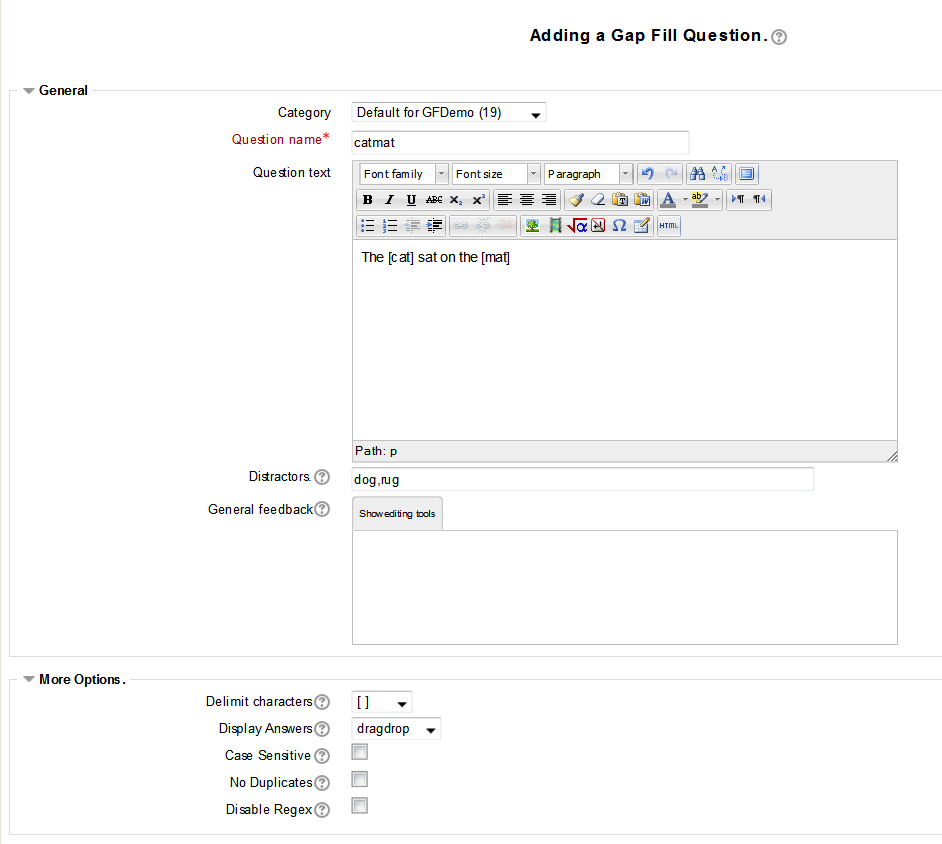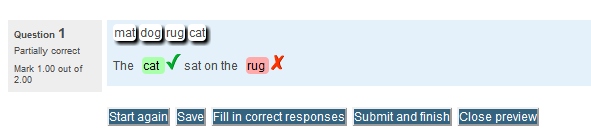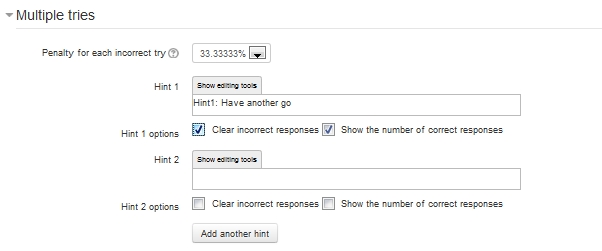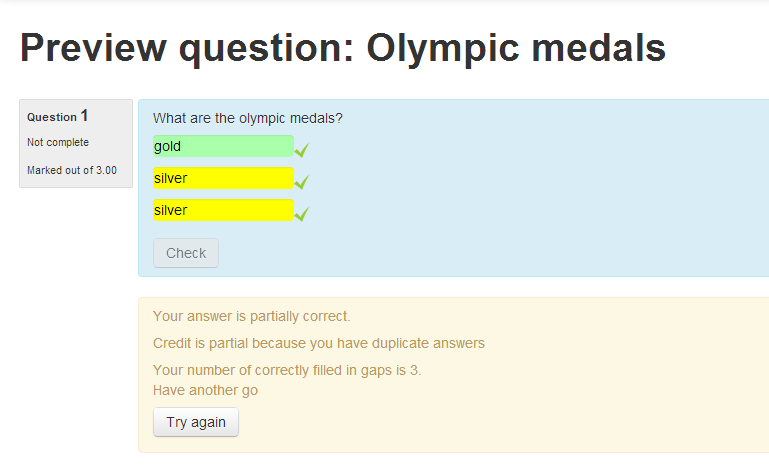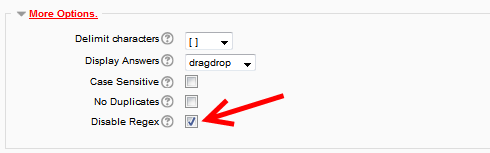Tipo de pregunta llenarhueco
- Gestionando preguntas
- Comportamientos de preguntas
- Permisos de pregunta
- Tipos de preguntas
- Arrastrar y soltar al texto
- Arrastrar y soltar marcadores
- Arrastrar y soltar sobre imagen
- Calculada
- Calculada simple
- Calculada de opción múltiple
- Descripción
- Ensayo
- Relacionar columnas
- Respuestas incrustadas (Cloze)
- Opción Múltiple
- Ordenamiento
- Numérica
- Respuesta corta
- Relacionar columnas de respuesta corta aleatoria
- Seleccionar palabras faltantes
- Verdadero/Falso
- Preguntas de terceros
- Preguntas FAQ
Vea también:
Nota del traductor; Al momento de escribir esta traducción (septiembre 2014), las frases de este plugin solamente estaban traducidas en AMOS para el paquete del Español de México, mientras que el paquete del Español internacional mostraba todos los mensajes en el idioma Inglés original.
El tipo de pregunta llenarhueco
Todo lo que necesita aprender para comenzar con este tipo de pregunta es el contenido de una oración con 8 palabras escrita a continuación:
Ponga paréntesis cuadrados alrededor de las palabras faltantes
Para los programadores y los matemáticos, no necesitan preocuparse que diga paréntesis cuadrados, porque pueden usar otros delimitadores para cada pregunta. El ejemplo clásico de una pregunta es una pregunta en donde el texto dice:
Tres tristes [tigres] comen trigo en el [trigal]
La que creará una pregunta con dos huecos, en los que las respuestas son tigres y trigal. A pesar de que fue diseñada con la idea de palabra única faltante, aceptará en el hueco una secuencia de palabras con espacios entre ellas. Este tipo de pregunta puede ser particularmente útil para la enseñanza de idiomas. El tipo de preguntas tiene incluído un archivo llamado sample_questions.xml que ilustra las varias formas en que puede usarse. Usted puede obtener el texto de estos archivos desde este enlace: https://raw.githubusercontent.com/marcusgreen/moodle-qtype_gapfill/gapfill_1.4/sample_questions.xml y Usted puede encontrar insctrucciones acerca de cómo importar preguntas de este tipo de archivo aquí:
https://docs.moodle.org/all/es/Importar_preguntas#Importar_preguntas_de_un_archivo_existente
Por defecto, el estudiante verá las preguntas en el modo de menú desplegable, en donde pueden usar el ratón para arrastrar las respuestas desde la lista mostrada hacia el campo que concuerde. Cuando un estudiante está contestando una de estas preguntas JavaScript actualiza solamente los contenidos de texto del campo, por lo que inclusive en este modo es posible escribir las respuestas dentro del campo. Cuando se actualizó la versión 1.4 para que trabaje con dispositivos táctiles como tabletas y teléfonos móviles, se hizo esta publicación en foro, que muestra cómo funciona con una gran variedad de dispositivos: https://moodle.org/mod/forum/discuss.php?d=251406#p1092014
Al momento de ejecutarse
LLenarhueco (Gapfill) ejecutando
El cambiar las opciones de respuesta mostrada permite que la pregunta se presente, ya sea con solicitud de escribir algo, o con listas desplegables. Aquí es donde Usted puede hacer ese cambio:
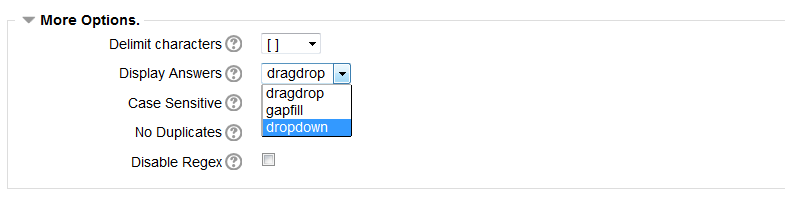
Esto es como aparecería la misma pregunta con listas desplegables:
Existe una lista desplegable de caracteres delimitadores alternos ## {} y también @@ , lo que permite que se hagan preguntas del tipo de Tres tristes {tigres} tragan trigo en el {trigal}.
Es posible seleccionar el modo de llenar_hueco o el modo de lista_desplegable. La lista desplegable muestra una lista de posibles respuestas en cada campo mientras que llenar huecos solamente muestra un hueco vacío sin lista de opciones para seleccionar.
Por defecto, la calificación no considera las minúsculas/MAYÚSCULAS, Por lo que el estudiante puede escribir TIGRES para el campo [tigres] y se calificará como correcta. El formato (formulario) para edición tiene una opción para hacer que el proceso de calificación sea sensible a minúsculas/MAYÚSCULAS.
Cada campo correcto vale exactamente 1 punto, por lo que Tres tristes [tigres] tragan trigo en el [trigal] tiene un puntaje máximo de 2 puntos. No existe el concepto de puntos negativos. La pregunta soporta los comportamientos de pregunta estándar, las opciones del uso de pistas y la retroalimentación combinada.
El formato para edición ofrece un campo para añadir opciones de respuestas erroneas o distractores. Esto solamente tiene sentido para el modo de lista desplegable o para arrastrar_y_soltar. Las respuestas erroneas deben escribirse como una lista delimitada por comas y se mostrará una lista de barajada de respuestas correctas e incorrectas con la pregunta. Si Usted necesita que aparezcan caracteres de coma dentro de los distractores, puede escribirlas empleando un escape mediante los carcteres \,
Expresiones Regulares
It is possible to use regular expressions in answers, for example if you wanted both the US and UK spelling of colour as an answer you could add a field with the broken bar operator to act as an OR as in "What [color|colour] is the sky?". You can search for any string that starts with c and ends with r as "What [c.*r] is the sky". More complex regular expressions should also work.
You could use regular expressions to mitigate common spelling errors, e.g. {cal[e|a]ndar} (note the selection of alternative delimiters to get around the use of the square brackets in the operator. This question type makes no attempt to check the validity of your regular expressions. You can read more about using regular expressions in the documentation for the PReg type see https://docs.moodle.org/24/en/Preg_question_type and also https://docs.moodle.org/27/en/Regular_Expression_Short-Answer_question_type
Show Correct Responses
In interactive mode (set in the question behaviour of the quiz) it is possible to have a question indicate the number of questions that are correct and for this to be displayed for each field. This takes the form of red/green background colour and a tick or cross. To make this happen check the "show number of correct responses option" in the hint field under the multiple tries option.
No Duplicates Mode
This allows a question in the form Name three examples of X. So you could ask "Name the colours of medals awarded in the Olympic Games". The syntax of the question fields would be [gold|silver|bronze] three times. Note the separator is the broken bar character which acts as an OR operator. Make sure you select gapfill mode for this type of question, otherwise you will have confusing draggable prompts appearing.
By checking the No duplicates box in the question editing form, when it comes to marking any duplicates will be discarded. Correct answers will still be displayed with a green check/tick (as they are actually correct), but marks will only be awarded for the first occurrence of the selection. As of version 1.1, when this happens the background of the duplicated values will be displayed in yellow and a message added to the feedback will say "Credit is partial because you have duplicate answers".
Tables with category columns
By combining No duplicates mode with the | (or) operator it is possible to create tables with category columns. So in the following screen shot there are two distinct gaps containing [lion|tiger] [dog|wolf] but these are duplicated to allow for all four answers. These are then placed in a table to allow the student to drag into the appropriate category columns.
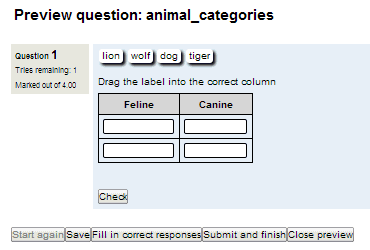
This screen shot shows how the question text appears in the editor. Note that the shading for the heading row is done by including tags for the first row instead of tags and by setting the class table tag as <table class=gapfilltable>, The gapfilltable class is supplied in the css for the question type.
If you are using the HTML editor, switch to HTML mode and paste in the following code as an example.
<table class="gapfilltable" border="2" rules="rows"> <tbody> <tr><th>Feline</th><th>Canine</th></tr> <tr><td>[tiger|lion]</td><td>[dog|wolf]</td></tr> <tr><td>[tiger|lion]</td><td>[dog|wolf]</td></tr> </tbody> </table>
Disable Regex
The Gapfill question uses regular expressions by default to compare the answer given by a user with the correct answer stored in the database. There are times where it is more convenient to turn this off and use plain string comparisons. This is true where the answer text contains characters that have a special meaning in regular expressions such as < > * . / \. This can be done by checking the Disable Regex option in the More options section as in the screen shot.
Alternative Gapfill Questions
This question was designed to be simpler to use than the core Cloze question type. https://docs.moodle.org/27/en/Embedded_Answers_(Cloze)_question_type however the Gapfill type has fewer features than the Cloze type.
The OU (UK Open University) has two Moodle Question Types that covers similar ground. https://docs.moodle.org/27/en/question/type/ddwtos and