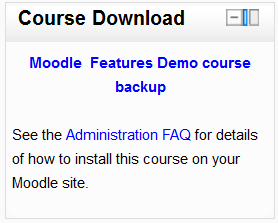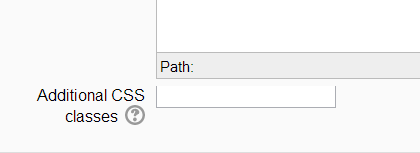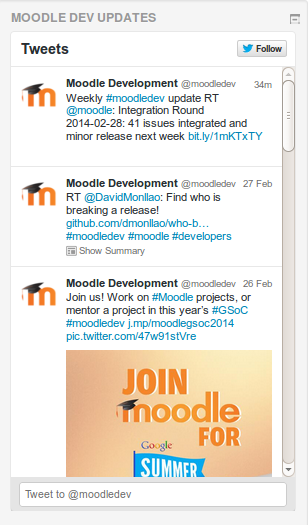Diferencia entre revisiones de «Bloque HTML»
- Gestionando bloques
- Configuraciones de bloque
- Actividad reciente
- Actividades
- Actividades sociales
- Administración
- Anuncios recientes
- Aprendices
- Archivos privados
- Auto finalización
- Buscador de comunidad
- Búsqueda en foros
- Búsqueda global
- Calendario
- Canales RSS remotos
- Comentarios
- Cursos
- Cursos accedidos recientemente
- Cursos destacados
- Bloque de elementos recientemente accesados
- Enlaces de sección
- Entrada aleatoria del glosario
- Entradas de blog recientes
- Estado de finalización de curso
- Eventos próximos
- Flickr
- Gente
- HTML (Moodle 3.11 y anteriores)
- Ingreso
- Insignias recientes
- Línea de tiempo
- Marcadores para administradores
- Marcas
- Marcas del blog
- Mensajes
- Menú del blog
- Menú principal
- Navegación
- Planes de aprendizaje
- Resultados de examen
- Resumen de curso o sitio
- Retroalimentación
- Servidores de red
- Texto (Moodle 4.0)
- Últimas noticias
- Usuario ingresado
- Usuarios en línea
- Vista general de curso
- YouTube
- Bloques FAQ
m (tidy up) |
m (tidy up) |
||
| Línea 14: | Línea 14: | ||
[[File:additionalcssclasses.png]] | [[File:additionalcssclasses.png]] | ||
Please note that if additional CSS classes have been added and the administration setting is then disabled, the form settings are saved in the database and will reappear if this is re-enabled. | Please note that if additional CSS classes have been added and the administration setting is then disabled, the form settings are saved in the database and will reappear if this is re-enabled. | ||
==Añadir un bloque de noticias de Twitter== | |||
An HTML block can be used to display the latest tweets from any Twitter account. | |||
# Log in to Twitter | |||
# Go to https://twitter.com/settings/widgets/new | |||
# Enter the Twitter username e.g. moodledev then click the 'Create widget' button | |||
# In another tab or window add a new HTML block to your Moodle front page or course page | |||
# Configure the new block, adding a title if desired | |||
# Click the 'Edit HTML source' button (< >) then copy and paste the code provided by Twitter into the HTML source | |||
# Click the 'Save changes' button | |||
[[File:twitter feed block.png]] | |||
==Vea también== | ==Vea también== | ||
| Línea 25: | Línea 40: | ||
[[Category:Bloque]] | [[Category:Bloque]] | ||
[[en: | [[en:HTML_block]] | ||
Revisión del 23:34 6 abr 2014
Nota: Pendiente de Traducir. ¡Anímese a traducir esta página!. ( y otras páginas pendientes)
Un bloque HTML es un bloque estándar usado para añadir texto o imágenes en un sitio o en una página web. La barra del título puede dejarse vacía.
El bloque es flexible y puede añadir muchas funcionalidades en el area de contenido. Tiene el Editor de texto estándar de Moodle para formatear texto, añadir imágenes o crear enlaces, cambiar a la vista de código fuente y permite el uso de cualquier etiqueta HTML válida. Esto permite incrustar video, sonidos, Flash, y otro tipo de archivos que pueden añadir elementos a un curso o a una página de sitio.
Configuraciones de administración del sitio
To aid with theming an administrator can, from Administration>Site administration>Plugins>Blocks>HTML, toggle the ability to allow additional CSS classes to be set in individual block instances. If it is enabled, a field appears at the bottom of HTML block instance's configuration forms:
Please note that if additional CSS classes have been added and the administration setting is then disabled, the form settings are saved in the database and will reappear if this is re-enabled.
Añadir un bloque de noticias de Twitter
An HTML block can be used to display the latest tweets from any Twitter account.
- Log in to Twitter
- Go to https://twitter.com/settings/widgets/new
- Enter the Twitter username e.g. moodledev then click the 'Create widget' button
- In another tab or window add a new HTML block to your Moodle front page or course page
- Configure the new block, adding a title if desired
- Click the 'Edit HTML source' button (< >) then copy and paste the code provided by Twitter into the HTML source
- Click the 'Save changes' button
Vea también
- Adding a Twitter feed to Moodle blog post by Wesley Ellis explaining how to use the HTML block to display tweets