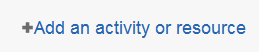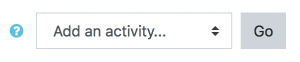Diferencia entre revisiones de «Palabras clave de Moodle»
De MoodleDocs
(tidy up) |
m (tidy up) |
||
| Línea 8: | Línea 8: | ||
==Actividades== | ==Actividades== | ||
* | * Una Actividad en Moodle es una prestación en donde los estudiantes aprenden al interactuar entre ellos o con su maestro. Estas actividades pueden por ejemplo, contribuir en en [[Foro|foro]], subir una [[Tarea|tarea]], contestar preguntas en un [[Examen|examen]] o colaborar juntos en un [[Wiki|wiki]]. Las actividades pueden califarse. | ||
*A teacher can add activities by turning on the editing and choosing an activity by clicking ''Add an activity or resource'' in a course section. They then select an activity from the activity chooser. (If the activity chooser has been turned off, a drop down menu appears instead.) Activities usually appear in the central area of the course. | *A teacher can add activities by turning on the editing and choosing an activity by clicking ''Add an activity or resource'' in a course section. They then select an activity from the activity chooser. (If the activity chooser has been turned off, a drop down menu appears instead.) Activities usually appear in the central area of the course. | ||
Revisión del 21:08 22 may 2013
Nota: Pendiente de ACTUALIZAR esta traducción respecto a la página original en inglés (ver enlace hacia English en el cuadro abajo a la derecha). (otras páginas pendientes)
Vea Palabras clave de Moodle (en inglés)
Un sitio Moodle está hecho de cursos, que son básicamente páginas que contienen los materiales de aprendizaje que los maestros quieren compartir con sus estudiantes.
Un maestro en un curso Moodle puede seleccionar ítemss de tres diferentes elementos, que juntos ayudan al proceso de aprendizaje. Estos son: Actividades, Recursos y Bloques.
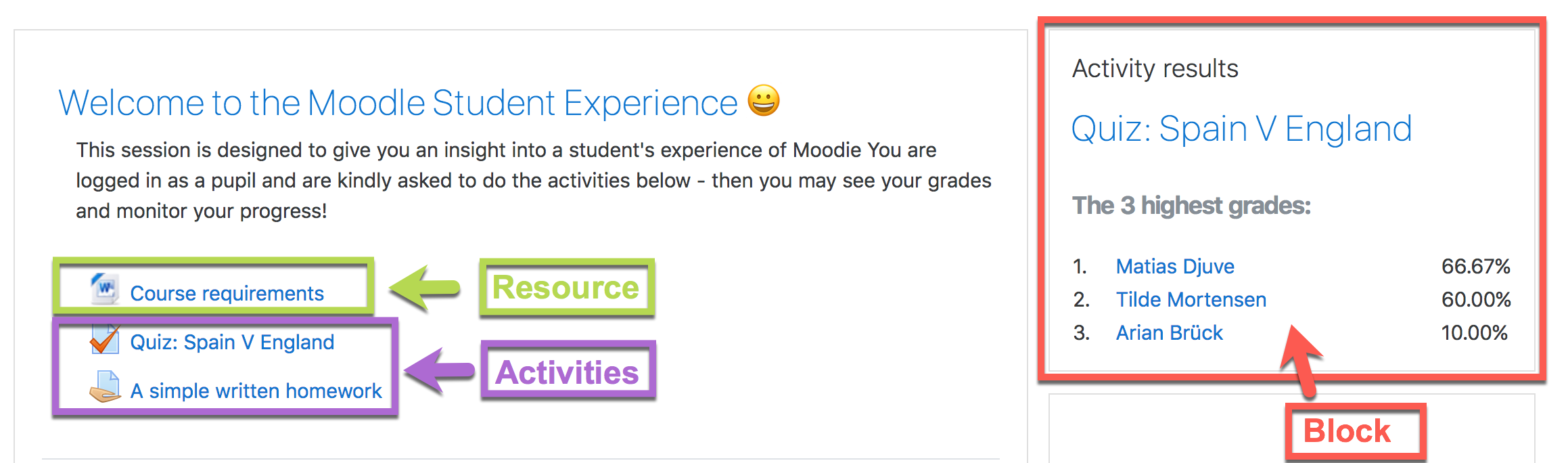
Actividades
- Una Actividad en Moodle es una prestación en donde los estudiantes aprenden al interactuar entre ellos o con su maestro. Estas actividades pueden por ejemplo, contribuir en en foro, subir una tarea, contestar preguntas en un examen o colaborar juntos en un wiki. Las actividades pueden califarse.
- A teacher can add activities by turning on the editing and choosing an activity by clicking Add an activity or resource in a course section. They then select an activity from the activity chooser. (If the activity chooser has been turned off, a drop down menu appears instead.) Activities usually appear in the central area of the course.
- Moodle has a number of activities which come as standard and there are also extra ones available for download by the administrator. See Activities to find out more.
Recursos
- A Resource in Moodle is an item that a teacher can add to a Moodle course to support learning, such as a file, a video or link to a website. A resource differs from an activity in that it is static; ie, the student can merely look at or read it, rather than participate.
- A teacher can add resources by turning on the editing and by clicking Add an activity or resource in a course section. They then select a resource from the activity chooser.(If the activity chooser has been turned off, a drop down menu appears instead.) Resources usually appear in the central area of the course.
- Moodle has a number of resources which come as standard and there are also extra ones available for download by the administrator. See Resources to find out more.
Bloques
- A Block in Moodle is an item that a teacher can add to the left or right of a Moodle course page. They provide extra information or links to aid learning. Blocks are a bit like "widgets" elsewhere online and can contain; for example, RSS news feeds, quiz results, a calendar, links to blogs, glossary terms or private files. There is also a simple HTML block which can be customised as the teacher wishes.
- A teacher can add blocks by turning on the editing and choosing from the "Add a block" drop down which is usually on the bottom right side of the course page. Blocks usually appear on the sides of the course.
- Moodle has a number of blocks which come as standard and there are also extra ones available for download by the administrator. See Blocks to find out more.