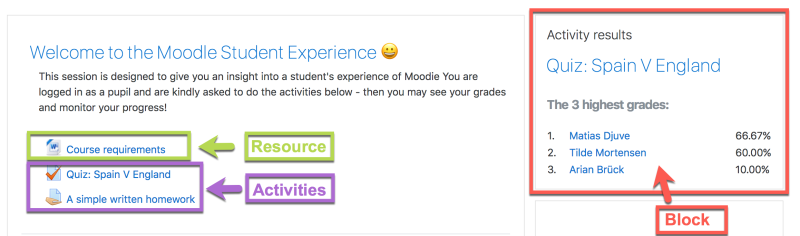Moodle key terms
From MoodleDocs
A Moodle site comprises courses, which are pages containing the learning materials teachers want to share with their students. A teacher in a Moodle course can select items from three elements that assist in the learning process. They are: Activities, Resources and Blocks.
Activities
- An Activity in Moodle is a feature where students learn by interacting with each other or with their teacher. They might, for instance, contribute in a forum, upload an assignment, answer questions in a quiz or collaborate in a wiki. Activities can be graded.
- A teacher can add activities by turning on the editing and choosing an activity by clicking Add an activity or resource in a course section. They then select an activity from the activity chooser. (If the activity chooser has been turned off, a drop-down menu appears instead.) Activities usually appear in the central area of the course.
- Moodle has several activities which come as standard, and there are also extra ones available for download by the administrator. See Activities to find out more.
Resources
- A Resource in Moodle is an item that a teacher can add to a Moodle course to support learning, such as a file, video, or website link. A resource differs from an activity in that it is static; i.e., the student can merely look at or read it rather than participate.
- A teacher can add resources by turning on the editing and clicking Add an activity or resource in a course section. They then select a resource from the activity chooser. (If the activity chooser has been turned off, a drop-down menu appears instead.) Resources usually appear in the central area of the course.
- Moodle has several resources which come as standard, and there are also extra ones available for download by the administrator. See Resources to find out more.
Blocks
- A Block in Moodle is an item that a teacher can add to the right of a Moodle course page. They provide extra information or links to aid learning. Blocks are a bit like "widgets" elsewhere online and can contain, for example, RSS news feeds, quiz results, a calendar, links to blogs, glossary terms or private files. There is also a simple HTML block, which can be customised as the teacher wishes.
- A teacher can add blocks by turning on the editing and choosing from the "Add a block" drop-down, which is usually on the bottom right of the course page. Blocks usually appear on the sides of the course.
- Moodle has several blocks that come as standard, and extra ones are available for download by the administrator. See Blocks to find out more.