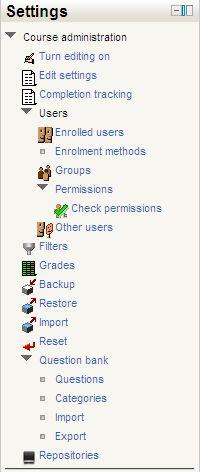Bloque de administración del curso
Nota: Pendiente de Traducir. ¡Anímese a traducir esta página!. ( y otras páginas pendientes)
Moodle 1.9
| Existe documentación diferente para varias versiones de Moodle: Esta página corresponde a la traducción de https://docs.moodle.org/19/en/Course_administration_block y es documentación para Moodle 1.9 y anteriores. Si Usted desea ver la documentación reciente para Moodle 2.x, vea Bloque de administración. |
Most of the links in the administration block in a course are only visible and available to teachers of the course. Students see a course administration block with just two links - Perfil and Calificaciones (assuming "Show grades" is set to yes in the configuraciones del curso).
Please use the menu on the right to find more specifics about each course setting.
Features in the administration block allow teachers to manage Configuraciones del curso, estudiante and profesor enrollments and their grupos, view the course Libro de calificaciones, create custom escalas de calificación and access the Teacher forum. The teacher forum is a private forum only available to teachers of that course. It can be used to discuss the course content, the direction the course could take or even to attach files to that can be shared among the course teachers.
Common adjusted settings
There are many ways to set up a course. Here are a few ideas about course settings.
Under Edit settings, teachers can set the course format, which changes how the Course sections in the center column will appear to the student. Here are 4 common settings:
- Formato semanal - Creates weekly sections based upon start dates. Thus activities and resources placed in a week, will be revealed when week starts.
- Formatos_de_curso#Formato_de_Tópicos.2Ftemas - perhaps best for asynchronous enrolments.
- Formatos_de_curso#Formato_social
- Formatos_de_curso#Formato_de_actividad_única El Módulo SCORM can be loaded with this format.
The "Hide sections" will only show the student the name of the section but not the content with a section is hidden by the teacher or Moodle.
Another feature of the course administration block is the Archivos link. For Moodle 2.0 users, please see Repositorios. A teacher can upload any digital content for inclusion in an activity or as a resource for viewing or downloading. Files can be moved, renamed, or deleted. Some files can be edited directly. Teachers can also create a directory and display the whole contents of that directory to course students using the "add resource" drop down in any course section. Of course if your content resides out on the web then you don't need to upload the files at all by using the "add resource" menu or creating an HTML link on a content page.
Using the availability setting can hide the course from students but allow the teacher to work on it.
Moodle 2.0 changes
Moodle 2.0
Course administration can be found as a sub menu in the Bloque de configuraciones. Click on Course administration to expand the sub menu. There have been several changes.
- Activar la edición
- Edit settings Configuraciones del curso - new features added
- Finalización del curso - new feature (visible if enabled.)
- User
- Usuarios inscritos -new interface
- Métodos de inscripción - new interface
- Grupos
- Permissions - see Roles y capacidades
- Revisar permisos- new feature
- Otros usuarios - característica nueva en Moodle 2.0
- Filters - Filtros - new interface
- Calificaciones
- Backup - Respaldo - new interface
- Restore - Restauración - new interface
- Import - Importar datos de curso - new interface
- Reiniciar curso - more options
- Banco de preguntas
- Questions- links to Banco de preguntas
- Categorías de preguntas
- Importar preguntas
- Exportar preguntas
- Repositorios - replaces Files
(Note too that if admin has enabled the Archivos de curso heredados repository a link to this will also appear here.)
Vea también
- Bloque de administración del sitio for settings
- Under Courses to set Respaldo automatizado del curso for the entire site
- Under Front Page link in this block to manually backup the front page as you would a course
- https://docs.moodle.org/19/en/Course_administration_block