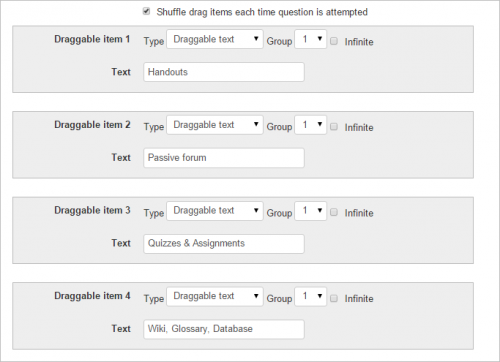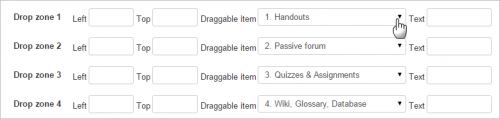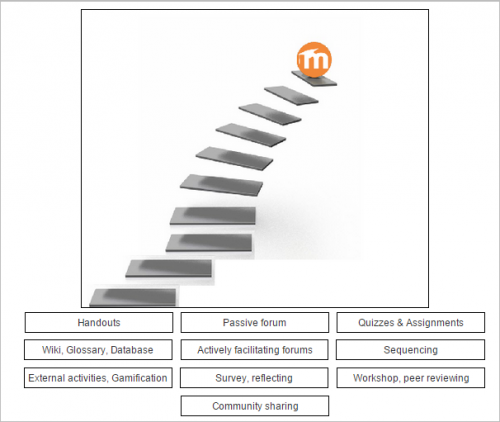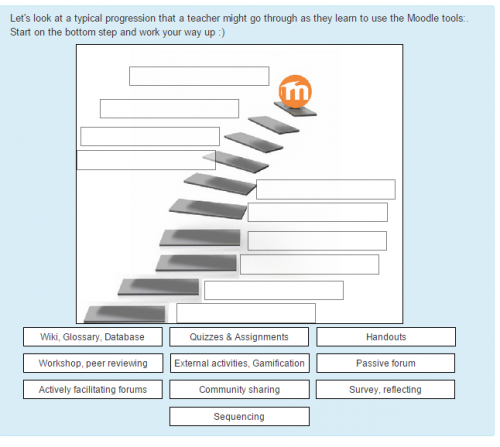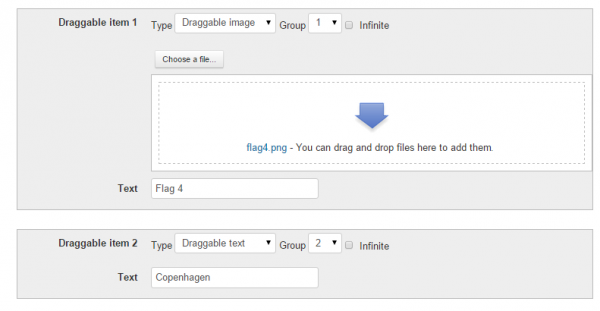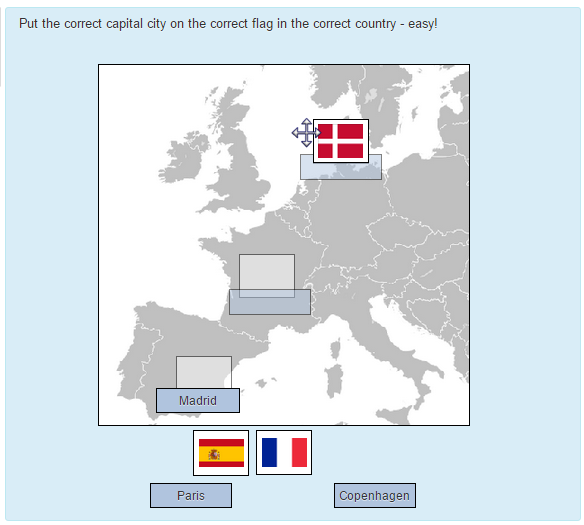Diferencia entre revisiones de «Tipo de pregunta arrastrar y soltar sobre imagen»
- Gestionando preguntas
- Comportamientos de preguntas
- Permisos de pregunta
- Tipos de preguntas
- Arrastrar y soltar al texto
- Arrastrar y soltar marcadores
- Arrastrar y soltar sobre imagen
- Calculada
- Calculada simple
- Calculada de opción múltiple
- Descripción
- Ensayo
- Relacionar columnas
- Respuestas incrustadas (Cloze)
- Opción Múltiple
- Ordenamiento
- Numérica
- Respuesta corta
- Relacionar columnas de respuesta corta aleatoria
- Seleccionar palabras faltantes
- Verdadero/Falso
- Preguntas de terceros
- Preguntas FAQ
Vea también:
(tidy up) |
(tidy up) |
||
| Línea 1: | Línea 1: | ||
{{Preguntas}}{{EnTraduccion}} | {{Preguntas}}{{EnTraduccion}} | ||
Esta página es acerca del tipo de plugin que en idioma Inglés se llama [https://moodle.org/plugins/view.php?plugin=qtype_ddimageortext drag and drop into image question type], que es un tipo popular de pregunta de 'seleccionar', que consiste en imágenes o palabras que pueden swer arrastradas desde una lista y soltadas en huecos pre-definidos sobre de la imagen base. | |||
Este es un tipo de pregunta creado y mantenidopor la [[:Category:Open University|Open University]] y está disponible para descarga en la [https://moodle.org/plugins/pluginversions.php?plugin=qtype_ddimageortext Moodle plugins database] | |||
== | ==Como crear una pregunta== | ||
*Give the question a descriptive name to help you find it in the question bank. (Students won't see the name.) | *Give the question a descriptive name to help you find it in the question bank. (Students won't see the name.) | ||
*Add the question to the text editor, using any formatting you wish. | *Add the question to the text editor, using any formatting you wish. | ||
| Línea 15: | Línea 15: | ||
*Note (3) Choices that are within the same Group are colour coded and may only be dropped on a drop zone with the corresponding colour. Choices that are marked as 'infinite' may be used in multiple locations. | *Note (3) Choices that are within the same Group are colour coded and may only be dropped on a drop zone with the corresponding colour. Choices that are marked as 'infinite' may be used in multiple locations. | ||
=== | ===Ejemplo uno=== | ||
''Based on the Moodle documentation '''[[Pedagogía]]''', participants must 'climb the Moodle ladder' by ordering the stages of using Moodle as a teacher.'' | ''Based on the Moodle documentation '''[[Pedagogía]]''', participants must 'climb the Moodle ladder' by ordering the stages of using Moodle as a teacher.'' | ||
| Línea 33: | Línea 33: | ||
[[File:climbthemoodleladder.png|thumb|center|500px]] | [[File:climbthemoodleladder.png|thumb|center|500px]] | ||
=== | ===Ejemplo dos=== | ||
''Participants must add the correct country flag and capital city onto a map of Europe.'' | ''Participants must add the correct country flag and capital city onto a map of Europe.'' | ||
| Línea 56: | Línea 56: | ||
[[File:dragddropimageflagcity.png]] | [[File:dragddropimageflagcity.png]] | ||
== | ==Accesibilidad== | ||
Drag and drop questions are keyboard accessible. Use the <tab> key to move between the drop zones and the <space> key to cycle around the possible choices for each drop zone. | Drag and drop questions are keyboard accessible. Use the <tab> key to move between the drop zones and the <space> key to cycle around the possible choices for each drop zone. | ||
== | ==Puntuación== | ||
All gaps are weighted identically. Only drop zones that are filled correctly gain marks. There is no negative marking of drop zones that are filled incorrectly. | All gaps are weighted identically. Only drop zones that are filled correctly gain marks. There is no negative marking of drop zones that are filled incorrectly. | ||
| Línea 78: | Línea 78: | ||
'''Show the number of correct responses''': Include in the feedback a statement of how many choices are correct. | '''Show the number of correct responses''': Include in the feedback a statement of how many choices are correct. | ||
== | ==Vea también== | ||
The [http://www.open.edu/openlearnworks/mod/oucontent/view.php?id=52747§ion=2.3.2 original documentation page] at the Open University site. | The [http://www.open.edu/openlearnworks/mod/oucontent/view.php?id=52747§ion=2.3.2 original documentation page] at the Open University site. | ||
Revisión del 17:50 4 oct 2015
Esta página es acerca del tipo de plugin que en idioma Inglés se llama drag and drop into image question type, que es un tipo popular de pregunta de 'seleccionar', que consiste en imágenes o palabras que pueden swer arrastradas desde una lista y soltadas en huecos pre-definidos sobre de la imagen base.
Este es un tipo de pregunta creado y mantenidopor la Open University y está disponible para descarga en la Moodle plugins database
Como crear una pregunta
- Give the question a descriptive name to help you find it in the question bank. (Students won't see the name.)
- Add the question to the text editor, using any formatting you wish.
- In the Preview section, click the background image button to upload an image. Larger images will be displayed at a maxiumum 600 x 400.Your image will then display under the file upload box.
- In the Draggable items section, you can upload images if you leave the type as 'draggable image' or you can type in words if you change the type to 'draggable text'. You may have a mixture of images and text.
- In the Drop zones section, you choose which items to go in which zone.
- You can then position the items on the background image and this will add their coordinates.
- Note:(1) Draggable images cannot be more than 150 x 100 pixels. If they are larger, they will be scaled on import. Remember to add a short text descriptor too.
- Note (2) You can format draggable text using <sub>, <sup>, <b>, <i>, <em>, <strong> and <br/>
- Note (3) Choices that are within the same Group are colour coded and may only be dropped on a drop zone with the corresponding colour. Choices that are marked as 'infinite' may be used in multiple locations.
Ejemplo uno
Based on the Moodle documentation Pedagogía, participants must 'climb the Moodle ladder' by ordering the stages of using Moodle as a teacher.
In the Preview section, a basic image of steps is uploaded
In the Draggable items section, the 'type' is chosen as 'draggable text' and the text for each stage is added. (Groups and the infinite setting are not used in this example)
In the Drop zones section, an item from the previously added options is chosen from the drop down:
These texts will now appear under the background image:
The text boxes are dragged to their correct positions on the image (steps on the staircase) This will then add the co-ordinates to the Dropzones section automatically:
Other settings are completed (see below) and the question is saved.
Participants must drag the Moodle stages to the correct step:
Ejemplo dos
Participants must add the correct country flag and capital city onto a map of Europe.
This question has images as well as text and makes use of the Groups feature.
In the Preview section, a basic map of Europe is uploaded.
In the *In the Draggable items section, the capital cities are added as the type 'draggable text' and the flags are added as the type "draggable image"
All draggable images (the flags) are in Group 1 and all draggable text items (the capital cities) are in Group 2.
In the Drop zones section, an item from the previously added options is chosen from the drop down. The Group 1 boxes will display in a different colour from the Group 2 boxes.
When the boxes are dragged to their appropriate places on the background image, the coordinates in the Drop zones section are updated automatically.
Other settings are completed (see below) and the question is saved.
Accesibilidad
Drag and drop questions are keyboard accessible. Use the <tab> key to move between the drop zones and the <space> key to cycle around the possible choices for each drop zone.
Puntuación
All gaps are weighted identically. Only drop zones that are filled correctly gain marks. There is no negative marking of drop zones that are filled incorrectly.
Whether or not Combined feedback is shown to students is governed by the Specific feedback setting on the iCMA definition form.
Penalty for each incorrect try: The available mark is reduced by the penalty for second and subsequent tries. In the example above a correct answer at the second try will score 0.6666667 of the available marks and a correct answer at the third try will score 0.3333334 of the available marks.
If the question is used in 'interactive with multiple tries' behaviour the marking is modified as follows:
- The mark is reduced for each try by the penalty factor.
- Allowance is made for when a correct choice is first chosen providing it remains chosen in subsequent tries.
Hint: You can complete as many of these boxes as you wish. If you wish to give the student three tries at a question you will need to provide two hints. At runtime when the hints are exhausted the question will finish and the student will be given the general feedback and the question score will be calculated.
Clear incorrect responses: When ‘Try again’ is clicked incorrect choices are cleared.
Show the number of correct responses: Include in the feedback a statement of how many choices are correct.
Vea también
The original documentation page at the Open University site.