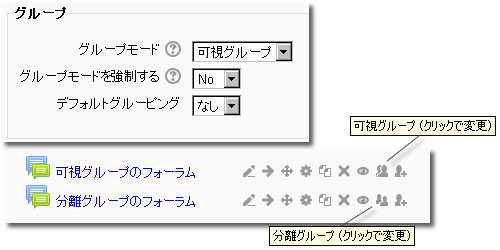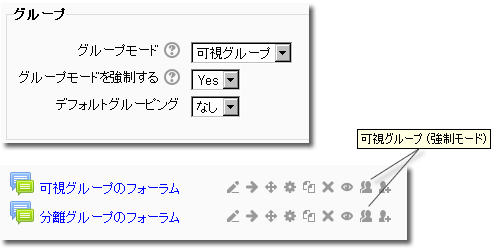グループコース設定
作成中です - Mitsuhiro Yoshida
グループを有効にすることにより、教師は学生のグループを作成することができます。デフォルトでは、コース内でのグループ設定は無効にされています。グループはコースのコンテクスト内、または特定の活動で使用することができます。
ここに記載されている情報の殆どはコース設定ページのグループおよびグループページにもあります。
グループモード
ここではコース内の活動すべてに関するグループモードのデフォルトをプルダウンメニューによって設定します。グループ設定はユーザに対するコース参加者一覧の表示に影響します。グループモードには3つの選択オプションがあります: 可視グループ、分離グループ、グループなし
- ヒント: モードの強制が「No」に設定された場合、新しい活動すべての設定において、デフォルトがグループモードに適用されます。しかし、モードの矯正が「Yes」に設定された場合、コースグループモードがコース内すべての活動のグループ設定をオーバーライドすることになります。There are some examples of the two force settings below.
- The course group mode is useful when the teacher is going to add several activities with the same group setting. In a course with many activities that have different group mode settings, a teacher might enter them in batches, using the group course setting to save time.
可視グループ
Each group works in their own group, but can also see other groups. The other groups' work is read-only.
- The above example shows the group section in the course settings and part of a course. The teacher wants the default activity group setting to be "visible" but has not "forced" this preference on all activities. This is show by the two forum activities, where one shows the visible group icon and the other the separate group icon.
分離グループ
Each group can only see their own group, others are invisible.
グループなし
There are no sub groups, everyone is part of one big community. They can see other peoples activity and interact with them.
強制
A "force" group mode at the course-level, will override any individual activity "group mode" setting, with the one set in the course.
- In the course example show above in "group mode" we had two activities, one set for visible group mode and the other set for separate group and the course Force was set to "No". In the example below, the teacher changed the settings in the same course. The teacher put the course settings on visible group mode and said "yes" to the Force mode.
[[Image:
- ヒント: The force setting is useful when the teacher wants to import activities from another course and not have to change each activities group settings.
デフォルトグルーピング
Allows the teacher to set a default group.
- ヒント: To see other groups in this list, you will have to go to the Course administration>Groups tab and use the Auto-create groups button. One you set the auto create fields, then a group will appear under this heading in addition to "Default".
コースまたは活動内でグループを使用する
A group or grouping can be used on two levels:
- Course level - the group mode defined at the course level is the default mode for all activities defined within that course. Changing the force mode to yes, will override any individual activity group mode settings.
- Activity level - each activity that supports groups can also have its own group mode defined. The course setting under Groups must have "Force" set to "No" to allow individual activities to allow their own group settings to work.
裏技 (Tips and Tricks)
- Groups icon not showing? - remember to select something other than "none" in the Group mode.
関連情報
- Groups for more information about how to setup and use this feature.
- Groups FAQ for some usual questions and answers about Groups