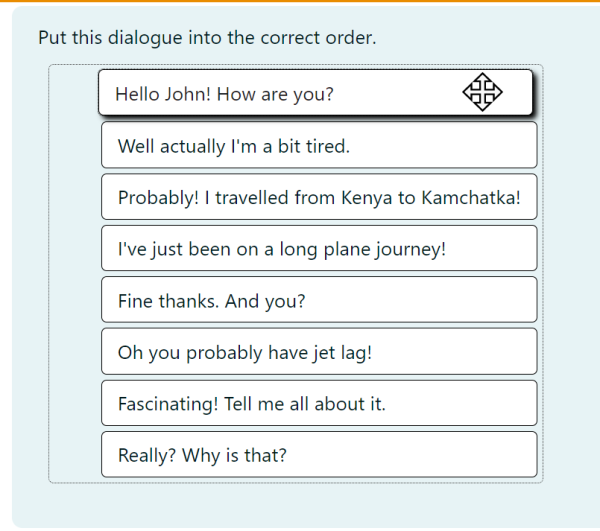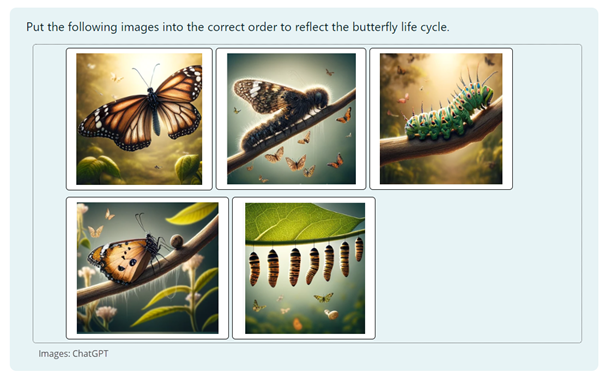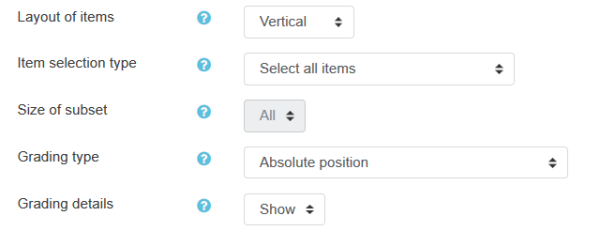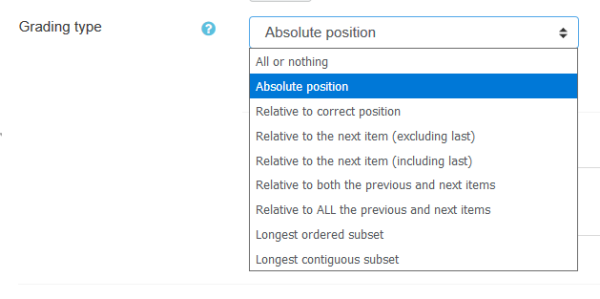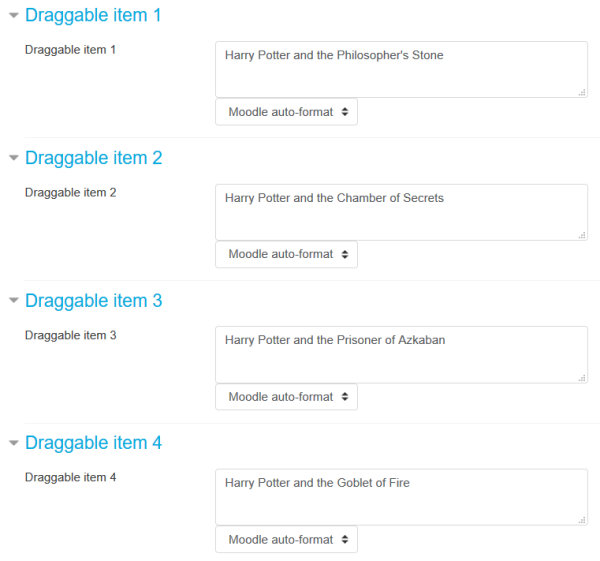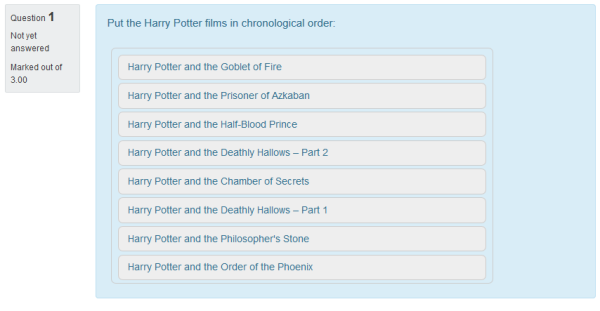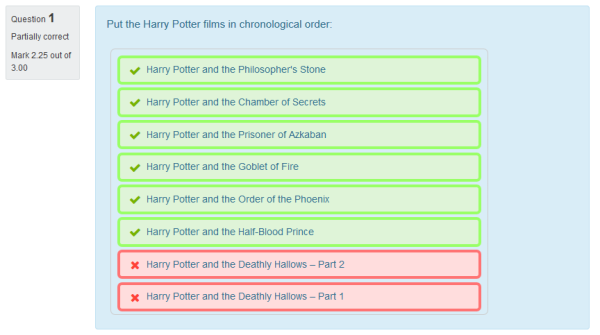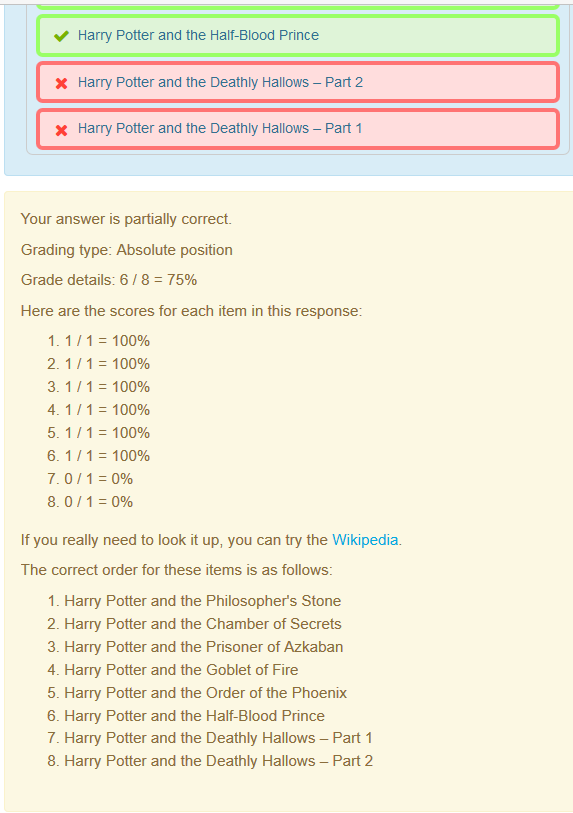Diferencia entre revisiones de «Tipo de pregunta de Ordenamiento»
De MoodleDocs
- Gestionando preguntas
- Comportamientos de preguntas
- Permisos de pregunta
- Tipos de preguntas
- Arrastrar y soltar al texto
- Arrastrar y soltar marcadores
- Arrastrar y soltar sobre imagen
- Calculada
- Calculada simple
- Calculada de opción múltiple
- Descripción
- Ensayo
- Relacionar columnas
- Respuestas incrustadas (Cloze)
- Opción Múltiple
- Ordenamiento
- Numérica
- Respuesta corta
- Relacionar columnas de respuesta corta aleatoria
- Seleccionar palabras faltantes
- Verdadero/Falso
- Preguntas de terceros
- Preguntas FAQ
Vea también:
(tidy up) |
(copied from English) |
||
| Línea 7: | Línea 7: | ||
It displays several items (words, phrases, images or other media) in a random order which must then be dragged into the correct sequential order. | It displays several items (words, phrases, images or other media) in a random order which must then be dragged into the correct sequential order. | ||
== | ==Examples with words and images== | ||
[[File: | [[File:docsordering1.png|600px|]] | ||
[[File:orderingquestionimages.png|600px|]] | |||
== | ==How to create an ordering question== | ||
* | * Add the question name and the question text: | ||
* | *Choose whether you want the items to display vertically or horizontally. | ||
[[File:Ordering question 02.png|600px]] | [[File:Ordering question 02.png|600px]] | ||
* | * Choose the best grading type for your learners. | ||
[[File:Ordering question 03.png|600px]] | [[File:Ordering question 03.png|600px]] | ||
* | *Add the items in the correct order: | ||
[[File:Ordering question 04.png|600px]] | [[File:Ordering question 04.png|600px]] | ||
* | *Add hints for multiple tries if needed and tags if required. | ||
==What the student sees== | |||
== | |||
* The student will see a jumbled list of items. The student needs to drag and drop the items until the list is in the correct order: | * The student will see a jumbled list of items. The student needs to drag and drop the items until the list is in the correct order: | ||
[[File:Ordering question 07.png|600px]] | [[File:Ordering question 07.png|600px]] | ||
| Línea 39: | Línea 35: | ||
[[File:Ordering question 09.png|600px]] | [[File:Ordering question 09.png|600px]] | ||
== | ==External links== | ||
* [https://moodleformulas.org/course/view.php?id=30/ MoodleFormulas] where you can try some examples of the Ordering question type. | * [https://moodleformulas.org/course/view.php?id=30/ MoodleFormulas] where you can try some examples of the Ordering question type. | ||
[[en:Ordering question type]] | [[en:Ordering question type]] | ||
[[de:Fragetyp Anordnung]] | [[de:Fragetyp Anordnung]] | ||
Revisión del 15:06 18 abr 2024
¡Nueva característica
en Moodle 4.4 !
Vista general
Originally developed by community moodler Gordon Bateson the ordering question type was added to standard Moodle from Moodle 4.4 onwards after sponsorship by the Moodle Users Association.
It displays several items (words, phrases, images or other media) in a random order which must then be dragged into the correct sequential order.
Examples with words and images
How to create an ordering question
- Add the question name and the question text:
- Choose whether you want the items to display vertically or horizontally.
- Choose the best grading type for your learners.
- Add the items in the correct order:
- Add hints for multiple tries if needed and tags if required.
What the student sees
- The student will see a jumbled list of items. The student needs to drag and drop the items until the list is in the correct order:
- If the student misplaced items, they will be marked red
- It may be important to have a proper feedback sentence explaining what went wrong (if anything)
External links
- MoodleFormulas where you can try some examples of the Ordering question type.