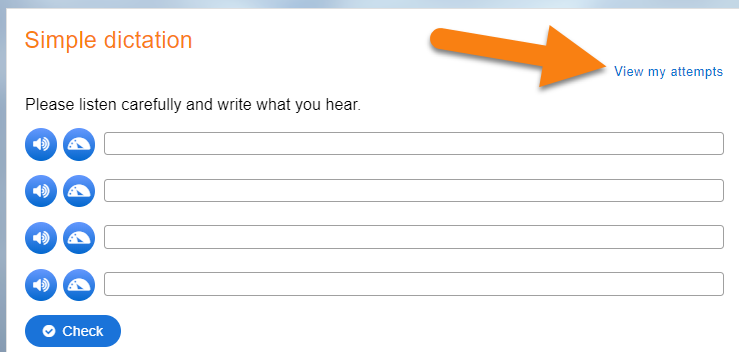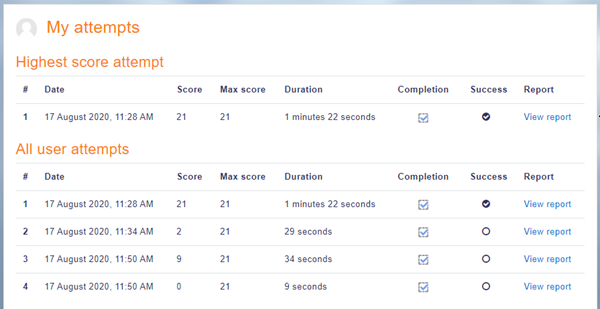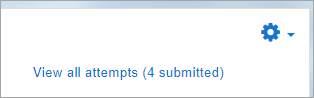Actividad H5P
| Existe documentación diferente para varias versiones de Moodle: Esta documentación es para Moodle 4.0 y más recientes, pero también hay documentación más antigua |
¿Qué es la actividad H5P?
Moodle 4.0
La actividad H5P permite que el contenido H5P creado en el Banco de contenido o en el sitio h5p.com, o con la App LUMI para el escritorio, sea añadido fácilmente a un curso.
Asegúrese de descargar su archivo H5P recién creado en el sitio h5p.com porque lo necesitará subir después a su curso Moodle para poder añadirlo fácilmente a un curso como una actividad.
Si Usted está enlazando hacia contenido H5P alojado en otro sitio, como por ejemplo en el sitio h5p.com, entonces Usted necesitará ingresar esa dirección como un origen permitido en Administración -> Plugins -> Filtros -> Mostrar H5P -> Orígenes (fuentes) permitidos. No necesitará ingresar nada si está añadiendo contenido H5P a su curso desde el Banco de contenido o subiendo un paquete H5P.
Nota: Usted también puede incrustar contenido H5P dentro de cualquier Actividad o Recurso, como por ejemplo, una Lección o un Libro, vía el botón H5P en el [[Editor Atto, como se describe en H5P.
¿Cómo se configura?
- Ensure that you first have an existing H5P activity to upload, or that you have created one in the Banco de contenido.
- In a course, with the editing turned on, choose 'H5P' from the activity chooser.
- Give it a name and, if needed, a description.
- From Package file > File picker, add your H5P file from the Upload a file link or from the Content bank. Note: If you add the content as an alias, any modifications will be displayed here but if you add it as a copy, the modified version will not display. For more information see Trabajando con archivos
- Expand the other sections to select the settings you want, and then click Save and return to course.
¿Cómo funciona?
Vista del estudiante
Students click on the H5P icon in the course to access it.
Depending on the H5P activity and teacher's settings, the activity may be gradeable. Students can see their attempts from the View my attempts link top right.
In the attempts report, the success column reports when the student has obtained 100% in the activity. The completion column reports whether the student went through the H5P content to the end. (The attempts report only displays data from the H5P content - there is no connection with the 'Grade to pass' activity setting nor with activity completion settings.)
Vista del profesor
Teachers can see all attempts by all users from the link above the activity. Note that the figure refers to the number of attempts, not to the number of students who have attempted the activity.
Capacidades
There are 4 capabilities relating to the H5P activity:
- Add a new H5P activity to the course
- Review H5P attempts
- Submit H5P attempts
- View H5P
Más información
- H5P for more information on H5P in Moodle, including embedding H5P content.
- H5P FAQ
- H5P herramienta de migración for migrating content from the mod_hvp plugin to the H5P activity
- H5P ensayo an auto-grading H5P essay question type