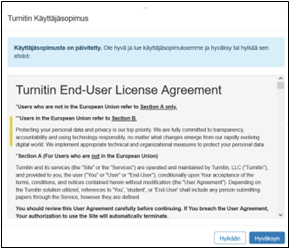TY-Turnitin Assignment 2 for students
- TY-Pikaopas opettajalle
- Uusi kurssialue
- Kurssielueen käyttö ja määrityksiä
- TY-Videotallenteen julkaisu ja jakaminen Echosta Moodleen
- TY-Luo Zoom-aktiviteetti Moodle-alueelle
- TY-Kielivalinnat / Language choices
- TY-Tenttiminen
- TY-Turnitin-plagiaatintunnistuspalvelu
- Kurssialueen kierrätys ja poisto
- In English
- TY-External account request
- TY-New Course request
- TY-Turnitin Plagiarism check service
TURNITIN FEEDBACK STUDIO FOR THE STUDENT
UTU Moodle is linked to the Turnitin Feedback Studio system, which recognises texts’ similarities with the internet and publication contents in the database of the Turnitin system.
The University of Turku requires that the originality of all degree-related theses is checked with the Turnitin Feedback Studio system.
In addition, the University recommends checking different types of written exercises, middle-term assignments and conference papers with either Feedback Studio or the parallel Turnitin Integrity system. Turnitin and its feedback and self-evaluation tools should be used at different stages of the writing process.
Feedback Studio supports the assessment of correct and ethical use of sources, giving feedback in text or voice format, and the numerical evaluation of exercise assignments with the help of rubric scoreboards.
- Video: Turnitin in two minutes (video in Finnish)
Feedback Studio is the primary tool when checking degree-related theses or assignments that require specific annotation or commenting of text in for example language studies.
A notation on a completed Turnitin check will be included on the title page of theses. The form for Bachelor’s and doctoral thesis certificate of plagiarism check with Turnitin can be downloaded through the link. Master’s theses have their own UTUGradu process, in which the control mark will be in the electronic form.
Parallel to Feedback Studio, the originality checks of most exercise assignments can be done as well or even better with Turnitin Integrity, which is integrated in Moodle’s own assignment structures. It is recommended to split the required checking between the two Turnitin versions.
Before you use Turnitin for the first time: Approving the EULA agreement
The students must approve Turnitin’s EULA when they first submit their text assignment. Moreover, they must approve to save their work in the database of the originality check system in connection to each submitted assignment by checking the “I agree” box under the submission box. Without the agreement, the file will not be forwarded to the Turnitin service.
A summary of the most important parts of the EULA agreement:
The EU’s General Data Protection Regulation is applied in the use of the service and Turnitin is compliant with the requirements of the GDPR in the handling of personal data.
- The Data Controller is the University of Turku and the legal basis for the processing of the personal data is Article 6 of the GDPR.
- As the company responsible for the handling, Turnitin is committed to have the safeguards required by the GDPR in the handling of the personal data.
- Turnitin ensures that any possible sub-processors are GDPR compliant similarly to itself.
- The personal data saved in the use of Turnitin is encrypted in storage and may be only used to assess originality of other submissions in the future.
Students have the right to request from the Controller (the University of Turku) rectification or restriction of processing based on the Articles 16–18 of the GDPR.
- EULA text fully: https://www.turnitin.com/agreement.asp
- Turnitin Privacy and Security
You will be able to use the Turnitin system when...
A: The teacher has activated a Feedback Studio assignment on the Moodle course area.
The submission assignment can be either an essay, an exam, a learning diary, or a group work. You will recognise the Turnitin assignment from the icon.
B: You are writing your thesis and use the “draft submission” assignment on the Moodle course area of your thesis seminar to independently check sections of your draft, and finally the “final work” assignment for the final check of your thesis. The similarity report of your finished work is assessed by the thesis supervisor.
The draft will be checked without storing it, which means that it is not saved in the Turnitin reference database in such a way that it would be visible in your later submissions or as a reference in other students’ submissions. You can also test your text multiple times: the new save will always overwrite the previous one and generate a new report.
The submission assignment for the final version will usually only allow one submission. However, if you notice a serious mistake in your text after this, you can request your teacher to delete the text, which gives you a new opportunity to make the final submission.
The assignments for checking thesis texts may also be located on your supervisor’s separate Moodle course area for only Turnitin assignments. You will receive the correct link from your supervisor.
_
Turnitin is used via Moodle. Only people working in teaching duties can receive administrative rights to a Moodle course. This being the case, students cannot receive their “own” Moodle Turnitin course for their use. Unsaved testing can, however, be conducted on the test Turnitin course maintained by Turnitin Admin <>. Other students will not be able to see the works saved in Feedback Studio.
Important steps
- You will receive the Turnitin Feedback Studio assignment link from your teacher. The assignment is located on a Moodle course, through which the Turnitin assignment is used.
- Click the Turnitin icon , which brings you to the My Submissions page. The system will request you to accept the Turnitin user agreement. The acceptance button is located at the end of the text.
- Clicking the Submit Paper icon on the right side of the page will open the actual saving view. Name the submission and drag the file or browse your computer.
- Tick the box stating that you accept that your work is saved and click the Add submission icon.
- Without the saving approval, the text will not be forwarded to the check. You have a right to request your teacher to manually check the text, but the teacher has a right to reserve a longer time for handling it. If the text is a thesis, the Turnitin check cannot be declined. However, in these cases as well, the student has a right to request that the permanently saved text is deleted from the Turnitin system after the thesis grade has been confirmed.
- At first, the submission will have a Pending status on the My submission page. When it is replaced with a percentage value, click the number or the colour square: this opens the similarity report.
- In the report, the text sections with similarity to some other text will be marked with a coloured background. The right-side marginal has a list of links to documents with similarities.
- The Full source view icon will open the reference document and show those sections of the text that are similar to your text.
- The percentage in itself does not have a major significance, and teachers cannot set categoric “acceptable similarity levels” for texts. The aim of the report is to show the sections with similarities. Their closer examination will help you see whether a conscious use of a source has been marked correctly, and whether the information has been used according to good scientific practice. There will be plenty of similarities to sources that you have not been aware of before: people will inevitably phrase matters similarly, and in some reporting contexts it is even a basic requirement. The thesis templates also include publication information that is repeated in every document and therefore belongs to acceptable similarities. As is bibliographic information, which Turnitin will usefully “proofread”.
- Your teacher might have marked guiding feedback directly in your text in the report. You will see the comments in either speech bubbles, marked in the middle of the text or in the end with a different colour, or as voice feedback that can be listened to with the report’s own sound recorder.
- If you are finishing your thesis, remember to include a note of a completed Turnitin check on its title page.