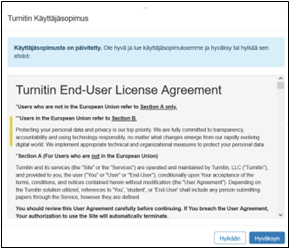TY-Turnitin Assignment 2 - Feedback Studio
- TY-Pikaopas opettajalle
- Uusi kurssialue
- Kurssielueen käyttö ja määrityksiä
- TY-Videotallenteen julkaisu ja jakaminen Echosta Moodleen
- TY-Luo Zoom-aktiviteetti Moodle-alueelle
- TY-Kielivalinnat / Language choices
- TY-Tenttiminen
- TY-Turnitin-plagiaatintunnistuspalvelu
- Kurssialueen kierrätys ja poisto
- In English
- TY-External account request
- TY-New Course request
- TY-Turnitin Plagiarism check service
TURNITIN FEEDBACK STUDIO FOR THE TEACHER
UTU Moodle is linked to the Turnitin Feedback Studio system, which recognises texts’ similarities with the internet and publication contents in the database of the Turnitin system.
The University of Turku requires that the originality of all degree-related theses is checked with the Turnitin Feedback Studio system.
In addition, the University recommends checking different types of written exercises, middle-term assignments and conference papers with either Feedback Studio or the parallel Turnitin Integrity system. Turnitin and its feedback and self-evaluation tools should be used at different stages of the writing process.
Feedback Studio supports the assessment of correct and ethical use of sources, giving feedback in text or voice format, and the numerical evaluation of exercise assignments with the help of rubric scoreboards.
- Video: Turnitin in two minutes (video in Finnish)
Feedback Studio is the primary tool when checking degree-related theses or assignments that require specific annotation or commenting of text in for example language studies.
A notation on a completed Turnitin check will be included on the title page of theses. The form for Bachelor’s and doctoral thesis certificate of plagiarism check with Turnitin can be downloaded through the link. Master’s theses have their own UTUGradu process, in which the control mark will be in the electronic form.
Parallel to Feedback Studio, the originality checks of most exercise assignments can be done as well or even better with Turnitin Integrity, which is integrated in Moodle’s own assignment structures. It is recommended to split the required checking between the two Turnitin versions.
Before you use Turnitin for the first time: Approving the EULA agreement
When a teacher first opens the assignment activity in Turnitin Feedback Studio, they must approve Turnitin’s English EULA (End-User License Agreement) agreement to continue to use the service.
The students must also approve Turnitin’s EULA when they first submit their text assignment. Moreover, they must approve to save their work in the database of the originality check system in connection to each submitted assignment by checking the “I agree” box under the submission box. Without the agreement, the file will not be forwarded to the Turnitin service. A summary of the most important parts of the EULA agreement:
The EU’s General Data Protection Regulation is applied in the use of the service and Turnitin is compliant with the requirements of the GDPR in the handling of personal data.
- The Data Controller is the University of Turku and the legal basis for the processing of the personal data is Article 6 of the GDPR.
- As the company responsible for the handling, Turnitin is committed to have the safeguards required by the GDPR in the handling of the personal data.
- Turnitin ensures that any possible sub-processors are GDPR compliant similarly to itself.
- The personal data saved in the use of Turnitin is encrypted in storage and may be only used to assess originality of other submissions in the future.
Students have the right to request from the Controller (the University of Turku) rectification or restriction of processing based on the Articles 16–18 of the GDPR.
- <linkki_1 koko EULA-sopimustekstiin>
- Turnitin Privacy and Security
There are three ways to start using Feedback Studio
A: Add an assignment on an existing Moodle course
- Editing mode on
- Add an activity or resource: à add “Turnitin Assignment 2”
- Name the assignment, give it optional instructions that are shown in the course view, select the number of parts you would like the assignment to have (1–5) and set the due date, which is the assignment’s last validity date. It can be at most 12 months in the future.
- Click ‘Save’ and return to course area.
- Editing mode off
B: Creating a course area with Feedback Studio assignments
- Select the Courses tab
- Open Add a new course
- Give the course a name and a short name and select your department/subject from the list as the course category.
- Save and display
- This opens the Participants tab. Assign yourself as the Teacher of the course: first select ‘teacher’ as the role, then write your name in the Select users field and finally click Add users and/or cohorts.
- ‘Back to course front page’ opens template selection
- Select either the UTUGradu Turnitin template, the Turnitin template for Bachelor’s theses or the Turnitin template for doctoral dissertations. Click ‘Use the template’ and confirm the selection with “Import”.
- The new Moodle Turnitin course area is ready to be used.
C: Request for a course area with Feedback Studio assignments.
- Select the Courses tab.
- Fill in the course request form. In the ‘Reasons for wanting this course’ field, include which template you need for the course: will it be used in Bachelor’s, Master’s or doctoral thesis checks or as a general course with a Turnitin assignment.
Originality report options and the manner of using the assignment
- Edit settings
- Open Originality report options.
It is recommended to use the default options.
- There are three options for the timing of generating a report
- The default “generate reports immediately (5–25 min, students can resubmit until due date)” brings the best learning outcomes and least number of technical support requests.
- The option allowing only one submission (report in 5–25 minutes) is used only in the submission of final versions of degree-related theses. If the student needs to submit a corrected version, the teacher must delete the previous one: this will temporarily allow resubmission.
- “Create reports on the due date” leaves the submissions to “Pending” state until the assignment closes and all texts saved in the assignment will be compared to each other simultaneously. This option is suited for controlling recycling of information within a study group. NB! Integrity offers a better option for this check function through the assignment setting in which the similarity report is generated immediately after the submission and again when the assignment closes including checking of every submission against each other. In both options, the teacher must actively set the validity period of the assignment so that it suits the checking time.
- Store Student Papers
- The default is ‘No Repository’. The comparison will take place and the report is generated, but the text will not otherwise be stored in the database used later in other checks.
- In the submissions of final thesis versions, the ‘Default repository’ option is used, and the text will be stored in the reference database permanently, which also offers the text reinforced copyright.
- Give grading feedback
- With the Grademark options you can use your own rubric scoreboards in e.g. exam evaluations.
- Save and return to course
- Editing mode off
Study records storage and disposal obligation on the Moodle course areas and assignments
The Moodle course areas are not suited to long-term storage of contents.
The basic life cycle of a course area is 18 + 6 months. The University of Turku has a decision on the storage period of documents related to academic and student affairs that include personal information (Dnro 209/08/19; only available in Finnish), which dictates the following:
- Written course assignments must be stored for 6 months and after that disposed of. The storage and disposal of the materials is the responsibility of the faculties.
- In practice, the storage and disposal are the teachers’ responsibility.
- Master’s, licentiate and doctoral theses are required to be stored permanently. That is the responsibility of the UTUPub publication archive of the University Library. The works are also stored in the Turnitin UTU database (“Default repository”)
- The storage period of Bachelor’s theses is 10 years. The storage is the responsibility of the faculties. The Moodle learning platform is also not suited to be used as the archiving solution for Bachelor’s theses.