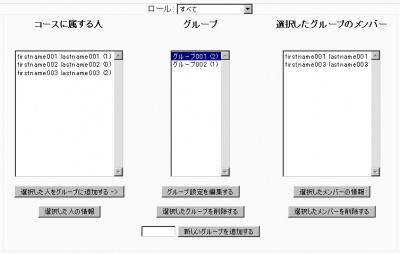グループ
作成中です - Mitsuhiro Yoshida 2006年10月13日 (金) 15:39 (CDT)
グループ管理
グループ管理画面では、コースグループの教師および学生を割り当て・管理することができます。グループ管理画面には、3つのカラムがあります:
- コースに属する人 - グループに「割り当てられた参加者」と「割り当てられていない参加者」の両方の参加者です。
- グループ - このコースで利用できるグループ一覧です。
- 選択したグループのメンバー - グループを選択した場合、そのグループのメンバーがこのカラムに表示されます。
それぞれのカラム下部には、そのカラムのオプションボタンがあります。
新しいグループを作成するには、テキストボックスにグループ名を入力して「新しいグループを追加する」ボタンをクリックしてください。You can add a description to this group using the Edit group settings button.
To add a participant(s) to a group you need to select their name in the first column (use shift or ctrl for multiple selections), select the group you wish to add them to from the centre column, and then click the Add selected to group -> button.
To remove participants from a group, select the appropriate group to view members, select the participants to remove and click the Remove selected members button.
複数グループ
Moodle 1.6
Participants may be added to more than one group in Moodle 1.6.
グループモード
The group mode can be defined at two levels:
- Course level - the group mode defined at the course level is the default mode for all activities defined within that course. This is determined in the course settings
- Activity level - each activity that supports groups can also have its own group mode defined. If the course setting "Force group mode" is set to "Yes" then the option to define the group mode for individual activities is not available i.e. there is no Groups icon
 next to activities on the course page.
next to activities on the course page.
There are three group modes:
- グループなし
- There are no sub groups, everyone is part of one big community.
- 分離グループ
- Each group can only see their own group, others are invisible.
- 可視グループ
- Each group works in their own group, but can also see other groups.