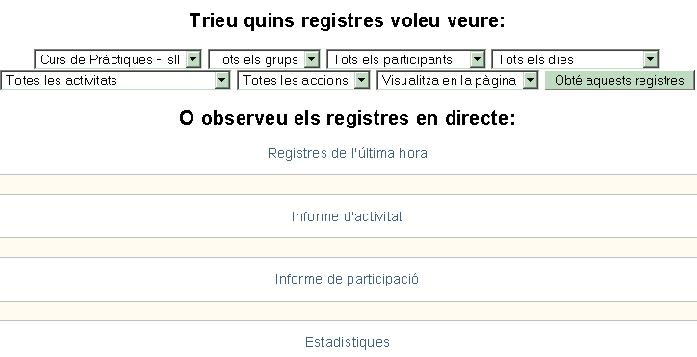Informes: diferència entre les revisions
- Paràmetres
- Assignació de rols (1.7)
- Editar Perfil (pre-1.7)
- Professors (pre-1.7)
- Estudiants (pre-1.7)
- Grups
- Còpia de seguretat del curs
- Restaurar un curs
- Importar
- Reiniciar (1.6)
- Informes (1.6)
- Preguntes (1.6)
- Escales (pre-1.9)
- Fitxers
- Qualificacions
- Logs (1.5)
Cap resum de modificació |
Cap resum de modificació |
||
| Línia 1: | Línia 1: | ||
{{Administració del Curs}} | {{Administració del Curs}} | ||
{{Pendent de traduir}} | {{Pendent de traduir}} | ||
Aquesta pàgina ens ofereix informes sobre els registres, l'activitat i les estadístiques de les opcions seleccionades dels usuaris. Aquesta pàgina es troba al bloc d'Administració. Els informes només estan disponibles pels usuaris que tenen assignat el rol d'administradors. | |||
Al Moodle 1.8 els professors tenen una icona de ([[Image:Report Icon link.JPG]]) | |||
[[Image:Report Filter 1.JPG|thumb|center|500px|Teacher Opening Report Filter page]] | [[Image:Report Filter 1.JPG|thumb|center|500px|Teacher Opening Report Filter page]] | ||
==Course logs == | ==Course logs == | ||
Revisió del 16:54, 7 maig 2008
Nota: Pendent de Traduir. Hi ha Voluntaris!? (altres pàgines pendents)
Aquesta pàgina ens ofereix informes sobre els registres, l'activitat i les estadístiques de les opcions seleccionades dels usuaris. Aquesta pàgina es troba al bloc d'Administració. Els informes només estan disponibles pels usuaris que tenen assignat el rol d'administradors.
Al Moodle 1.8 els professors tenen una icona de (Fitxer:Report Icon link.JPG)
Course logs
Course logs show activity within the course. It allows tutors to see what resources are being used and when, or check that an individual student has viewed the resource they claim to have read.
Available Options:
1. Course to Retrieve Logs from 2. All users or a single User 3. Day to Retrieve Logs from 4. All Activities or a single activity 5. All Actions or a single action 6. Display the Logs on Page or Download to either Text, ODS, or Excel format
Example Report:
Live logs from the past hour
This link in the middle of the Report page (see above image), shows all the activity in the last hour, with a single click. For an administrator on the site homepage, it calls up all site activity. A teacher in a course, will see just the activity for that course in the last hour.
Note that these reports have active links. For example, this allows the teacher to click on the page a student was watching. Here is an example of a live log.
See also
- Activity report
- Participation report
- Screencast on Different Ways to Monitor Student Activity Created in Moodle 1.9