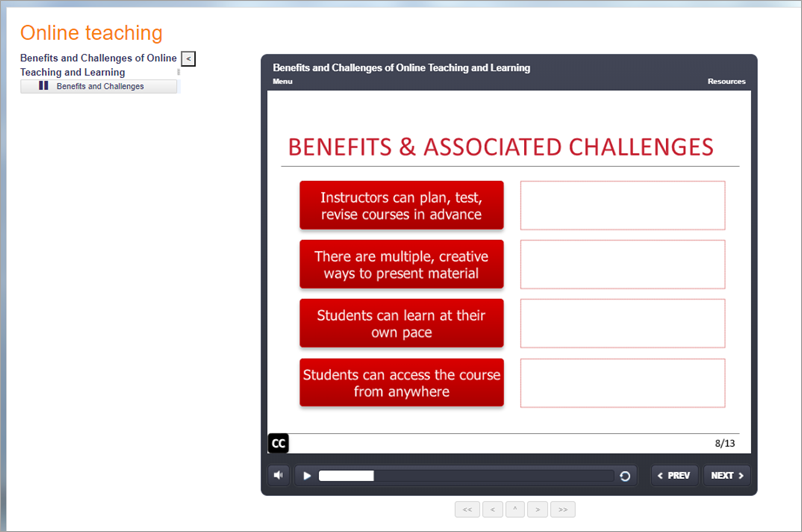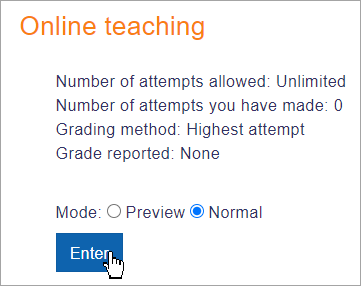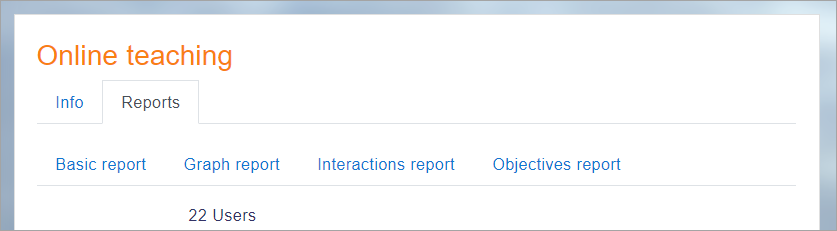Diferencia entre revisiones de «Actividad de SCORM»
(updated as per 2.9 Docs) |
(tidy up) |
||
| (No se muestran 5 ediciones intermedias del mismo usuario) | |||
| Línea 1: | Línea 1: | ||
{{Urgente de traducir}} | |||
{{Actividades}} | |||
__NOTOC__ | |||
==What is a SCORM activity?== | |||
The SCORM activity allows teachers to upload any SCORM or AICC package to a course. | |||
SCORM (Sharable Content Object Reference Model) is a collection of specifications that enable interoperability, accessibility and re-usability of web-based learning content. | |||
[[Image:SCORMStudentView.png|center]] | |||
[[ | ==How is it set up?== | ||
#In a course, with the editing turned on, choose 'SCORM Package' from the activity chooser. | |||
#Give it a name and, if required, a description. | |||
# In the Package section, upload your SCORM package | |||
# Expand the other sections to select the settings you want, in particular the Appearance and Attempts management sections. For more information, see [[Configuraciones del SCORM]] | |||
#Click Save and return to course. | |||
Note: SCORM packages can also be added by selecting the Single activity course format when setting up a course. This is suitable if your Moodle course only consists of the SCORM package and no other activities. | |||
==How does it work?== | |||
===Student view=== | |||
Students click on the SCORM icon in the course to access it. Depending on the Appearance settings, they can browse (preview) the activity before attempting it and then select Normal to begin. If Preview is disabled, they only see the Enter button. | |||
[[File:SCORMEnter.png|center]] | |||
===Teacher view=== | |||
Teachers additionally see a Reports tab, where they can access different information about student attempts. | |||
[[File:TeacherSCORMreport.png|center]] | |||
==More information== | |||
* [[Configuraciones del SCORM]] | * [[Configuraciones del SCORM]] | ||
* [[ | * [[Usando SCORM]] | ||
* [[Creando contenido SCORM]] | * [[Creando contenido SCORM]] | ||
* [[SCORM FAQ]] | * [[SCORM FAQ]] | ||
[[fr:SCORM]] | |||
[[ja:SCORM]] | |||
[[de:Lernpaket]][[Category:SCORM]] | |||
Revisión actual - 15:54 4 abr 2024
Nota: Urgente de Traducir. ¡ Anímese a traducir esta muy importante página !. ( y otras páginas muy importantes que urge traducir)
What is a SCORM activity?
The SCORM activity allows teachers to upload any SCORM or AICC package to a course.
SCORM (Sharable Content Object Reference Model) is a collection of specifications that enable interoperability, accessibility and re-usability of web-based learning content.
How is it set up?
- In a course, with the editing turned on, choose 'SCORM Package' from the activity chooser.
- Give it a name and, if required, a description.
- In the Package section, upload your SCORM package
- Expand the other sections to select the settings you want, in particular the Appearance and Attempts management sections. For more information, see Configuraciones del SCORM
- Click Save and return to course.
Note: SCORM packages can also be added by selecting the Single activity course format when setting up a course. This is suitable if your Moodle course only consists of the SCORM package and no other activities.
How does it work?
Student view
Students click on the SCORM icon in the course to access it. Depending on the Appearance settings, they can browse (preview) the activity before attempting it and then select Normal to begin. If Preview is disabled, they only see the Enter button.
Teacher view
Teachers additionally see a Reports tab, where they can access different information about student attempts.