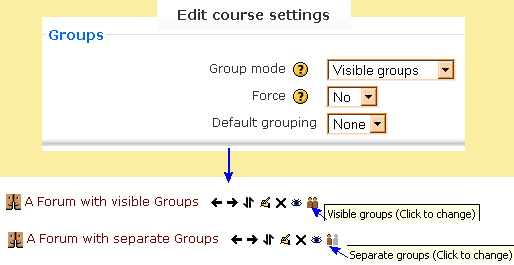Diferencia entre revisiones de «Configuraciones del curso para grupos»
m (tidy up) |
m (tidy up) |
||
| Línea 36: | Línea 36: | ||
Allows the teacher to set a default group. | Allows the teacher to set a default group. | ||
:''TIP:'' To see other groups in this list, you will have to go to the Course administration>Groups tab and use the [[Auto-crear grupos]] button. One you set the auto create fields, then a group will appear under this heading in addition to "Default". | :''TIP:'' To see other groups in this list, you will have to go to the Course administration>Groups tab and use the [[Grupos#Auto-crear_grupos| Auto-crear grupos]] button. One you set the auto create fields, then a group will appear under this heading in addition to "Default". | ||
==Uso de grupos en curso o actividad== | ==Uso de grupos en curso o actividad== | ||
Revisión actual - 03:37 30 dic 2013
Nota: Pendiente de Traducir. ¡Anímese a traducir esta página!. ( y otras páginas pendientes)
El habilitar los Grupos, le permitirá al maestro crear conjuntos de estudiantes. By default, the groups settings are turned off in a course. Groups can be used in the Contexto of a course or in a specific course activity.
Most of this information is also repeated in the Configuraciones del curso page under Grupos and on the Grupos page.
Modo de grupo
This settings defines the default grupo mode for all activities in the course, by a pull down menu. The group setting can affect what users see in the course Participantes list. There are 3 group mode choices: Visible, Separate and No groups.
- TIP: When force mode is set to no, group mode merely acts as a default setting for each new activity. However, when force mode is set to yes, then the course group mode overrides all activity group settings. There are some examples of the two force settings below.
- The course group mode is useful when the teacher is going to add several activities with the same group setting. In a course with many activities that have different group mode settings, a teacher might enter them in batches, using the group course setting to save time.
Grupos visibles
Each group works in their own group, but can also see other groups. The other groups' work is read-only.
- The above example shows the group section in the course settings and part of a course. The teacher wants the default activity group setting to be "visible" but has not "forced" this preference on all activities. This is show by the two forum activities, where one shows the visible group icon and the other the separate group icon.
Grupos separados
Each group can only see their own group, others are invisible.
Sin grupos
There are no sub groups, everyone is part of one big community. They can see other peoples activity and interact with them.
Forzar
A "force" group mode at the course-level, will override any individual activity "group mode" setting, with the one set in the course.
- In the course example show above in "group mode" we had two activities, one set for visible group mode and the other set for separate group and the course Force was set to "No". In the example below, the teacher changed the settings in the same course. The teacher put the course settings on visible group mode and said "yes" to the Force mode.
[[Image:
- TIP:The force setting is useful when the teacher wants to import activities from another course and not have to change each activities group settings.
Agrupamiento por defecto
Allows the teacher to set a default group.
- TIP: To see other groups in this list, you will have to go to the Course administration>Groups tab and use the Auto-crear grupos button. One you set the auto create fields, then a group will appear under this heading in addition to "Default".
Uso de grupos en curso o actividad
A group or grouping can be used on two levels:
- Course level - the group mode defined at the course level is the default mode for all activities defined within that course. Changing the force mode to yes, will override any individual activity group mode settings.
- Activity level - each activity that supports groups can also have its own group mode defined. The course setting under Groups must have "Force" set to "No" to allow individual activities to allow their own group settings to work.
Tips y Trucos
- Groups icon not showing? - remember to select something other than "none" in the Group mode.
Vea también
- Grupos for more information about how to setup and use this feature.
- Grupos FAQ for some usual questions and answers about Groups