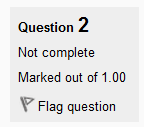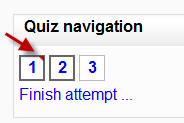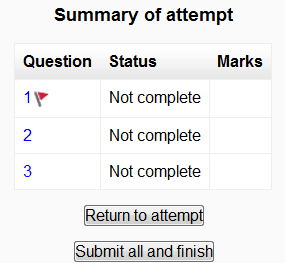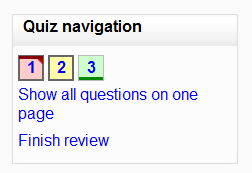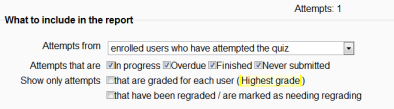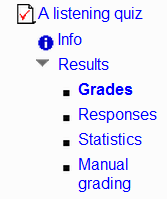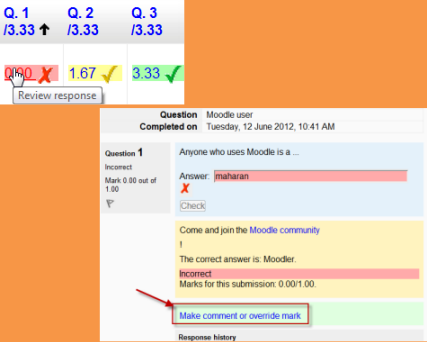30/Usando examen
| Existe documentación diferente para varias versiones de Moodle: Esta documentación es para Moodle 3.0 y anteriores, pero Usted puede ver la página más reciente en Usando examen |
| Nota del traductor: En el Español internacional se le llama cuestionario [sic] a la traducción de la palabra inglesa quiz, que en el Español de México se llama examen. No deben confundirse con el Módulo cuestionario (questionnaire). |
Esta página explica cómo acceder a un examen y cómo se usa por profesores y estudiantes. También da algunas ideas sobre buenas prácticas en el uso del módulo de examen.
Cómo toman un examen los estudiantes
- Click on the quiz link on the course homepage and read the information to check you're in the right quiz.
- Click on "Attempt quiz now" button.
- Click on the "Next" button at the bottom of the page to see the next page of questions
- Click on the "flag" in the box next to the question to put a temporary marker on it
- Notice the Quiz navigation block in the upper right corner. You can use it to jump to any question. Question boxes for the current pag are in bold. Flagged questions will have a "red corner" in their box
- To finish the exam,click "Finish attempt" in the navigation block of "Next" on the last page of the exam.
- The "Summary of attempt" page - reviews the questions and alerts you to questions not attempted.
- Click on any question page number or "Return to attempt" to go back to the quiz.
- Click on "Submit all and finish" to have your quiz scored. A warning will pop up telling you you can no longer change your answers.
Cómo revisan un examen los estudiantes
- In the quiz navigation block incorrect answers are RED: partially correct answers are YELLOW and correct answers are GREEN. The flags are still visible:
- In the questions themselves, correct answers will be in green with a check mark. Incorrect answers will be in red with a cross. will have a green check mark next to your correct answer
- De acuerdo a las configuraciones de su profesor, Usted puede obtener retroalimentación general, retroalimentación específica para cada pregunta, o retroalimentación global sobre su puntuacion final.
Resultados de un examen que usa Puntuación basada en Certeza (CBM, Certainty-based marking)
Moodle 2.6
Los exámenes que usan Puntuación Basada en Certez (CBM) proporcionan retroalimentación detallada respecto a precisión y certeza:
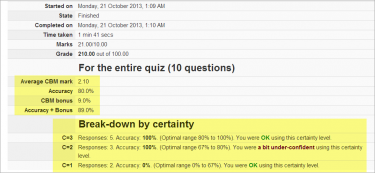
|
Para más información acerca de cómo funciona la Puntuación Basada en Certeza, vea Usando Puntuación Basada en Certeza
Guardar respuestas y regresar más tarde a un examen
- If you answer a number of questions and then want to complete the quiz at a later time,click "Finish attempt".
- When you return to continue the quiz, Moodle will remember which page you were on and allow you to continue from there, having saved your previous questions.
Retomar un examen
If your teacher has allowed multiple attempts, when you click on the quiz again you will be informed how many attempts you have remaining along with your previous scores.
Cómo ven un examen los maestros
Nota: Una vez que un examen ha sido intentado de responder, no es posible añadirle o quitarle preuntas, a menos que se eliminen previamente las puntuaciones.
- When attempts have been made on the quiz, the teacher can click the quiz name and access the reports by clicking the link "Attempts - (No. of attempts.
- It is then possible to filter the reports according to preference:
- A teacher may also access quiz results by clicking on the quiz name in the Navigation block. This opens up other links, enabling them to view by grade, by correct response, by statistics and by manually graded responses:
- Each individual question may be filtered in score order and individual student quiz responses may be viewed by clicking "Review attempt" next to their name.
- For more information on how quiz responses are reported, see Reportes de examen.
Comentar acerca de o recalificar respuestas
- By clicking on the score of an individual question, a teacher may comment on it or override the grade:
Mandar mensaje a estudiantes que no han completado un examen
- From your navigation block, click Reports>Course participation
- From the drop down, choose your quiz.
- In Show only, choose "Student" and in Actions, choose "post"
- In the list that appears, tick/check the boxes next to those you wish to message.
- In the bottom dropdown With selected users, choose "send message"
Ideas para usar el módulo de examen
(with acknowledgement to Michelle Moore)
Quizzes may be used:
- as unit or course exams
- as mini-tests for reading assignments or at the end of a topic
- as exam practice using questions from previous years' exams
- to deliver immediate feedback for printed workbook activities
- to provide feedback about performance
- for self assessment
- (with the use of the Quiz creator role) to allow students to generate their own quiz questions for a practice question bank.
Vea también
- Working example of a quiz on School demo site (Log in with username:student/password:moodle)
- See how a teacher analyses quiz results on School demo site (Log in with username:teacher/password:moodle)
- Prácticas Eficaces en los Exámenes
- How to let teachers share questions between courses
- Quiz submission email notification
- Friction-less Learning with Quizzes in Moodle by Joseph Thibault
- Online Quizzes and Exams with Moodle - reflections by James Neill
- Styles of interactive computer marked assessments] from the Open University
- Making homework work using Moodle quizzes to make interactive homework system YouTube video from MoodleMoot US 2015 by Joshua Bragg.
- Combining Moodle quiz code with JQuery, Javascript and CSS to produce some awesome Moodle quizzes forum thread.
=Otras referencias que no están en la página original en inglés
- Recomendaciones al hacer un examen
- Resultados de examen para profesores que revisan un examen no contestado
- Reportes de examen una vez que los estudiantes hacen un examen, hay más herramientas disponibles