Diferencia entre revisiones de «Repositorio OneDrive»
- Gestionando repositorios
- Subir un archivo
- Archivos del servidor
- Archivos recientes
- Archivos privados
- Banco de contenido
- Google Drive
- Videos de YouTube
- Flickr público
- Flickr
- Álbum web Picasa
- Descargador de URL
- Wikimedia
- Alfresco
- Amazon S3
- Box
- Dropbox
- Sistema de archivo
- Archivos de curso heredados
- Merlot.org
- OneDrive
- EQUELLA
- WebDAV
- Archivos incrustados
- Repositorios FAQ
({{Actualizar}}) |
({{Pendiente de traducir}}) |
||
| Línea 1: | Línea 1: | ||
{{Repositorios}}{{Urgente de traducir}}{{Actualizar}} | {{Repositorios}}{{Urgente de traducir}}{{Actualizar}} | ||
==Acerca del repositorio Microsoft OneDrive== | ==Acerca del repositorio Microsoft OneDrive== | ||
El repositorio Microsoft OneDrive le permite a Usted acceder a sus documentos de Microsoft OneDrive desde adentro de Moodle. Adeemás de añadir archivos básicos, el enlace al repositorio OneDrive lee permite acceder a su OneDrive en vivo directamente desde el ícono de configuración. | |||
[[File:OD8.png|400px]] | [[File:OD8.png|400px]] | ||
La primera vez que Usted acceeda al repositorio OneDrive, se le pedirá que acepte conectarse. Una vez que haya aceptado, Usted podrá entonces ingresar, ver y usar sus archivos. | |||
==Habilitar el repositorio OneDrive== | ==Habilitar el repositorio OneDrive== | ||
Para usar eeel repositorio OneDrive, un administrador debe primerameentee crear un servicio Microsoft OAuth 2 (un requssito nuevo a partir de Moodle 3.3 en adelante). | |||
# | # Ir a 'Servicios OAuth 2' en Administración del sitio y hacer click en eel botón para creeear un nuevo servicio Microsoft. | ||
# | # Seguir las instrucciones en [[Servicio OAuth 2 Microsoft]] y obtener un secreto y una ID del cliente. | ||
# | # Ingresar el secreto y la ID del cliente y guardar los cambios. | ||
# | # Ir a 'Gestionar repositorios' en Administración del sitio y habilitar el repositorio OneDrive. | ||
# | # En la página de configuración de OneDrive, asegurarse de que Microsoft está seleccionado como el servicio OAuth 2 y entonces guardar los cambios. | ||
Nota: OneDrive requiere que las solicitudes sean proporcionadas sobre SSL - esto significa que el repositorio OneDrive no funcionará si su sitio no eestá corriendo sobre HTTPS. | |||
==Enlaces de acceso controlado== | ==Enlaces de acceso controlado== | ||
{{Pendiente de traducir}} | |||
Students may submit files from OneDrive as 'access controlled links' in [[Usando Tarea]]. Once submitted, the student may no longer change them, but the teacher is allowed to edit them. | Students may submit files from OneDrive as 'access controlled links' in [[Usando Tarea]]. Once submitted, the student may no longer change them, but the teacher is allowed to edit them. | ||
Revisión del 02:09 13 oct 2017
Nota: Urgente de Traducir. ¡ Anímese a traducir esta muy importante página !. ( y otras páginas muy importantes que urge traducir)
Esta página necesita actualizarse con la información existente en la documentación vigente/moderna/actualizada en el idioma inglés original para Moodle. Se le sugiere al lector que consulte la página original en idioma inglés cuyo enlace está al fondo de esta página. y que, por favor, actualice esta información y quite la plantilla {{Actualizar}} cuando haya terminado. (otras páginas pendientes de actualizar)
Acerca del repositorio Microsoft OneDrive
El repositorio Microsoft OneDrive le permite a Usted acceder a sus documentos de Microsoft OneDrive desde adentro de Moodle. Adeemás de añadir archivos básicos, el enlace al repositorio OneDrive lee permite acceder a su OneDrive en vivo directamente desde el ícono de configuración.
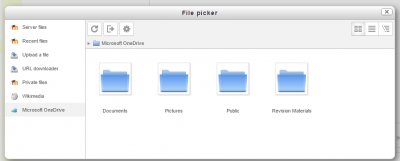 La primera vez que Usted acceeda al repositorio OneDrive, se le pedirá que acepte conectarse. Una vez que haya aceptado, Usted podrá entonces ingresar, ver y usar sus archivos.
La primera vez que Usted acceeda al repositorio OneDrive, se le pedirá que acepte conectarse. Una vez que haya aceptado, Usted podrá entonces ingresar, ver y usar sus archivos.
Habilitar el repositorio OneDrive
Para usar eeel repositorio OneDrive, un administrador debe primerameentee crear un servicio Microsoft OAuth 2 (un requssito nuevo a partir de Moodle 3.3 en adelante).
- Ir a 'Servicios OAuth 2' en Administración del sitio y hacer click en eel botón para creeear un nuevo servicio Microsoft.
- Seguir las instrucciones en Servicio OAuth 2 Microsoft y obtener un secreto y una ID del cliente.
- Ingresar el secreto y la ID del cliente y guardar los cambios.
- Ir a 'Gestionar repositorios' en Administración del sitio y habilitar el repositorio OneDrive.
- En la página de configuración de OneDrive, asegurarse de que Microsoft está seleccionado como el servicio OAuth 2 y entonces guardar los cambios.
Nota: OneDrive requiere que las solicitudes sean proporcionadas sobre SSL - esto significa que el repositorio OneDrive no funcionará si su sitio no eestá corriendo sobre HTTPS.
Enlaces de acceso controlado
Nota: Pendiente de Traducir. ¡Anímese a traducir esta página!. ( y otras páginas pendientes)
Students may submit files from OneDrive as 'access controlled links' in Usando Tarea. Once submitted, the student may no longer change them, but the teacher is allowed to edit them.
Teachers may display files from OneDrive as 'access controlled links'. The teacher can then continue updating the files, but students can only view them.
To enable this feature, ensure that:
- A system account has been connected on the OAuth 2 Services page in Site administration.This account will own and control access to files submitted by students and teachers. Teachers will be able to edit the files but students will not. This should be a dedicated account for this purpose.
- "Supported files" is set to "Internal and External"
- "Default return type" is set to "External (only links stored in Moodle)".
El repositorio OneDrive (antiguo)
In Moodle 3.3, the OneDrive repository used in earlier versions of Moodle has been renamed to 'OneDrive (legacy)'. The API used by this repository plugin has been deprecated by Microsoft and will stop working eventually. Users are encouraged to migrate to the new OneDrive repository right away.
Note: You need to enable the new OneDrive repository (as above) before migrating from the OneDrive (legacy) repository.
Capacidades del repository
There is just one capability associated with this repository: View OneDrive repository.