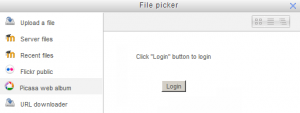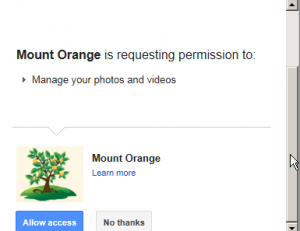Repositorio de álbum web Picasa
De MoodleDocs
- Gestionando repositorios
- Subir un archivo
- Archivos del servidor
- Archivos recientes
- Archivos privados
- Banco de contenido
- Google Drive
- Videos de YouTube
- Flickr público
- Flickr
- Álbum web Picasa
- Descargador de URL
- Wikimedia
- Alfresco
- Amazon S3
- Box
- Dropbox
- Sistema de archivo
- Archivos de curso heredados
- Merlot.org
- OneDrive
- EQUELLA
- WebDAV
- Archivos incrustados
- Repositorios FAQ
Nota: Pendiente de Traducir. ¡Anímese a traducir esta página!. ( y otras páginas pendientes)
The Picasa web album repository enables users to copy files from Picasa into Moodle, similar to the Repositorio Google Drive.
Enabling the Picasa web album repository
Note: In order to use either the Picasa web album or Google Docs repositories (also the Google Docs or Picasa portfolios) an administrator must register their Moodle site with Google, as described in Configuración de Google OAuth 2.0, and obtain a client ID and secret. The client ID and secret can then be used to configure all Google Docs and Picasa plugins.
- Log in as an administrator and go to Settings > Site administration > Plugins > Repositories > Manage Repositories
- Activate the Picasa web album repository by selecting 'Enable and visible' in the dropdown menu
- Configure the Picasa web album repository by entering the client ID and secret
- Save changes
Getting an image from the Picasa web album repository
- From the file picker, click on the Picasa web album link and a prompt to log in will appear.
- If it is your first time, the click the "Allow access" button to log in.
- Browse your albums and select the photo you wish to use in Moodle.
Repository capabilities
There is just one capability, View picasa repository, which is allowed for the default authenticated user role.