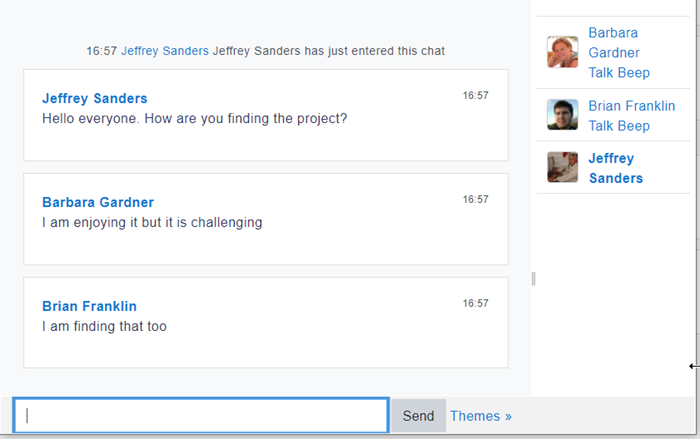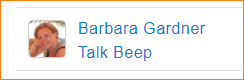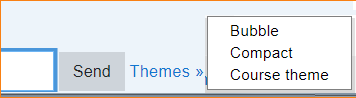Diferencia entre revisiones de «Actividad de chat»
({{Urgente de traducir}}) |
(tidy up) |
||
| Línea 3: | Línea 3: | ||
{{Urgente de traducir}} | {{Urgente de traducir}} | ||
==¿Qué es la actividad de Chat?== | ==¿Qué es la actividad de Chat?== | ||
La actividad de Chat le permite a los participantes del curso tener una discusión sincrónica en tiempo real en un curso Moodle. Pueden usarse diferentes [[Temas]] (aunque debe tener en cuenta que se perderá el hilo de la conversación si cambia a mitad del chat) y está disponible una interfaz accesible. | |||
[[Image:ChatActivity.png]] | [[Image:ChatActivity.png]] | ||
| Línea 29: | Línea 29: | ||
===Vista del profesor=== | ===Vista del profesor=== | ||
Los profesores tiene una vista del Chat similar a la de los estudiantes. Para saber más acerca de cómo los profesores pueden configurar el Chat, vea [[Configuraciones de chat]]. | |||
==¿Necesita más información?== | ==¿Necesita más información?== | ||
Revisión del 18:36 6 ago 2020
Nota: Esta página es acerca de la actividad de Chat para Moodle 2.9 en adelante. Para la documentación antigua, vaya a Módulo de chat.
Nota: Urgente de Traducir. ¡ Anímese a traducir esta muy importante página !. ( y otras páginas muy importantes que urge traducir)
¿Qué es la actividad de Chat?
La actividad de Chat le permite a los participantes del curso tener una discusión sincrónica en tiempo real en un curso Moodle. Pueden usarse diferentes Temas (aunque debe tener en cuenta que se perderá el hilo de la conversación si cambia a mitad del chat) y está disponible una interfaz accesible.
¿Cómo se configura Chat?
- In a course, with the editing turned on, choose 'Chat' from the activity chooser.
- Give it a name and if required a description.
- From Chat sessions, decide when the next Chat will take place. Note: Chat is always available (unless hidden) so this time is merely to gather learners together.
- Decide if you want to save past sessions and who can see them.
- Decide any other settings you need and save the Chat.
¿Cómo funciona?
Vista del estudiante
Learners click on the Chat link on the course page and can type messages in real time.
The Talk link adds an @ to that particular user's name in the conversation thread, but it is not a private message; everyone can still see it.
The Beep link sends a sound to the user to alert them.
The Themes link offers different displays of the conversation. Select a theme before posting, so you don't lose the other messages.
Vista del profesor
Los profesores tiene una vista del Chat similar a la de los estudiantes. Para saber más acerca de cómo los profesores pueden configurar el Chat, vea Configuraciones de chat.