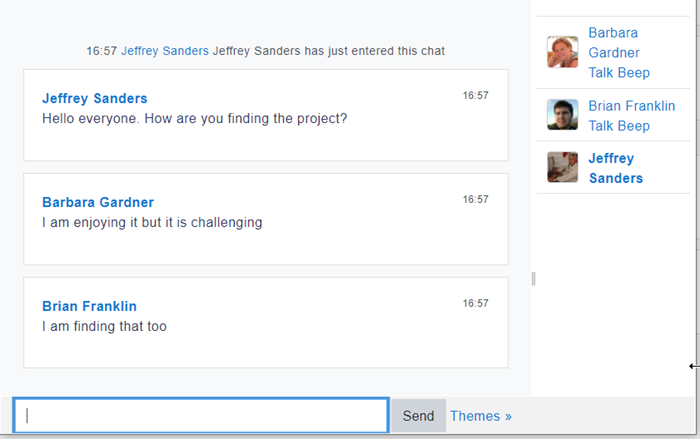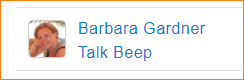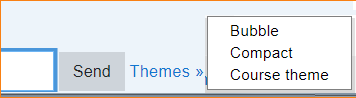Diferencia entre revisiones de «Actividad de chat»
(Updated as per 3.2 page) |
(update to Moodle 3.9) |
||
| Línea 1: | Línea 1: | ||
<p class="note">'''Nota''': Esta página es acerca de la actividad de Chat''' para Moodle 2.9 en adelante. Para la documentación antigua, vaya a [[Módulo de chat]]'''.{{Actividades}} | <p class="note">'''Nota''': Esta página es acerca de la actividad de Chat''' para Moodle 2.9 en adelante. Para la documentación antigua, vaya a [[Módulo de chat]]'''.{{Actividades}} | ||
==¿Qué es la actividad de Chat?== | |||
The Chat activity allows course participants to have a real-time synchronous discussion in a Moodle course. Different themes may be used (although note that you lose the conversation thread if you change mid-chat) and an accessible interface is available. | |||
[[Image:ChatActivity.png]] | |||
==¿Cómo se configura Chat?== | |||
#In a course, with the editing turned on, choose 'Chat' from the activity chooser. | |||
#Give it a name and if required a description. | |||
#From Chat sessions, decide when the next Chat will take place. Note: Chat is always available (unless hidden) so this time is merely to gather learners together. | |||
#Decide if you want to save past sessions and who can see them. | |||
#Decide any other settings you need and save the Chat. | |||
==¿Cómo funciona?== | |||
===Vista del estudiante=== | |||
Learners click on the Chat link on the course page and can type messages in real time. | |||
The Talk link adds an @ to that particular user's name in the conversation thread, but it is not a private message; everyone can still see it. | |||
The Beep link sends a sound to the user to alert them. | |||
[[File:TalkBeep.png]] | |||
The Themes link offers different displays of the conversation. Select a theme before posting, so you don't lose the other messages. | |||
[[File:ChatThemes.png]] | |||
===Vista del profesor=== | |||
Teachers have a similar view of Chat to learners. To find out more about how teachers can configure Chat, see [[Chat settings]]. | |||
==¿Necesita más información?== | |||
* [[Configuraciones de chat]] | * [[Configuraciones de chat]] | ||
Revisión del 17:09 6 ago 2020
Nota: Esta página es acerca de la actividad de Chat para Moodle 2.9 en adelante. Para la documentación antigua, vaya a Módulo de chat.
¿Qué es la actividad de Chat?
The Chat activity allows course participants to have a real-time synchronous discussion in a Moodle course. Different themes may be used (although note that you lose the conversation thread if you change mid-chat) and an accessible interface is available.
¿Cómo se configura Chat?
- In a course, with the editing turned on, choose 'Chat' from the activity chooser.
- Give it a name and if required a description.
- From Chat sessions, decide when the next Chat will take place. Note: Chat is always available (unless hidden) so this time is merely to gather learners together.
- Decide if you want to save past sessions and who can see them.
- Decide any other settings you need and save the Chat.
¿Cómo funciona?
Vista del estudiante
Learners click on the Chat link on the course page and can type messages in real time.
The Talk link adds an @ to that particular user's name in the conversation thread, but it is not a private message; everyone can still see it.
The Beep link sends a sound to the user to alert them.
The Themes link offers different displays of the conversation. Select a theme before posting, so you don't lose the other messages.
Vista del profesor
Teachers have a similar view of Chat to learners. To find out more about how teachers can configure Chat, see Chat settings.