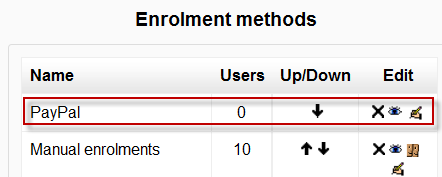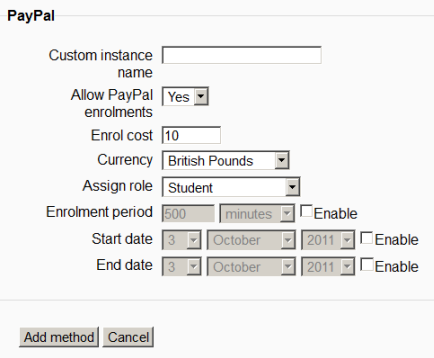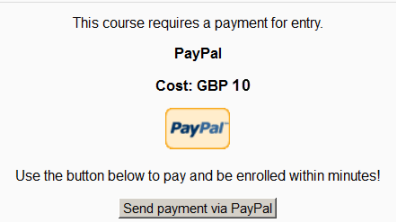Diferencia entre revisiones de «30/Inscripción por Paypal»
- Plugins de inscripción
- Inscripción manual
- Auto inscripción
- Sincronización de cohortes
- Enlace a meta curso
- Acceso de invitado
- Inscripciones a categoría
- Inscripción por BasedeDatos externa
- Inscripción al pagar (nuevo en 3.10)
- Archivo plano
- IMS Enterprise
- Inscripción por LDAP
- Inscripciones remotas por MNet
- Inscripción por Paypal
- Publicar como herramienta LTI
- Inscripción FAQ
m (tidy up) |
(tidy up) |
||
| Línea 6: | Línea 6: | ||
Location: PayPal edit settings link in ''Site administration > Plugins > Enrolments > Manage enrol plugins'' | Location: PayPal edit settings link in ''Site administration > Plugins > Enrolments > Manage enrol plugins'' | ||
El plugin de inscripción por PayPal le permite configurar cursos de pago. El plugin debe ser habilitado por el administrador del sitio (vea [[Plugins de inscripción]]) y después añádalo al curso por un administrador o [[Mánager|mánage]]. Entonces podrá Usted configurar un precio individual para su curso si así lo necesitara. Si el costo de un curso es cero, a los estudiantes no se les pedirá que paguen para entrar. Existe un costo para todo el sitio que usted fija aquí por defecto, y otro ajuste que usted puede fijar para cada curso por separado. El costo del curso anula el costo del sitio. | |||
== | ==Configuraciones del curso para Paypal== | ||
=== | ===Revisar que Usted tenga Paypal en su curso=== | ||
* | *Dentro de un curso, vaya a ' Administración > Administración del curso > Usuarios > Métodos de inscripción ' | ||
* | *Si Usted no ve PayPal, use el menú desplegable para "Añadir método" y seleccione PayPal. | ||
* | *Asegúrese de que PayPal tenga su "ojo" abierto: | ||
[[File:Paypalenrolmentmethod.png]] | [[File:Paypalenrolmentmethod.png]] | ||
=== | ===Configurar un precio para su curso=== | ||
*In Administration>Course Administration>Users>enrolment methods, click the edit/hand/pen icon to the right of the Paypal option. | *In Administration>Course Administration>Users>enrolment methods, click the edit/hand/pen icon to the right of the Paypal option. | ||
*Give a name to this enrolment method if you wish in "Custom Instance name". (You don't have to!) | *Give a name to this enrolment method if you wish in "Custom Instance name". (You don't have to!) | ||
| Línea 29: | Línea 29: | ||
[[File:Paypalcoursesettings.png]] | [[File:Paypalcoursesettings.png]] | ||
=== | ===Lo que ve el nuevo usuario=== | ||
*When a new user clicks on your course link, having made a login to your Moodle, they will see the following screen, inviting them to go to PayPal to purchase access to your course: | *When a new user clicks on your course link, having made a login to your Moodle, they will see the following screen, inviting them to go to PayPal to purchase access to your course: | ||
[[File:Paypaluserview.png]] | [[File:Paypaluserview.png]] | ||
==Admin | ==Configuraciones del Admin== | ||
#If you wish to allow users to make their own accounts on your site then set up [[Auto-registro basado en Email]] | #If you wish to allow users to make their own accounts on your site then set up [[Auto-registro basado en Email]] | ||
| Línea 46: | Línea 46: | ||
##Choose the default enrolment period. This may be overridden in individual courses. | ##Choose the default enrolment period. This may be overridden in individual courses. | ||
== | ==Qué configurar dentro de Paypal== | ||
* Setup your PayPal account at paypal.com | * Setup your PayPal account at paypal.com | ||
# Create a Paypal account | # Create a Paypal account | ||
| Línea 53: | Línea 53: | ||
# Optionally setup IPN in Paypal to interact with Moodle. Log into Paypal, go to "Profile > Instant Payment Notifications (IPN)”, click "Turn On IPN", click the "Edit settings" and enter a URL that references your IPN file in your Moodle installation (for example: http://<domain name>/moodle/enrol/paypal/ipn.php) | # Optionally setup IPN in Paypal to interact with Moodle. Log into Paypal, go to "Profile > Instant Payment Notifications (IPN)”, click "Turn On IPN", click the "Edit settings" and enter a URL that references your IPN file in your Moodle installation (for example: http://<domain name>/moodle/enrol/paypal/ipn.php) | ||
== | ==Lo que ve el usuario== | ||
*If you have allowed users to create their own accounts then when they click to login, they will be presented with a screen'' Is this your first time here?'' It will give them instructions for making an account (which may be customised in the authentication common settings in ''Administration > Site administration > Plugins > Authentication > Manage authentication'') and once their account is confirmed via email they can click on a course which can be purchased and pay for it via Paypal. PayPal courses will have a dollar sign icon next to them: | *If you have allowed users to create their own accounts then when they click to login, they will be presented with a screen'' Is this your first time here?'' It will give them instructions for making an account (which may be customised in the authentication common settings in ''Administration > Site administration > Plugins > Authentication > Manage authentication'') and once their account is confirmed via email they can click on a course which can be purchased and pay for it via Paypal. PayPal courses will have a dollar sign icon next to them: | ||
| Línea 60: | Línea 60: | ||
*Once payment is made both the user/student and the teacher/admin should have received emails from Paypal confirming the purchase. | *Once payment is made both the user/student and the teacher/admin should have received emails from Paypal confirming the purchase. | ||
== | ==Cambiar el símbolo de dolar norte-americano== | ||
The default currency symbol for Paypal is a dollar sign. If you are using GBP or Euros or another currency, you can change this by creating your own customised icon with your choice of currency. Make it 16x 16 pixels and call it ''icon.gif'' Upload your new icon via FTP to your ''moodle directory>enrol>paypal>pix''. Your icon.gif will override the dollar sign. Make sure you refresh your page to be sure of the changes. | The default currency symbol for Paypal is a dollar sign. If you are using GBP or Euros or another currency, you can change this by creating your own customised icon with your choice of currency. Make it 16x 16 pixels and call it ''icon.gif'' Upload your new icon via FTP to your ''moodle directory>enrol>paypal>pix''. Your icon.gif will override the dollar sign. Make sure you refresh your page to be sure of the changes. | ||
[[File:PaypalGBP.png]] | [[File:PaypalGBP.png]] | ||
==Paypal | ==Capacidades de Paypal== | ||
*[[Capabilities/enrol/paypal:config|Configure PayPal enrol instances]] | *[[Capabilities/enrol/paypal:config|Configure PayPal enrol instances]] | ||
| Línea 73: | Línea 73: | ||
== | == Vea también == | ||
*[http://moodle.org/mod/forum/discuss.php?d=171745#p977221 Testing the PayPal plugin in the PayPal Sandbox] | *[http://moodle.org/mod/forum/discuss.php?d=171745#p977221 Testing the PayPal plugin in the PayPal Sandbox] | ||
Revisión del 23:22 6 sep 2014
Nota: Pendiente de Traducir. ¡Anímese a traducir esta página!. ( y otras páginas pendientes)
Nota del traductor: La palabra inglesa enrolments se tradujo al Español internacional como matriculaciones y en el Español de México como inscripciones.
Location: PayPal edit settings link in Site administration > Plugins > Enrolments > Manage enrol plugins
El plugin de inscripción por PayPal le permite configurar cursos de pago. El plugin debe ser habilitado por el administrador del sitio (vea Plugins de inscripción) y después añádalo al curso por un administrador o mánage. Entonces podrá Usted configurar un precio individual para su curso si así lo necesitara. Si el costo de un curso es cero, a los estudiantes no se les pedirá que paguen para entrar. Existe un costo para todo el sitio que usted fija aquí por defecto, y otro ajuste que usted puede fijar para cada curso por separado. El costo del curso anula el costo del sitio.
Configuraciones del curso para Paypal
Revisar que Usted tenga Paypal en su curso
- Dentro de un curso, vaya a ' Administración > Administración del curso > Usuarios > Métodos de inscripción '
- Si Usted no ve PayPal, use el menú desplegable para "Añadir método" y seleccione PayPal.
- Asegúrese de que PayPal tenga su "ojo" abierto:
Configurar un precio para su curso
- In Administration>Course Administration>Users>enrolment methods, click the edit/hand/pen icon to the right of the Paypal option.
- Give a name to this enrolment method if you wish in "Custom Instance name". (You don't have to!)
- Ensure that "allow Paypal enrolments" is set to "yes"
- In "Enrol cost", type in the cost of your course and in "Currency" choose your currency.
Note: In Moodle 2.5 onwards, all Paypal-supported currencies are available.
- Usually you would leave the "Assign role" as "student" unless you have a very special reason for allowing your users to enrol as, say, editing teachers etc
- Choose an enrolment period and/or start/end dates if desired.
- Click the "Save changes" button.
Lo que ve el nuevo usuario
- When a new user clicks on your course link, having made a login to your Moodle, they will see the following screen, inviting them to go to PayPal to purchase access to your course:
Configuraciones del Admin
- If you wish to allow users to make their own accounts on your site then set up Auto-registro basado en Email
- Go to Administration>Site Administration>Plugins>Enrolments>Manage enrol plugins and enable (open the "eye" of Paypal)
- Click the blue Settings link to the right of the PayPal enrolment link. Here are the default settings and default settings for new instances in a course:
- Add the email of your Business PayPal account. The email settings are case sensitive and must exactly match that in PayPal.
- Choose whether to notify students/teachers/admin.
- Choose whether (or not) to allow the Paypal enrolment plugin by default in new courses
- Choose a default cost and currency. (This may be overridden in individual courses)
- Choose a default role assignment. (This means the role that a new user will automatically be given in a course when they purchase access. Usually this would be "student" unless you have a special reason for choosing another role.) This may be overridden in individual courses.
- Choose the default enrolment period. This may be overridden in individual courses.
Qué configurar dentro de Paypal
- Setup your PayPal account at paypal.com
- Create a Paypal account
- Not required but recommended for selling: Upgrade your account to "Premier" status and get "Verified"
- Set the Encoding to UFT-8. In Paypal, go to "Profile > Language Encoding" (under the Selling Preferences column) and set your website's language (like select "Western European Languages (including English)" as it is the only English version). Then click on the "More Options" button and set the Encoding to "UTF-8", select "Yes" to use the same encoding for data sent from Paypay to you, and save.
- Optionally setup IPN in Paypal to interact with Moodle. Log into Paypal, go to "Profile > Instant Payment Notifications (IPN)”, click "Turn On IPN", click the "Edit settings" and enter a URL that references your IPN file in your Moodle installation (for example: http://<domain name>/moodle/enrol/paypal/ipn.php)
Lo que ve el usuario
- If you have allowed users to create their own accounts then when they click to login, they will be presented with a screen Is this your first time here? It will give them instructions for making an account (which may be customised in the authentication common settings in Administration > Site administration > Plugins > Authentication > Manage authentication) and once their account is confirmed via email they can click on a course which can be purchased and pay for it via Paypal. PayPal courses will have a dollar sign icon next to them:
- Once payment is made both the user/student and the teacher/admin should have received emails from Paypal confirming the purchase.
Cambiar el símbolo de dolar norte-americano
The default currency symbol for Paypal is a dollar sign. If you are using GBP or Euros or another currency, you can change this by creating your own customised icon with your choice of currency. Make it 16x 16 pixels and call it icon.gif Upload your new icon via FTP to your moodle directory>enrol>paypal>pix. Your icon.gif will override the dollar sign. Make sure you refresh your page to be sure of the changes.
Capacidades de Paypal
- Configure PayPal enrol instances
- Manage enrolled users
- Unenrol users from course
- Unenrol self from the course