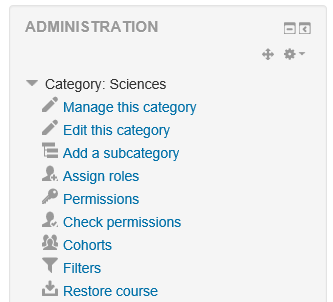Rol de Mánager
| Existe documentación diferente para varias versiones de Moodle: Esta documentación es para Moodle 3.2 y más modernos. La documentación anterior se encuentra en 20/Mánager. |
Nota: Pendiente de Traducir. ¡Anímese a traducir esta página!. ( y otras páginas pendientes)
| Nota del traductor: La palabra inglesa manager se tradujo como "gestor" [sic] en el Español internacional y como "mánager" en el Español de México. |
Habilidades del rol de Mánager
El rol por defecto de mánager (gestor) le permite a los usuarios que lo tengan asignado el acceder a cursos y modificarlos, además de realizar ciertos trabajos a nivel administrativo relacionados con cursos, usuarios, configuración de calificaciones, etc.
A diferencia del rol del administrador, el rol de Mánager (gestor) es un 'rol real', cuyas capacidades Usted puede editar, pero es similar al Administrador (pero mucho más seguro para usar) debido a sus amplios poderes por defecto. como un rol normal, a semejanza de los roles de Profesor o Creador de curso, mientras que el rol de Mánager (gestor) tiene muchísimas capacidades por defecto, Usted puede editar ese rol si así lo eligiera.
(The way permission checks work in the Moodle code is that there is a function called has_capability. For admins, has_capability will always return true, no matter how the roles are set up. Thus there is no way to edit what permissions an Administrator has.)
Adoptando una mejor-práctica basad en el principio de los menores privilegios (Principle of Least Privilege) nos sugiere que los Administradores normalmente deberían de usar un rol de Mánager (gestor) y no usar una cuenta de Administrador, de forma similar a que a Usted se le recomienda que no ingrese a Linux como root.
Por lo tanto, el rol de Mánager le permite a un Administrador del sitio el darle roles muy poderosos a otras personas que tengan asignado un rol de Mánager, pero sin darles un rol completo de Administrador..
Asignar el rol de Mánager a nivel del sitio
You can give someone the Manager role sitewide (to enable them for instance to add new users) by going to Site Administration>Users>Permissions>Assign system roles, selecting the Manager role and moving over your chosen user.
When you do so, users in that role will have access to only some of the items in Site administration. They do not have access to areas such as Security, Server, Plugins, Appearance, or Advanced Features, which are reserved for those in the Site administrators group. They have access to most of the tools for User, Course and Grade system settings and tools.
Specifically the Site-wide Manager role can see these in Site administration:
Competencias
Migrate frameworks
Import competency framework
Export competency framework
Competency frameworks
Learning plan templates
Insignias
Badges settings
Manage badges
Add a new badge
Idioma
Language customisation
Apariencia
Default Dashboard page
Default profile page
Manage tags
User tours
Portada
Front page settings
Usuarios
Accounts
Browse list of users
Bulk user actions
Add a new user
Cohorts
Upload users
Upload user pictures
Permisos
Define roles
Assign system role
Check system permissions
Capability overview
Assign user roles to cohort
Cursos
Manage courses and categories
Add a category
Restore course
Backups
General backup defaults
General import defaults
Automated backup setup
Calificaciones
General settings
Grade category settings
Grade item settings
Scales
Outcomes (if enabled on site)
Letters
Report settings
Grader report
Grade history
Overview report
User report
Plugins
Question types
Question preview defaults
Reportes
Comments
Backups
Logs
Live logs
Performance overview
Security overview
Statistics (if enabled on site)
Event monitoring rules
Notas:
- Some of these can further restricted by editing specific capabilities of the role, e.g., create users, upload users from a file, manual enrolments, managing cohorts, language customisation, et cet.
- Manager has access to Front page same as with other courses (as it is technically a course).
- Manager has access to most system level reports but not the Configuration report.
- Manager has the ability to assign other users as a sitewide Manager
- Also, a Manager has the ability to edit the role of Manager itself - to disable this, you could prohibit the Create and manage roles moodle/role:manage capability
Asignar el rol de Mánager a nivel de Categoría
El rol de Mánager también se puede asignar en el Contexto Categoría en lugar de para todo el sitio.
Do this if you want someone to be able to have access to all the courses in a single category and manage them, but do not want them to have access to any of Site administration tools.
Assign this as follows: Site administration > Courses > Add/edit courses > (select a category) > Edit this category > Administration block: Assign roles > Manager > (select user) Add
Notas:
- A category-level manager is so only for the assigned category: to manage more than one category, you will need to assign them that role in each category separately
- Category-level managers also manage any sub-categories beneath the category they are assigned, including create new subcategories and move courses
- They can create courses in the their assigned categories
- A category-level manager will not have as many capabilities as a site-level manager, since certain capabilities can only be applied in the system context i.e. via a system role
- Regarding the capability to login as another user, for courses within the category that they manage, a category-level manager can only login as another course participant and browse within that course only
Note that in some commands are in the Administration block. Managers must Turn editing on in order to have Edit category and Add category links. The screenshot below is a view of the Administration block for a Category level Manager with Editing turned on, showing the Edit this category and Add a sub-category commands: