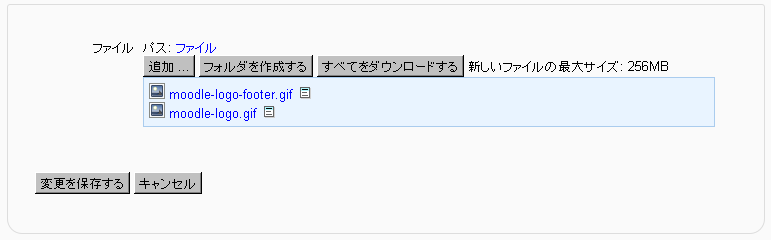「プライベートファイル」の版間の差分
提供:MoodleDocs
ファイルおよびフォルダで作業する
Mitsuhiro Yoshida (トーク | 投稿記録) (ページの作成:「{{ファイルおよびフォルダで作業する}} {{リポジトリ}} 作成中です - ~~~ In Moodle 2.0 onwards, each user has a private files area for uploading an...」) |
Mitsuhiro Yoshida (トーク | 投稿記録) 編集の要約なし |
||
| 1行目: | 1行目: | ||
<div class="sideblock right" style="width: 18em;"> | |||
{{ファイルおよびフォルダで作業する}} | {{ファイルおよびフォルダで作業する}} | ||
{{コンテンツ管理}} | |||
{{リポジトリ}} | {{リポジトリ}} | ||
</div> | |||
作成中です - [[利用者:Mitsuhiro Yoshida|Mitsuhiro Yoshida]] | 作成中です - [[利用者:Mitsuhiro Yoshida|Mitsuhiro Yoshida]] | ||
2011年8月16日 (火) 17:00時点における版
作成中です - Mitsuhiro Yoshida
In Moodle 2.0 onwards, each user has a private files area for uploading and managing a set of files.
The private files area is accessible via Navigation > My home > My profile > My private files or the My private files block. It is available as a source within the filepicker when selecting files to use in a course.
プライベートファイル管理
To add a file to your private files area
- On the Navigation menu, click My profile > My private files
- Click "Manage my private files" button
- The standard file picker Add-Create folder popup will appear.
- If desired, create or move to a folder,
- Click on the Add button
- Browse for and select a file
- Click the 'Save changes' button
- Uploaded files may be downloaded, renamed, moved or deleted by clicking the icon next to the file. After making any changes, remember to click the 'Save changes' button.