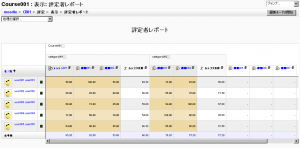評定者レポート設定
作成中です - Mitsuhiro Yoshida
評定者レポート設定ではサイト全体における評定表の外観を決定します。レポート設定は接頭辞「レポートデフォルト」が付けられて教師の「マイプリファレンス > 評定者レポート」内に表示されます。同時にコース設定内に「デフォルト」として表示されます。
評定者レポート設定
ロケーション: サイト管理 > 評定 > レポート設定 > 評定者レポート
Grader report settings include whether to show calculations, show/hide icons, column averages etc. Individual teachers may override certain settings for their own grader report view via their "My report preferences" tab.
Quick grading and quick feedback
- Quick grading adds a text input element in each grade cell on the grader report, allowing you to edit the feedback for many grades at once. You can then click the Update button to perform all these changes at once, instead of one at a time.
- Quick feedback adds a text input element in each grade cell on the grader report, allowing you to edit many grades at once. You can then click the Update button to perform all these changes at once, instead of one at a time.
- By default, both quick grading and quick feedback are enabled. They can be disabled by de-selecting the appropriate checkbox(es).
Static students column
In Moodle 1.9.5 onwards, a static students column may be enabled so that teachers can scroll grades in the grader report using a horizontal scrollbar. (Note that this feature is not available for IE6 users or for users who have have the screenreader setting in their profile set to Yes.)
Overview report settings
Location: Administration > Grades > Report settings > Overview report
The overview report setting may be overridden for all overview reports in a course by a teacher in the course settings.
Show rank
If the show rank checkbox is ticked, the position of a grade item in relation to the rest of the class will be shown.
User report settings
Location: Administration > Grades > Report settings > User report
The user report settings may be overridden for all user reports in a course by a teacher in the course settings.
Show rank
If the show rank checkbox is ticked, the position of a grade item in relation to the rest of the class will be shown.
Show percentage
If the show percentage checkbox (in Moodle 1.9.3 onwards) is ticked, the percentage value of each grade item will be shown.