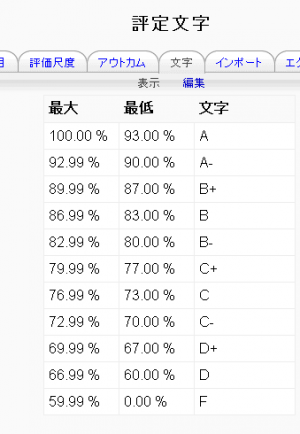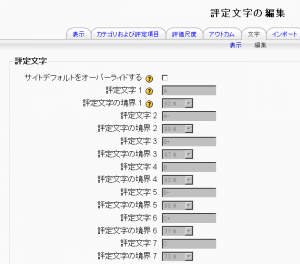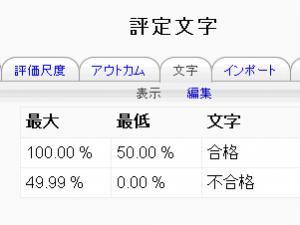「評定文字」の版間の差分
Mitsuhiro Yoshida (トーク | 投稿記録) 編集の要約なし |
Mitsuhiro Yoshida (トーク | 投稿記録) 編集の要約なし |
||
| 3行目: | 3行目: | ||
作成中です - [[利用者:Mitsuhiro Yoshida|Mitsuhiro Yoshida]] | 作成中です - [[利用者:Mitsuhiro Yoshida|Mitsuhiro Yoshida]] | ||
[[Image:Grade letters.png|thumb|Default grade letters]] | [[Image:Grade letters.png|thumb|Default grade letters]] | ||
評定文字は評点の葉煮をあらわすために使用される記号です。例えば評定文字「A」を80%以上の評点をあらわすために、「B」を70%~80%の評点をあらわすために、「C」を50%~70%の評点をあらわすために使用することができます。代わりに、あなたは50%以上の評点に「合格」、50%以下の評点に「不合格」という評定文字を使用することもできます。 | |||
==評定文字の表示== | ==評定文字の表示== | ||
2010年8月26日 (木) 15:42時点における版
作成中です - Mitsuhiro Yoshida
評定文字は評点の葉煮をあらわすために使用される記号です。例えば評定文字「A」を80%以上の評点をあらわすために、「B」を70%~80%の評点をあらわすために、「C」を50%~70%の評点をあらわすために使用することができます。代わりに、あなたは50%以上の評点に「合格」、50%以下の評点に「不合格」という評定文字を使用することもできます。
評定文字の表示
To change particular grade items, category and course summaries (called aggregations) in the grader report and user reports to display letter grades:
- Follow the grades link in the course administration block.
- Select "Categories and items" from the gradebook dropdown menu.
- Click the edit icon for Category total or Course total.
- From the Grade display type menu, select letter.
- Click the "Save changes" button at the bottom of the page.
Repeat this for any other totals that you want displayed as letters.
Alternatively, to display ALL grades as letter grades:
- Follow the grades link in the course administration block.
- Select "Course settings" from the gradebook dropdown menu.
- From the Grade display type menu, select letter.
- Click the "Save changes" button.
コースレベルの評定文字を編集する
Grade letters are set initially at site level. To use different grade letters in a particular course:
- Follow the grades link in the course administration block.
- Select Letters from the from the gradebook dropdown menu.
- Click the edit tab in the middle of the page.
- Check the override site defaults box.
- Change grade letters and/or boundaries as required. (You may wish to use words, for example Below Pass, Pass, Merit, Distinction, rather than letters.)
- Scroll to the bottom of the page and click the "Save changes" button.
サイトレベルのデフォルト評定文字を設定する
To set grade letter site defaults:
- Login as an administrator.
- Access Site administration > Grades > Letters.
- Change grade letters and/or boundaries as required.
- Scroll to the bottom of the page and click the "Save changes" button.
サイトレベルのデフォルト評定文字を強制する
To force grade letter site-level defaults in all courses i.e. remove the ability for teachers to override site defaults and edit grade letters in their courses:
- Login as an administrator.
- Access Administration > Users > Permissions > Define roles
- Edit the role of teacher and change the capability moodle/grade:manageletters from Allow to Not set.
- Scroll to the bottom of the page and click the "Save changes" button.
評定計算の精度
Grade calculations are made with an accuracy of 5 decimal places and grade letters assigned accordingly. The overall decimal points setting (in the system grade item settings and for individual grade items) is for display purposes only and is not used when assigning grade letters.