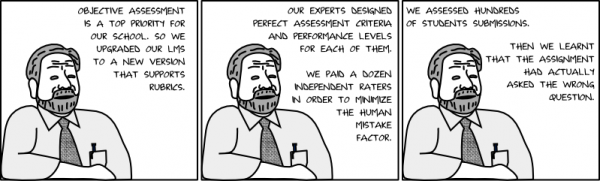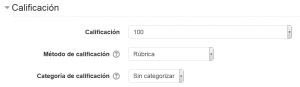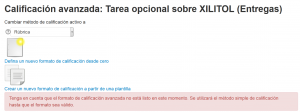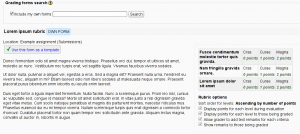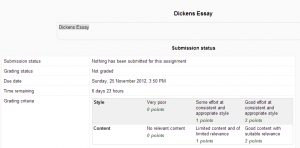Métodos avanzados de calificar
Nota: Pendiente de Traducir. ¡Anímese a traducir esta página!. ( y otras páginas pendientes)
Los métodos de calificación avanzados permiten emplear varios formatos (formularios) de evaluación para calcular calificaciones.
Tipos de métodos de calificación avanzados
También hay complementos disponibles en la sección de 'Vea también' al final del texto.
Conceptos básicos
Por defecto, las calificaciones numéricas en Moodle son seleccionadas por el profesor de entre un rango como 0-100. Cuando se habilitan los métodos avanzados de calificar, el elemento de selección de calificación es remplazado con un formato (formulario) más complejo para evaluación proporcionado por el plugin. El plugin contiene la lógica sobre cómo calcular la calificación. Dicha calificación calculada entonces es pasada al módulo de actividad como si el profesor hubiera usado el selector estándar de valor de calificación.
- Ejemplo: El profesor crea una Tarea nueva en el curso con calificación de hasta 30. El profesor define una rúbrica a usar para calificar. La rúbrica misma produce puntajes crudos de hasta 12 (por ejemplo, porque tenía cuatro criterios con niveles de 0, 1, 2, 3). Por lo tanto, el puntaje de 12 en la rúbrica llevará a una calificación en la tarea de 30, un puntaje de 6 causará una calificación de 15 y así sucesivamente.
For each activity, a new copy of the assessment form is created. Note that this is different from how escalas work. While scales are defined at the site level or course level and then can be used in all activities, advanced grading forms create a new copy of the form definition for every single activity that uses it. So a change in the form definition in one assignment does not affect other places where the same rubric is used.
- Example: The teacher defines a rubric for an assignment in the course. Then she re-uses the rubric in another assignment (see below on how to do this). When the teacher modifies the rubric in the second assignment, the first assignment still uses the original rubric.
The grading form definition is part of the activity data. It is included in the activity's backup and it is copied when the activity is duplicated via the "x2" icon or imported from another course.
Configurar un módulo de actividad para usar métodos de calificación avanzados
Los módulos que soportan los métodos de clasificación avanzados tienen el selector de método de clasificación incluido en su forma ajustes (P.e. en el formato para Configuraciones de Tarea ). El profesor puede elegir entre 'la clasificación directa simple' o uno de los métodos de clasificación plugins instalados. La selección de "clasificación directa simple " significa que la clasificación avanzada no se utiliza y se muestra el selector de nivel de grado.
Una forma alternativa es seguir el enlace de "clasificación Avanzada" en Administración> Administración Actividad . El enlace lleva a una página donde el método de clasificación activa actual se puede cambiar, también.
La definición de formulario y los datos de evaluación asociada se ocultan cuando el método de clasificación se cambia de un tipo a otro. Eso significa que es seguro cambiar el método de clasificación activa actual de la "Rúbrica" a la "clasificación directa simple y volver a Rúbrica . La definición rúbrica se mantiene en la base de datos, aunque puede no estar disponible, mientras que el método de clasificación actual se establece en algún otra forma .
Definición del formato (formulario) de evaluación
The link 'Advance grading' in the activity settings form leads to a management screen where the assessment form can be defined, edited, deleted and eventually shared as a public template (if the user has such permission). If there is no form of the selected method defined yet, there are two options:
- Define new grading form from scratch - creates a blank grading form and lets you define it. Each grading plugin provides its own grading form editor.
- Create new grading form from a template - lets you re-use a previously defined form. You can copy any of your own grading forms (that is those you have created elsewhere) or a grading form that was shared as a public template at your site.
Every grading form has a name and a description. These are not displayed to students. The description should summarize the form, explain its usage etc.
The grading form definition can be saved as a draft or as a final version. If the grading form is saved as a draft, it can't be used for assessing. To release the form and make it available to assessment, save it using the button 'Save and make it ready'. The current status of the form definition is indicated via a tag displayed next to the form name.
Modificación del formato (formulario) después de que ya ha sido usado
It may happen that you define a grading form, make it ready for usage and start assessing students with it. After some time you realize there is a typo in the form or that it should be actually improved significantly (like by adding another criterion into the rubric). In such case, you are about to edit a form that has already been used for assessment.
If the grading plugin considers your change as significant, it may force you to mark all current assessment with a special flag 'Needs review'. It is your duty to go through all existing assessments made by the previous version of the form and re-assess them to make the calculated grades valid a comparable. If the change seems to be a trivial change (eg fixing a typo in the text), the form editor may ask you to decide whether the existing assessment should be marked with the 'Needs review' flag or not.
Please note, when there are other people using the form for assessment (eg there are several non-editing teachers in the course who participate on the submissions assessment), even a trivial rewording can be understood as significant change in the criterion meaning. Make sure you communicate the changes well with your colleagues.
Re-uso de formatos (formularios) de evaluación
Instead of defining the new grading form from scratch, you can use some existing form as the initial template to create it from. When clicking the 'Create new grading form from a template' icon, a new page opens and you can search for a grading form there. Simply type words that should appear somewhere in the form name, its description or the form body itself. To search for a phrase, wrap the whole query in double quotes.
Plantillas compartidas
Users who were given a special permission can save their grading forms as shared templates on the site. Such forms can be then picked and re-used by all teachers in their courses. Users who published the form as a template can also delete it from the list of shared templates. See Publicador de formatos para calificar for more information. There is also another permission to manage the whole "bank" of shared template. Users with this permission can delete any shared template, even if they are not the authors of it. See Gestor de formatos para calificar for more information.
Grading forms can be shared at the site level only. There is no way how to share forms at lower context levels (eg at the course category level as the question bank does).
Re-uso de formatos (formularios) propios sin compartirlos
By default, only the grading forms that have been saved as shared templates are included in the search results. You can also include all your own grading forms in the search results. This way, you can simply re-use your grading forms without sharing them. Only forms marked as 'Ready for usage' can be re-used this way.
Permisos
There are two capabilities that affect the user's permission to work with templates.
- Share advanced grading form as a template (Capabilities/moodle/grade:sharegradingforms|moodle/grade:sharegradingforms) - grants the ability to save a grading form as a new shared template and eventually edit and remove own templates (templates originally shared by that user). Users with the role of manager are given this permission by default. To allow others to do this, see Publicador de formatos para calificar.
- Manage advanced grading form templates (Capabilities/moodle/grade:managesharedforms|moodle/grade:managesharedforms) - grants the ability to edit and remove any shared template, even those originally shared by other users. To allow trusted teachers to do this, see Gestor de formatos para calificar.
Compartir sus formatos (formularios) de calificación a todo el mundo
At the moment, there is no way how to export/import grading form definitions. The known workaround is to create an empty assignment module and attach the grading form to it. Then make a standard activity backup of this assignment in the MBZ format and share it. By restoring the assignment, the attached grading form is restored, too. It can be then picked for your own activities or shared as a template at your site.
Lo que ven los estudiantes
When students click on an assignment which has a rubric or marking guide attached to it, they will see the rubric or marking guide as part of the information about their assignment.
Retroalimentación de Rúbrica para la vista de estudiantes cuando se emplea la calificación ciega
Nota: Cuando se usa calificación ciega , los estudiantes recibirán una notificación, pero no verán la retroalimentación de la rúbrica hasta que todos los envíos sean calificados y se active revelar identidades de estudiantes. ESto libera las puntuaciones de las rúbricas y la retroalimentación por comentarios en-línea para todos los estudiantes.
El futuro de los métodos de calificación avanzados
Actualmente los métodos de calificación avanzados solamente pueden usarse para tareas. En versiones futuras de Moodle se espera que puedan usarse en más módulos de actividades, tales como glosarios y actividades de la BasedeDatos. Adicionalmente, se pueden implementar más métodos de calificación avanzados como plugins independientes (incluyendo algunos personalizados que se ajusten a su necesidad particular).
Vea también
- Learning Analytics Enriched Rubric (plugin nuevo a partir de Moodle 2.3)
- BTEC for use with Moodle assignments.
Using Moodle forum discussions: