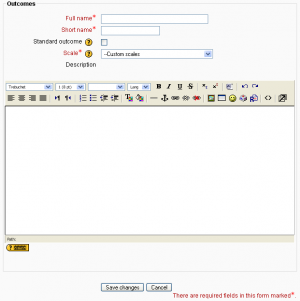Diferencia entre revisiones de «Competencias»
m (tidy up) |
m (tidy up) |
||
| Línea 3: | Línea 3: | ||
'''Nota del traductor:''' La palabra ingles '' [https://docs.moodle.org/25/en/Outcomes Outcomes ]'' se tradujo al [[Español internacional]] como '''Resultados''' y en el [[Español de México]] como [[Competencias]]. | '''Nota del traductor:''' La palabra ingles '' [https://docs.moodle.org/25/en/Outcomes Outcomes ]'' se tradujo al [[Español internacional]] como '''Resultados''' y en el [[Español de México]] como [[Competencias]]. | ||
Las competencias son descripciones específicas de lo que el alumno ha demostrado y entendido al término de una actividad o curso. Cada competencia es valorada por medio de algún tipo de [[Escala]] Otros términos para competencias son 'resultados', y "metas". En términos simples las competencias son similares a sub componentes de una calificación. Una calificación es una evaluación del desempeño general que puede incluir examenes, participación, asistencia, y proyectos. Las competencias evalúan aspectos específicos del conocimiento mediante una serie de enunciados, que pueden estar codificados con números o letras. Así pues, una calificación general puede darse para un curso, junto con enunciados acerca de competencias específicas en la forma de competencias. | |||
==Habilitar las competencias== | |||
# Go to ''Site administration > Advanced features'' and ensure that ''Enable outcomes'' is checked (by default, it isn't). | |||
==Uso de competencias== | |||
# Choose or define some outcomes for your course (see below). | |||
# For each activity, choose which of these outcomes apply using the tickbox in the activity's settings page. | |||
# When grading that activity, grade each student using the Outcome scales. Note: You can also edit the grades in the [[Grader report]] (useful for modules that don't feature inbuilt grading). | |||
# Use the outcomes as part of the assessment for students, or look at the Outcomes report for some useful feedback on how students in the class in general are performing. | |||
==Reporte de competencias== | |||
The outcomes report in ''Administration > Course administration > Grades > Outcomes report'' helps teachers monitor their students' progress using outcomes. It lists site-wide outcomes and custom outcomes used in the current course, their overall average (each outcome can be measured through many [[Grade items|grade items]]). It will show the name, course and site wide average, the activity, the average values and the number of "grades" given. | |||
The outcomes report is a table with 6 columns: | |||
*Short name - the short name of the outcome used in this course. | |||
*Course average -shows two values representing the average scores given to students for each outcome used in this course. | |||
*Site-wide - Whether the outcome is a site-wide outcome or not. | |||
*Activities - This lists the activities that use this outcome in this course. A new row is created for each activity, and the activity name is linked to the activity's page. | |||
*Average - the average score for each activity using the outcome in this course. | |||
*Number of Grades - The number of grades given to students for each activity using the outcome. | |||
==Competencias usadas en curso== | |||
Outcomes may be set at site and/or course level. To choose outcomes for use in your course: | |||
# View available standard outcomes in ''Administration> Course administration > Outcomes'' or via the gradebook Outcomes tab | |||
# Add outcomes from the standard available list (right side), and use the left-facing arrow button to add them to outcomes used list (left side). Multiple outcomes may be selected by holding down the Apple or Ctrl key whilst clicking on the individual outcomes. | |||
== | ==Añadir competencias a nivel de curso== | ||
[[Image:Adding an outcome.png|thumb|Adding an outcome]]To add a course-level outcome: | |||
# Click the 'Edit outcomes' link in ''Administration > Course administration > Outcomes'' | |||
# Click the 'Add a new outcome' button. | |||
# Complete the form then click the 'Save changes' button. | |||
==Añadir competencias estándar== | |||
An administrator can add standard outcomes, which are available site-wide, in ''Administration > Site administration > Grades > Outcomes''. Multiple standard outcomes can be added using the import outcomes functionality (see below). | |||
==Exportar competencias== | |||
Outcomes (and their associated scales) can be exported by clicking the "Export all outcomes" button. This will send a file (in .csv format) that can be read by Excel, OpenOffice.org or by any text editor. | |||
==Importar competencias== | |||
Outcomes (and associated scales) may be imported by submitting a csv file. The format should be as follows: | |||
{| class="nicetable" | |||
|- | |||
! Field name | |||
! Description | |||
! Required | |||
! Format | |||
|- | |||
| outcome_name | |||
| The full name of the outcome | |||
| Yes | |||
| String | |||
|- | |||
| outcome_shortname | |||
| The short name of the outcome | |||
| Yes | |||
| String | |||
|- | |||
| outcome_description | |||
| The description of the outcome | |||
| No | |||
| String | |||
|- | |||
| scale_name | |||
| The name of the scale used | |||
| Yes | |||
| String | |||
|- | |||
| scale_items | |||
| A comma-separated list of scale items | |||
| Yes | |||
| String | |||
|- | |||
| scale_description | |||
| The description of the scale | |||
| No | |||
| String | |||
|} | |||
Here is an example: | |||
outcome_name;outcome_shortname;outcome_description;scale_name;scale_items;scale_description | |||
Participation;participation;;Participation scale;"Little or no participation, Satisfactory participation, Full participation"; | |||
To import outcomes: | |||
# Click the 'Import outcomes' link in ''Administration > Course administration > Outcomes'' | |||
# Choose 'Import as custom outcomes (only this course)' or 'Import as standard outcomes' as required | |||
# Upload the csv file | |||
Note that while importing: | |||
* | *Existing outcomes and scale will be used if available (no overwriting is done by the script) | ||
* | *The script will stop if it detects that the file contains invalid data | ||
==Remover competencias seleccionadas para actividades == | |||
Previously selected outcomes are greyed out on the update activity page, however they can be removed via the gradebook on the categories and items page. They will appear in the list either below or above the activity they have been enabled in and will have the same icon as that activity. Note that if you have renamed the outcome since you assigned it to the activity, the orginal name will be displayed. Deleting the outcomes from this list will result in the outcomes being deselected on the update activity page. | |||
==Capacidades de competencias== | |||
* [[Capabilities/gradereport/outcomes:view|View the outcomes report]] | |||
* [[Capabilities/moodle/grade:manageoutcomes|Manage grade outcomes]] | |||
==Vea también== | |||
*[http://www.slideshare.net/mariamoodle/outcomes-2724350 Moodle 1.9 Outcomes] External link to slide show demonstration | |||
*[[Outcome examples]] - An example use of Outcomes | |||
*[http://www.youtube.com/watch?v=PmkEGfvjj9U Video on how to use outcomes in Moodle] | |||
*Using Moodle [http://moodle.org/mod/forum/discuss.php?d=78074 Outcomes in 1.9] forum discussion | |||
[[Category:Reporte]] | |||
[[es:Outcomes]] | |||
[[fr:Objectifs]] | |||
[[ja:アウトカム]] | |||
[[de:Lernziele]] | |||
[[ | |||
[[ | |||
Revisión del 00:46 26 may 2013
Nota del traductor: La palabra ingles Outcomes se tradujo al Español internacional como Resultados y en el Español de México como Competencias.
Las competencias son descripciones específicas de lo que el alumno ha demostrado y entendido al término de una actividad o curso. Cada competencia es valorada por medio de algún tipo de Escala Otros términos para competencias son 'resultados', y "metas". En términos simples las competencias son similares a sub componentes de una calificación. Una calificación es una evaluación del desempeño general que puede incluir examenes, participación, asistencia, y proyectos. Las competencias evalúan aspectos específicos del conocimiento mediante una serie de enunciados, que pueden estar codificados con números o letras. Así pues, una calificación general puede darse para un curso, junto con enunciados acerca de competencias específicas en la forma de competencias.
Habilitar las competencias
- Go to Site administration > Advanced features and ensure that Enable outcomes is checked (by default, it isn't).
Uso de competencias
- Choose or define some outcomes for your course (see below).
- For each activity, choose which of these outcomes apply using the tickbox in the activity's settings page.
- When grading that activity, grade each student using the Outcome scales. Note: You can also edit the grades in the Grader report (useful for modules that don't feature inbuilt grading).
- Use the outcomes as part of the assessment for students, or look at the Outcomes report for some useful feedback on how students in the class in general are performing.
Reporte de competencias
The outcomes report in Administration > Course administration > Grades > Outcomes report helps teachers monitor their students' progress using outcomes. It lists site-wide outcomes and custom outcomes used in the current course, their overall average (each outcome can be measured through many grade items). It will show the name, course and site wide average, the activity, the average values and the number of "grades" given.
The outcomes report is a table with 6 columns:
- Short name - the short name of the outcome used in this course.
- Course average -shows two values representing the average scores given to students for each outcome used in this course.
- Site-wide - Whether the outcome is a site-wide outcome or not.
- Activities - This lists the activities that use this outcome in this course. A new row is created for each activity, and the activity name is linked to the activity's page.
- Average - the average score for each activity using the outcome in this course.
- Number of Grades - The number of grades given to students for each activity using the outcome.
Competencias usadas en curso
Outcomes may be set at site and/or course level. To choose outcomes for use in your course:
- View available standard outcomes in Administration> Course administration > Outcomes or via the gradebook Outcomes tab
- Add outcomes from the standard available list (right side), and use the left-facing arrow button to add them to outcomes used list (left side). Multiple outcomes may be selected by holding down the Apple or Ctrl key whilst clicking on the individual outcomes.
Añadir competencias a nivel de curso
To add a course-level outcome:
- Click the 'Edit outcomes' link in Administration > Course administration > Outcomes
- Click the 'Add a new outcome' button.
- Complete the form then click the 'Save changes' button.
Añadir competencias estándar
An administrator can add standard outcomes, which are available site-wide, in Administration > Site administration > Grades > Outcomes. Multiple standard outcomes can be added using the import outcomes functionality (see below).
Exportar competencias
Outcomes (and their associated scales) can be exported by clicking the "Export all outcomes" button. This will send a file (in .csv format) that can be read by Excel, OpenOffice.org or by any text editor.
Importar competencias
Outcomes (and associated scales) may be imported by submitting a csv file. The format should be as follows:
| Field name | Description | Required | Format |
|---|---|---|---|
| outcome_name | The full name of the outcome | Yes | String |
| outcome_shortname | The short name of the outcome | Yes | String |
| outcome_description | The description of the outcome | No | String |
| scale_name | The name of the scale used | Yes | String |
| scale_items | A comma-separated list of scale items | Yes | String |
| scale_description | The description of the scale | No | String |
Here is an example:
outcome_name;outcome_shortname;outcome_description;scale_name;scale_items;scale_description Participation;participation;;Participation scale;"Little or no participation, Satisfactory participation, Full participation";
To import outcomes:
- Click the 'Import outcomes' link in Administration > Course administration > Outcomes
- Choose 'Import as custom outcomes (only this course)' or 'Import as standard outcomes' as required
- Upload the csv file
Note that while importing:
- Existing outcomes and scale will be used if available (no overwriting is done by the script)
- The script will stop if it detects that the file contains invalid data
Remover competencias seleccionadas para actividades
Previously selected outcomes are greyed out on the update activity page, however they can be removed via the gradebook on the categories and items page. They will appear in the list either below or above the activity they have been enabled in and will have the same icon as that activity. Note that if you have renamed the outcome since you assigned it to the activity, the orginal name will be displayed. Deleting the outcomes from this list will result in the outcomes being deselected on the update activity page.
Capacidades de competencias
Vea también
- Moodle 1.9 Outcomes External link to slide show demonstration
- Outcome examples - An example use of Outcomes
- Video on how to use outcomes in Moodle
- Using Moodle Outcomes in 1.9 forum discussion