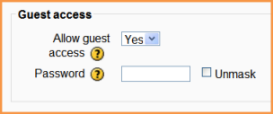Acceso de invitado
- Plugins de inscripción
- Inscripción manual
- Auto inscripción
- Sincronización de cohortes
- Enlace a meta curso
- Acceso de invitado
- Inscripciones a categoría
- Inscripción por BasedeDatos externa
- Inscripción al pagar (nuevo en 3.10)
- Archivo plano
- IMS Enterprise
- Inscripción por LDAP
- Inscripciones remotas por MNet
- Inscripción por Paypal
- Publicar como herramienta LTI
- Inscripción FAQ
Nota: Pendiente de Traducir. ¡Anímese a traducir esta página!. ( y otras páginas pendientes)
Nota del traductor: La palabra inglesa enrolments se tradujo al Español internacional como matriculaciones y en el Español de México como Inscripciones. La palabra inglesa login se tradujo al Español internacional como Identificación y en el Español de México como ingreso.
El plugin para acceso de invitado le permite a los usuarios con el Rol de invitado ver los contenidos de un curso. Esto puede usarse, por ejemplo, si un sitio Moodle sirve como un sitio web en donde ciertos cursos contienen información disponible al público, o bien, con un sitio Moodle comercial en donde los cursos con acceso para invitados pueden ofrecer "una probadita" del tipo de cursos que pueden comprarse (Tome nota de que el invitado no puede participare en ninguna actividad, solamente puede ver contenidos).
Configuraciones del curso para acceso a invitados
- In Administration > Course administration > Users > Enrolment methods, first ensure that you have added "guest access" as an enrollment method, and that it has its eye open.
- Ensure that self enrolment is also enabled.
- In Administration > Course administration > Edit settings, scroll to "Guest access"
- Set the drop down to "Yes"
- If you wish guests to use a password to access the course then add it here.
Configuraciones administrativas para acceso a invitados
- In Administration > Site administration > Plugins > Enrolments > Manage enrol plugins,ensure Guest access is enabled (has its eye open.) This enables Guest access.
- In Administration > Site administration > Plugins > Manage authentication set the Guest login button to Show if you want the button on the Frontpage.
- Also Guest accounts can be logged - check the Administration> Site administration > Server > Cleanup > Log guest access setting
Configuraciones por defecto para acceso a invitados
- Clicking on Administration > Site administration > Plugins > Enrolments > Guest access brings up the screen where admin can set defaults for guest access in courses. Guest access can be turned on by default in all new courses and you can also:
- require each course with guest access to have a password for guests. (Note: this can confuse teachers who are not aware of the requirement.)
- use or ignore your Moodle's standard password policy for guest access passwords
- offer if needed the first letter of the password as a hint.
Auto-ingresar invitados=
- In Administration > Site administration > Users > Permissions > User policies, you can tick the box so that visitors are automatically logged in as guests when accessing a course with guest access (i.e. they don't have to click the "login as guest button".
- In Administration > Site administration > Plugins > Authentication > Manage Authentication, you must have "Guest login button" set to "Show".
- In Administration > Site administration > Security > Site policies you can check "Open to Google" setting so that the Google search robot will be allowed to enter your site as a Guest. In addition, people coming in to your site via a Google search will automatically be logged in as a Guest.