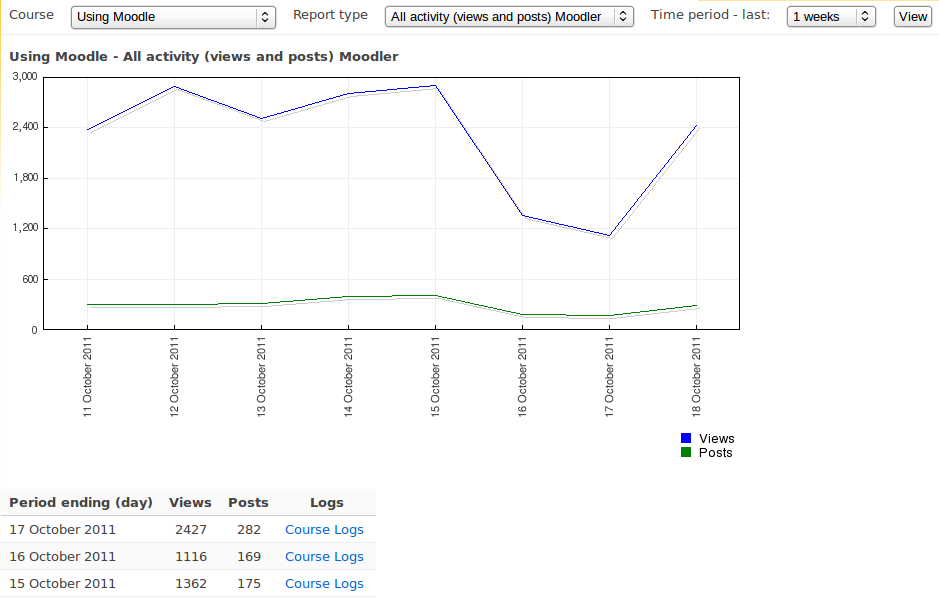Diferencia entre revisiones de «Estadísticas»
- Configuración
- Asignar roles (1.7)
- Editar Información (pre-1.7)
- Profesores (pre-1.7)
- Alumnos (pre-1.7)
- Grupos
- Copia de seguridad
- Restaurar
- Importar
- Reiniciar (1.6)
- Informes (1.6)
- Preguntas (1.6)
- Escalas
- Calificaciones
- Registros (1.5)
- Archivos
Sin resumen de edición |
m (tidy up) |
||
| Línea 1: | Línea 1: | ||
{{Reportes del curso}} | |||
{{Moodle 2.x}} | |||
{{chafa}} | |||
Si las estadíesticas están habilitadas para el sitio, se pueden generar gráficas y tablas de la actividad del sitio. | |||
[[File:Statistics.png]] | |||
The statistics graphs and tables show how many '''hits''' there have been on various parts of your site during various time frames. They '''do not''' show how many distinct users there have been. They are processed daily at a time you specify. You must enable statistics before you will see anything. | |||
==Enabling statistics== | |||
Statistics must be enabled by a site administrator in ''Settings > Site administration > Advanced features''. | |||
In Moodle 2.4.2 onwards, once statistics have been enabled, the screen to configure them becomes visible as a link in ''Settings > Site administration > Server > Statistics''. (In older versions the link was always available irrespective of whether statistics was enabled.) | |||
The Course overview report will also then be accessible from ''Administration> Site administration > Reports''. | |||
==Site administration settings== | |||
Various settings for statistics may be set by an administrator in ''Settings > Site administration > Server > Statistics''. | |||
As stats processing is quite resource intensive, it is recommended that you should set the stats processing to start in the early morning. | |||
:''TIP:'' Set the stats processing to start an hour before your automated course backups are scheduled to start, then set the maximum runtime to 1 hour. This ensures that stats are not being processed at the same time as course backups are being made. | |||
==Statistics not working?== | |||
If statistics isn't working and you have checked all the obvious (such as whether it's enabled), check ''Settings > Site administration > Plugins > Activity modules'' for any old hidden modules in the database which miss the files in the ''moodle/mod'' folder on your server. If you find any, they should be deleted. | |||
You can also try limiting the length of time logs are kept for to reduce the size of the tables. Go to ''Settings > Site administration > Server > Cleanup'' to set this. | |||
To run stats manually, go to the database, go to the mdl_config table and set statslastdaily, statslastweekly and statslastmonthly to 0 (leave statslastmonthly alone if you think it might be large logtables causing the problem). Then go to ''Settings > Site administration > Server > Statistics'' and set statsruntimestarthour to 5 mins ago. Then visit <nowiki>http://www.yoursite.com/admin/cron.php</nowiki>. You should see output there saying that stats are processing, but be patient if it appears to hang - this can take between 5 mins and several hours depending on how big your site is, so just leave it going. | |||
==Viewing statistics== | |||
A manager, teacher or non-editing teacher (or any other user with the capability [[Capabilities/report/stats:view|report/stats:view]]) can view statistics for their course in ''Administration > Course administration > Reports > Statistics''. | |||
An administrator can view statistics for the site in ''Administration > Site administration > Reports > Statistics''. | |||
[[Category:Site administration]] | |||
[[fr:Statistiques]] | |||
[[de:Statistiken]] | |||
{{Moodle 1.6}} | {{Moodle 1.6}} | ||
Las estadísticas muestran los registros del curso. Se puede enviar, por correo electrónico, un informe de los registros de la participación a los usuarios seleccionados. | Las estadísticas muestran los registros del curso. Se puede enviar, por correo electrónico, un informe de los registros de la participación a los usuarios seleccionados. | ||
Revisión del 18:56 23 may 2013
Moodle 2.x
Nota: Pendiente de ACTUALIZAR esta traducción respecto a la página original en inglés (ver enlace hacia English en el cuadro abajo a la derecha). (otras páginas pendientes)
Si las estadíesticas están habilitadas para el sitio, se pueden generar gráficas y tablas de la actividad del sitio.
The statistics graphs and tables show how many hits there have been on various parts of your site during various time frames. They do not show how many distinct users there have been. They are processed daily at a time you specify. You must enable statistics before you will see anything.
Enabling statistics
Statistics must be enabled by a site administrator in Settings > Site administration > Advanced features.
In Moodle 2.4.2 onwards, once statistics have been enabled, the screen to configure them becomes visible as a link in Settings > Site administration > Server > Statistics. (In older versions the link was always available irrespective of whether statistics was enabled.)
The Course overview report will also then be accessible from Administration> Site administration > Reports.
Site administration settings
Various settings for statistics may be set by an administrator in Settings > Site administration > Server > Statistics.
As stats processing is quite resource intensive, it is recommended that you should set the stats processing to start in the early morning.
- TIP: Set the stats processing to start an hour before your automated course backups are scheduled to start, then set the maximum runtime to 1 hour. This ensures that stats are not being processed at the same time as course backups are being made.
Statistics not working?
If statistics isn't working and you have checked all the obvious (such as whether it's enabled), check Settings > Site administration > Plugins > Activity modules for any old hidden modules in the database which miss the files in the moodle/mod folder on your server. If you find any, they should be deleted.
You can also try limiting the length of time logs are kept for to reduce the size of the tables. Go to Settings > Site administration > Server > Cleanup to set this.
To run stats manually, go to the database, go to the mdl_config table and set statslastdaily, statslastweekly and statslastmonthly to 0 (leave statslastmonthly alone if you think it might be large logtables causing the problem). Then go to Settings > Site administration > Server > Statistics and set statsruntimestarthour to 5 mins ago. Then visit http://www.yoursite.com/admin/cron.php. You should see output there saying that stats are processing, but be patient if it appears to hang - this can take between 5 mins and several hours depending on how big your site is, so just leave it going.
Viewing statistics
A manager, teacher or non-editing teacher (or any other user with the capability report/stats:view) can view statistics for their course in Administration > Course administration > Reports > Statistics.
An administrator can view statistics for the site in Administration > Site administration > Reports > Statistics.
Moodle 1.6
Las estadísticas muestran los registros del curso. Se puede enviar, por correo electrónico, un informe de los registros de la participación a los usuarios seleccionados.
¿Las estadísticas no funcionan?
Si las estadísticas no funcionan y has comprobado todos los puntos obvios (como por ejemplo si están activadas), por favor comprueba en Administración >> Módulos todos los módulos antiguos ocultos de la base de datos a los que les faltan los ficheros en el directorio moodle/mod de tu servidor. Si encuentras alguno, deberías eliminarlos en Administración >> Módulos.