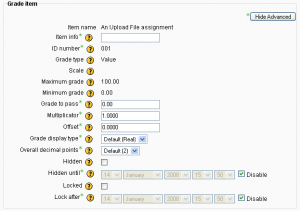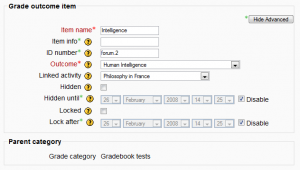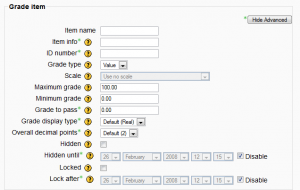Kalifikazio-elementuak
- Kalifikatzailearen txostena
- Kalifikazioen hobespenak
- Helburuen txostena
- Txosten orokorra
- Erabiltzailearen txostena
- Kalifikazioak inportatu
- Kalifikazioak esportatu
- Kalifikazio-elementuak
- Kalifikazio-kategoriak
- Kalifikazioak kalkulatu
- Eskalak
- Helburuak
- Letrak
- Ikastaroaren ezarpenak
- FAQ Kalifikazioak
Kudeatzaileentzat:
Moodle 1.9
Oharra: Itzuli gabekoak. Anima zaitezte eta ekin!. (itzuli gabeko beste orri batzuk)
Sarrera
Moodle 1.9ko Kalifikazio-liburua eratzeko hiru blokeak hauek dira:
- Kalifikazio-kategoria
- Kalifikazio-elementua
- Kalifikazioa
Kalifikazio-elementua ikastaro bateko partaideak kalifikatzeko neurri-elementua da. Hau da, kalifikazio-elementua kalifikazioen biltegia da eta kalifikazioen ezarpenen aukera. Ezarpenek zehaztuko dituzte kalkuluak eta kalifikazioak erakusteko moduak kalifikazio-liburuaren txostenetan eta esportazioetan.
Kalifikaziio-elementuak zutabetan agertzen dira kalifikatzailearen txostenean.
Kalifikazio-elementuak jarduerekin (adib. galdetegia, zeregina...) eta helburuekin egon daitezke lotuta edo eskuzko kalifikazioa izan. Hona hemen mota bakoitzeko ikuspegi orokor bat.
Jardueran oinarritutako kalifikazio-elementuak
Kalifikatzeko moduren bat duten moduluek Gradebook API erabiltzen du te kalifikazio-elementu bat sortzeko, eta horren kalifikazioak kalifikazio-liburura eramateko. Sortutako kalifikazio-elementua editatu egin daiteke gero kalifikazio-liburuaren orritik (Ikastaroa-> Kalifikazioak-> Editatu Kategoriak eta elementuak -> Editatu (eskuaren ikonoa) kalifikazio-elementua), as seen in the screenshot to the right, but several of its settings will be 'frozen', only changeable from the activity module's interface. These are listed and explained below in the manual grade items section.
Hona hemen jarduera batean oinarritutako kalifikazio-elementuan edita daitezkeen ezarpenen zerrenda:
- Elementuaren informazioa: Kalifikazio-elementuari buruzko informazio orokorra. Aukerakoa.
- Gainditzeko kalifikazioa: The grade value needed to pass this grade item.
- Kalifikazio erakusteko modua: Begiratu Kalifikazioa erakusteko modua dokumentua
- Overall decimal points: This specifies the number of decimal points to display for each grade. It has no effect on grade calculations, which are made with an accuracy of 5 decimal places.
- Multiplicator: Factor by which all grades for this grade item will be multiplied.
- Offset: Number that will be added to every grade for this grade item, after the Multiplicator is applied. (can be a negative number)
- Hidden: Whether this grade item should be hidden from students
- Hidden until: An optional date after which the grade item will no longer be hidden (i.e. a grades release date)
- Locked: Whether or not to lock this grade item. A locked grade item doesn't accept changes to its settings or grades from its related module.
- Locked after: A date after which the locking will be effective, usually after the grades release date.
Grade outcome items
These can either be generated by the creation of a new activity module (by selecting Outcomes in the module creation form), or manually created like manual grade items. A grade outcome item uses a course outcome as its grading type, so such an outcome must be made available at the course level before a grade outcome item can be manually created.
Grade outcome items can optionally be linked with an activity module. This is done automatically when a grade outcome item is generated by the creation of an activity module in which outcomes were selected. In this scenario, a grade category is also created and named after the activity module, and the grade item and grade outcome items are created as children of that category.
The settings of the grade outcome item edit form are identical to those of manual grade items, with the addition of two settings:
- Outcome: The course outcome represented by this item
- Linked activity: The optional activity module to which this item will be linked
Manual grade items
These grade items are created manually through the "Edit Categories and Items" page. The "Add grade item" button is clicked, and the form appears. Several options are available here which are normally automatically filled out by the activity module creating an activity-based grade item:
- Item name: The display name of your grade item
- ID Number: An arbitrary string of characters used to refer to this grade item in Formulas. If set, it must be unique.
- Grade type: The type of grade: None (no grading possible), Value (a numerical value), Scale (an item in a list) or Text (arbitrary text).
- Scale: Which scale to use for grading: available only when the Scale grade type is selected.
- Maximum grade: The maximum grade that can be given (for scales: the number of items in the scale - 1)
- Minimum grade: The minimum grade that can be given (for scales: 0)
Conversely, two of the settings found in the form for activity-based grade items are absent from this form:
- Multiplicator
- Offset
Begiratu halaber
- Kalifikazio-elementuen ezarpenak - kudeatzaileentzat