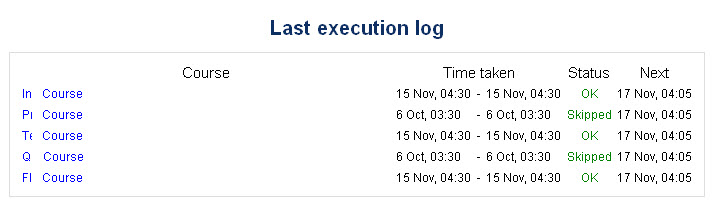Respaldo de curso automatizado
Nota: Pendiente de Traducir. ¡Anímese a traducir esta página!. ( y otras páginas pendientes)
Nota del traductor: La frase inglesa backup se tradujo como Copia de seguridad en el Español internacional y como respaldo en el Español de México.
Un administrador del sitio puede configurar una agenda para respaldos (copias de seguridad) de curso automatizados en Configuraciones > Administración del sitio > > Cursos > Respaldos > Configuración de respaldo automatizado.
Los respaldos automatizados de curso corren la misma función que los Respaldos del curso individuales. Es una buena idea el agendar los respaldos para cuando su servidor no esté demasiado ocupado. El correr la herramienta de respaldo sobre todos los cursos puede ser muy intensivo para el procesador, por lo que Usted no debería de correrla cuando haya muchos estudiantes tratando de acceder al servidor. Siempre debería de alertar a los usuarios con un anuncio en la portada del sitio que en caso de que ingresen al sitio durante las horas del respaldo, podrán notar una disminución en el desempeño.
Para hacer respaldos agendados, Usted debe de configurar que Cron corra periodicamente. Por favor refiérase a las Instrucciones de cron.
Configurar una agenda para respaldo de curso automatizado
¡Nueva característica
en Moodle 2.4'!
Para configurar la agenda de respaldo:
- Go to Settings > Site administration > > Courses > Backups > Automated backup setup.
- Set backup_auto_active to enabled.
- Select the days of the week to run the backup.
- Set the execution time for the backup process. For most servers, early morning will be the best time. Keep in mind the time zone your server is using.
- Set the "Save to..." path. If you can, choose a backup path on another machine or on a different drive than the one Moodle is on. You don’t want to lose your backups at the same time you lose your Moodle site if the drive fails. If you leave the field blank, then backup zip files will be saved in the backup folder of each course files folder. On a Linux server the path might look like: /home/(your user or domain)/public_html/archive/ or if it's below the publicly accessible folders: /home/(your user or domain)/archive/ if the path is not recognized a red X is shown after saving, otherwise a green check.
- Choose whether to skip the backup of hidden courses or courses which have not been modified within a specified number of days, or not modified since the last backup (new settings in Moodle 2.4 onwards).
- Click the "Save changes" button.
Once you've set up your backup schedule, Moodle will automatically create archives of all the courses on the server at the time you specified. Once the backup is complete, Moodle will send you an email describing the status of the backup.
Use nombres de curso para sus respaldos
By default, the backups will be named according to the course ID, which is not always easily recognisable. Check the box Use course name in backup filename in Settings > Site Administration > Courses > Backups > Automated backup setup to have them saved with the course shortname instead.
Reporte de Respaldos
A last execution log of scheduled course backups can be found in Settings > Site administration > Reports > Backups. It displays a list of all course backups made, the time taken to create them, their status (see below), and the next scheduled automated backup execution time.
Clicking on a particular course name will cause a detailed execution log to be displayed, including date, hour and minute when each step of the backup was performed.
Status del Respaldo
- OK - El respaldo del curso fue completado exitosamente.
- Skipped - The course was skipped (not backed up) because the course was unavailable to students and had not been changed in the last 31 days. This is not an error, but a feature designed to save process time.
- Unfinished - The backup was not finished. This might have happened because the job to execute backups ran out of time or resources (e.g., the cron running the backups ran out of time before finishing all the courses waiting). The unfinished jobs should be completed when the next scheduled backups are repeated.
- Error - There were errors in the backup process for the course, so a backup was not completed. For additional details about the error (1) check the backup log for the affected course (i.e., click the course name in the backups log), or (2) back up the course manually with debugging turned on to see what error message is displayed.
Respaldos de curso contra respaldos del sitio
- Los respaldos de curso automatizados son más costosos en términos de tiempo y uso del CPU. El tiempo de recuperación para volver atener su sitio corriendo es más largo..
- Los respaldos de curso son útiles para obtener copias "frescas" de cursos que serán re-utilizados o distribuidos en forma individual; sin embargo, nunca deben de usarse como el sistema de respaldo primario (a menos que el sitio donde está alojado no le permita los respaldos del sitio que son preferibles).
Vea también
- MDL-30725 Automated backups with external storage fill trashdir
Using Moodle forum discussions: