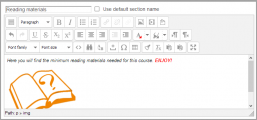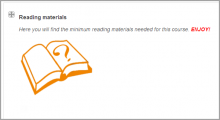Diferencia entre revisiones de «31/Editando texto»
De MoodleDocs
m (tidy up) |
|||
| Línea 17: | Línea 17: | ||
File:Editing text example.PNG|Typical content area. Shows HTML editor on top with text and emoticon in content | File:Editing text example.PNG|Typical content area. Shows HTML editor on top with text and emoticon in content | ||
File:Editing text example after.PNG|Here is what students will see | File:Editing text example after.PNG|Here is what students will see | ||
</gallery> | </gallery> | ||
/*BIENVENIDOS AL CURSO DE INFORMATICA APICADA*/ | |||
==Text editing on a Moodle site== | ==Text editing on a Moodle site== | ||
Revisión del 18:42 19 oct 2013
Moodle 2.x
Nota: Pendiente de Traducir. ¡Anímese a traducir esta página!. ( y otras páginas pendientes)
La manera usual de editar o crear texto que es parte del contenido visual de un curso es usando el Editor de texto (en inglés) (también conocido como el editor HTML) al Activar la edición.
The way to edit the text in the content area, depends the current role or permissions of the user in a contexto.
- A teacher will see many
("edit hand") icons on a course's home page when "Turn editing on" button has been clicked. Or they will see the HTML editor and content area within many activities and resources. For example, a teacher can edit the text that appears at the top of a section in a course by clicking on the edit hand icon.
- A student and a teacher will see the HTML tool when they reply to a forum post but will not have the ability of changing a topic heading in the course.
Ejemplo de edición de texto
- Teacher view and Student View
/*BIENVENIDOS AL CURSO DE INFORMATICA APICADA*/
Text editing on a Moodle site
Teachers and administrators should be aware that the Moodle code contains "strings" of text that can be edited mediante Personalización del isioma para todo el sitio.