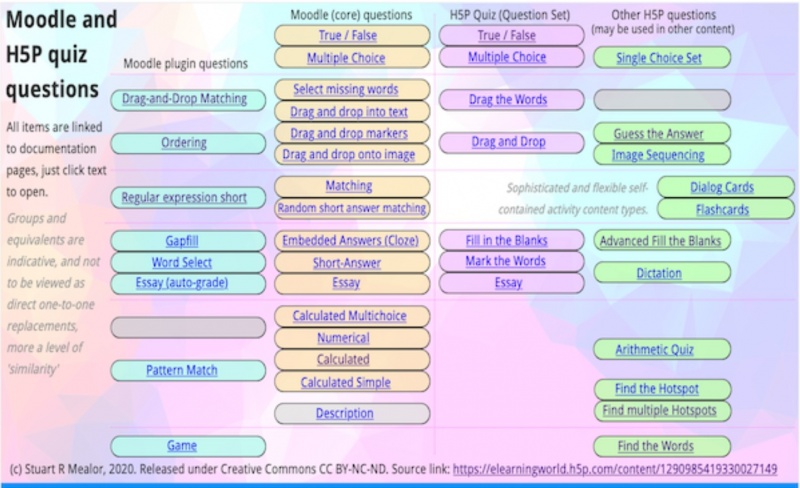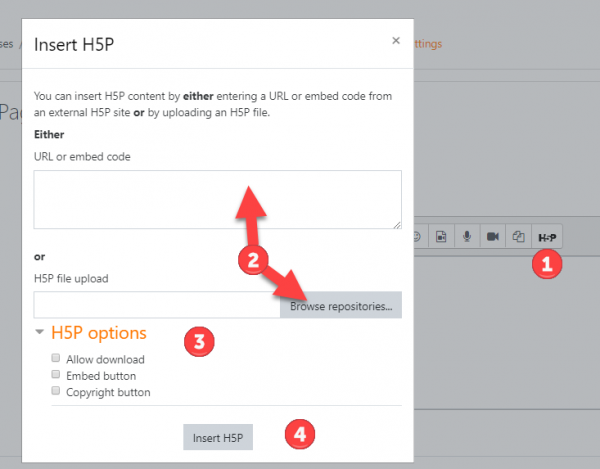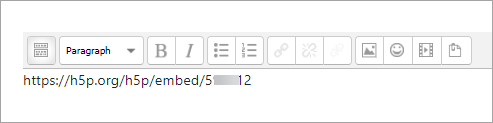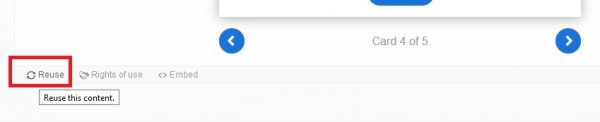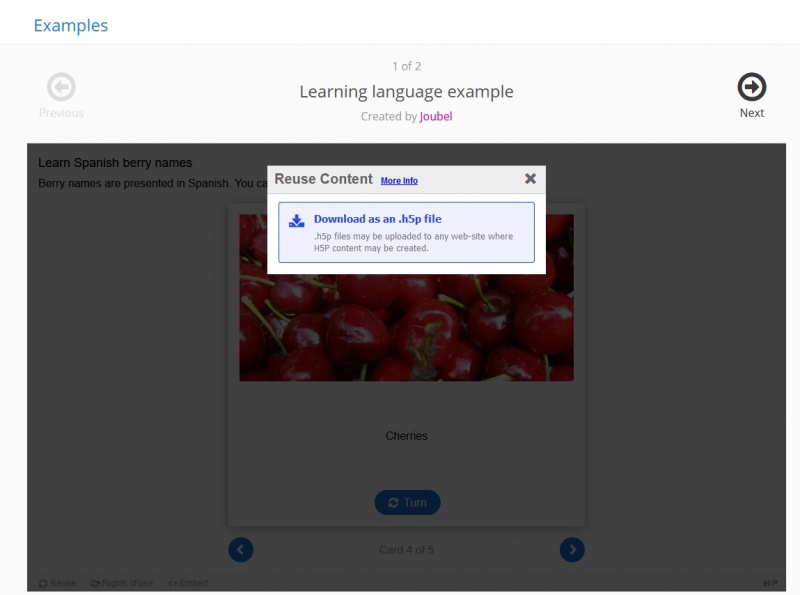Diferencia entre revisiones de «38/H5P»
De MoodleDocs
(fix typo) |
(update to Moodle 3.9) |
||
| Línea 2: | Línea 2: | ||
==Acerca de H5P== | ==Acerca de H5P== | ||
*H5P es una abreviatura para Paquete HTML5. Le permite a los educadores crear contenido, como por ejemplo videos interactivos, exámenes y presentaciones. | *H5P es una abreviatura para Paquete HTML5. Le permite a los educadores crear contenido, como por ejemplo videos interactivos, exámenes y presentaciones. | ||
{{Nuevas características de Moodle 3.9}} | |||
*Las actividades H5P pueden ser creadas, editadas y añadidas a Moodle gracias a una nueva [[Actividades|actividad]] H5P y un nuevo [[Banco de contenido]]. | |||
{{MediaPlayer | url =https://youtu.be/p7ihJZgZQ4M | desc = Banco de contenido y H5P}} | |||
[[ | {{Urgente de traducir}} | ||
==Creación y edición de actividades H5P== | |||
* To create and/or edit H5P activities, go to the [[Content bank| content bank]], accessible when in a course from the Navigation drawer (Boost theme) or from Site pages in the Navigation block (Classic theme). | |||
*Click the Add button and select the activity you want. For more information, see [[Content bank]]. | |||
==Añadir H5P a un curso== | |||
* With the editing turned on in a course, click Add an activity or resource and then select H5P. | |||
*Add the title and other information and either: | |||
**upload a new activity (file extension .h5p) from the file picker | |||
** locate and upload an existing .h5p file from the file picker > content bank | |||
** click the link "Use the content bank (opens in a new window) to manage your H5P files" and, from the new window, create a new H5P activity, save it, return to the H5P activity settings and upload the file from the content bank. | |||
===Incrustar H5P=== | |||
*Existing H5P activities, eg from h5p.org or h5p.com) may be embedded by clicking the H5P icon in the [[Atto editor]] | |||
[[File:H5PiconAtto.png]] | |||
*The URL can be linked to or else the file can be uploaded. | |||
*If the [[Display H5P filter]] is enabled by the admin, then simply paste the URL into the text editor and save. | |||
==Calificación de H5P== | |||
==Configuraciones administrativas== | |||
*A [[Display H5P filter]] is available and will convert URLs into H5P interactive content. | |||
===Gestionar tipos de contenido H5P=== | |||
*In order for teachers to upload and display existing H5P files in their courses, the appropriate [https://h5p.org/content-types-and-applications H5P content types] and libraries must be available on the site. | |||
*A scheduled task ''Download available H5P content types from h5p.org'' should do this automatically (but check if it is enabled and has already run after first upgrading your site.) | |||
*If it is not possible to use this scheduled task, then the Site administration page 'Manage H5P content types' allows you to upload necessary files. | |||
*Note also that without the scheduled task or the relevant files being uploaded, course teachers will receive an error message when trying to upload H5P content. | |||
==Tipos de preguntas H5P== | ==Tipos de preguntas H5P== | ||
Revisión del 13:50 16 jun 2020
¡Nueva característica
en Moodle 3.8!
Acerca de H5P
- H5P es una abreviatura para Paquete HTML5. Le permite a los educadores crear contenido, como por ejemplo videos interactivos, exámenes y presentaciones.
¡Nueva característica
en Moodle 3.9!
- Las actividades H5P pueden ser creadas, editadas y añadidas a Moodle gracias a una nueva actividad H5P y un nuevo Banco de contenido.
Nota: Urgente de Traducir. ¡ Anímese a traducir esta muy importante página !. ( y otras páginas muy importantes que urge traducir)
Creación y edición de actividades H5P
- To create and/or edit H5P activities, go to the content bank, accessible when in a course from the Navigation drawer (Boost theme) or from Site pages in the Navigation block (Classic theme).
- Click the Add button and select the activity you want. For more information, see Content bank.
Añadir H5P a un curso
- With the editing turned on in a course, click Add an activity or resource and then select H5P.
- Add the title and other information and either:
- upload a new activity (file extension .h5p) from the file picker
- locate and upload an existing .h5p file from the file picker > content bank
- click the link "Use the content bank (opens in a new window) to manage your H5P files" and, from the new window, create a new H5P activity, save it, return to the H5P activity settings and upload the file from the content bank.
Incrustar H5P
- Existing H5P activities, eg from h5p.org or h5p.com) may be embedded by clicking the H5P icon in the Atto editor
- The URL can be linked to or else the file can be uploaded.
- If the Display H5P filter is enabled by the admin, then simply paste the URL into the text editor and save.
Calificación de H5P
Configuraciones administrativas
- A Display H5P filter is available and will convert URLs into H5P interactive content.
Gestionar tipos de contenido H5P
- In order for teachers to upload and display existing H5P files in their courses, the appropriate H5P content types and libraries must be available on the site.
- A scheduled task Download available H5P content types from h5p.org should do this automatically (but check if it is enabled and has already run after first upgrading your site.)
- If it is not possible to use this scheduled task, then the Site administration page 'Manage H5P content types' allows you to upload necessary files.
- Note also that without the scheduled task or the relevant files being uploaded, course teachers will receive an error message when trying to upload H5P content.
Tipos de preguntas H5P
Los tipos de pregunta disponibles en actividades H5P son diferentes de las Preguntas estándar de Moodle:
Añadiendo contenido H5P
Método 1
- Como un profesor del curso, haga clic en el botón H5P en el Editor Atto (1)
- Ya sea que, incruste el enlace del sitio donde fue creado su contenido H5P, o suba el archivo (2)
- Haga clic en 'Opciones de H5P' para decidir qué mostrar a los estudiantes. (3)
- Haga clic en Insertar 'H5P' (4)
Método 2
Si el Filtro para mostrar H5P está habilitado por el administrador, entonces simplemente pegue la URL dentro del Editor de texto y guárdelo:
Descargar contenido H5P
- Si el creador de la actividad H5P lo ha permitido, Usted puede descargar fácilmente el arhivo .h5p correspondiente.
- En el curso Moodle (o la página de descargas de h5p.org), en la actividad H5P que quiere
- Haga clic en el botón para 'Reutilizar contenido'
- En la ventana de arriba (podría necesitar desplazar la imagen) habrá un enlace de color azul para 'Descargar como un archivo .h5p (Download as an .h5p file)'. Haga clic en este enlace
- Observe en donde es guardado el archivo .h5p en su PC.
Configuraciones Administrativas
- Un Filtro para mostrar H5P está disponible y convertirá URLs a contenido interactivo H5P.
Gestionar tipos de contenido H5P
- Para que los profesores puedan subir y mostrar archivos H5P existentes en sus cursos, se necesita que las librerías y los tipos de contenido H5P apropiados estén disponibles en el sitio.
- Un trabajo agendado Download available H5P content types from h5p.org debería de hacer esto automáticamente (pero revise Usted que esté habilitado y que ya haya corrido después de haber primero actualizado su sitio.)
- Si no fuera posible ejecutar este trabajo agendado, entonces la página de Administración para 'Gestionar tipos de contenido H5P' le permite subir los archivos necesarios.
- Tenga en cuenta que sin el trabajo agendado o la subida de los archivos relevantes, los profesores de curso recibirán un mensaje de error cuando intenten subir contenido H5P.
Importar tipos de preguntas H5P al banco de preguntas de Moodle
Un plugin está siendo desarrollado (mayo 2020) para permitirle importar algunos (no todos) tipos de preguntas de H5P hacia tipos de preguntas compatibles de Moodle.
Capacidades
- Una nueva capacidad Capabilities/moodle/h5p:updatelibraries define quien puede escribir/sobrescribir una nueva librería de tipo de contenido.
- Una nueva capacidad Capabilities/moodle/h5p:deploy define quien puede añadir contenido H5P subido.