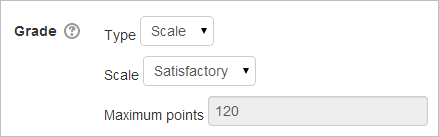Diferencia entre revisiones de «Escalas»
({{Actualizar}}) |
(updated as per 2.7 English doc page) |
||
| Línea 1: | Línea 1: | ||
{{Moodle 2.x}} | {{Moodle 2.x}} | ||
{{ | {{EnTraduccion}} | ||
{{Actualizar}} | {{Actualizar}} | ||
{{Ilustrar}} | |||
{{Calificaciones}} | {{Calificaciones}} | ||
[[Image:Scales_Icon.GIF]]Las escalas son una forma de evaluar o valorar el desempeño de un alumno. Moodle ofrece un conjunto estándar de escalas numéricas. También es posible crear escalas personalizadas que pueden estar disponibles a nivel del sitio. Por ejemplo, usted puede darles a los estudiantes una palabra o pequeña frase como una forma de valorar o proporcionarle retroalimentación a un estudiantes. | [[Image:Scales_Icon.GIF]]Las escalas son una forma de evaluar o valorar el desempeño de un alumno. Moodle ofrece un conjunto estándar de escalas numéricas. También es posible crear escalas personalizadas que pueden estar disponibles a nivel del sitio. Por ejemplo, usted puede darles a los estudiantes una palabra o pequeña frase como una forma de valorar o proporcionarle retroalimentación a un estudiantes. | ||
Las escalas pueden usarse en [[Foros]], [[Glosarios]] y [[Tareas]] para valorar y/o para [[Calificaciones|calificar]] la actividad de un estudiante. | Las escalas pueden usarse en [[Foros]], [[Glosarios]] y [[Tareas]] para valorar y/o para [[Calificaciones|calificar]] la actividad de un estudiante. | ||
==Crear una escala nueva== | |||
New scales can be created by teachers with editing rights or by administrators or by any user with the [[Capabilities/moodle/course:managescales|manage scales role capability]]. | |||
===Crear escalas de curso=== | |||
*Click the "Add a new scale" button in ''Course administration > Grades > Scales''. | |||
*On the next page give your scale a name in the Name box that will identify it among other scales. | |||
*'Standard' scale is a scale which can be applied to every course in Moodle. Only those with site permissions such as administrators can make a new scale 'standard'. A regular teacher can only create a scale for their own course. | |||
[[Image:newscale.png|center|thumb|480px|Creating a new scale screen: Name, Scale, Description areas]] | |||
*In the Scale box, create your scale. Each item in the scale should be separated by a comma. You can use as many options here as you require. You must order the comma separated elements in increasing order of value. '''For example, an A,B,C,D scale must be entered as D,C,B,A'''. | |||
*Write a detailed description in the Description box to remind you (or other teachers) of how the scale is to be used. | |||
*Save the changes. | |||
====Escala de valoración única==== | |||
{{New features}} | |||
Only selecting one option allows you to create a "Like" scale similar to Facebook or a "Useful" scale similar to that on Moodle.org | |||
[[File:Like28.png|center|thumb|600px]] | |||
===Crear una escala estándar=== | |||
An administrator can create a standard scale which can be used in any course in ''Administration > Site administration > Grades > Scales'' | |||
==Usando escalas== | |||
A teacher may select a scale by going to the ''Edit settings'' screen of an activity, for example an [[Assignment|assignment]],scrolling to 'Grade' and then selecting 'Scale' from the ''Type'' dropdown: | |||
[[File:scale1.png]] | |||
This will then open up the 'Scale' dropdown, allowing them to choose the scale they wish to use. | |||
==Editando una escala== | |||
If a scale has not yet been used, you will see an edit, move, and delete icon in the edit column.[[Image:scalesedit.png|Editing a scale]] | |||
Once a scale is used for an activity, it is no longer possible to move or delete it, and you can only edit the scale name and description. | |||
==Ejemplos de escalas== | |||
*''The Cool Scale'' - Not cool, Not very cool, Fairly cool, Cool, Very cool, The coolest thing ever! | |||
**(Valued as 0/5pts, 1/5pt, 2/5pts, 3/5pts, 4/5pts, and 5/5pts respectively in '''any normalized aggregation method''') | |||
**(Valued as 1, 2, 3, 4, 5, and 6 respectively in the '''sum aggregation method''') | |||
*''General Introductions (The Affirmative Scale)'' - Welcome!, Glad to have you here!, Great post! | |||
**(Valued as 0/2pts, 1/2pt, and 2/2pts respectively in any '''normalized''' aggregation method) | |||
**(Valued as 1, 2, and 3 respectively in the '''sum''' aggregation method) | |||
*If you would like two options in your scale (incomplete and complete) type "incomplete, complete" in the scale box. | |||
**(Valued as 0/1pts and 1/1pt respectively in any '''normalized''' aggregation method like weighted mean, mean, simple weighted mean, etc.) | |||
**(Valued as 1 and 2 respectively in the '''sum''' aggregation method) | |||
*''Generic Social Forum'' (This scale only worked prior to the averaging function) - Please clarify., I don’t understand., Hmmm. Tell me more., Interesting, Very cool., Awesome! | |||
**(Valued as 0/6pts, 1/6pt, 2/6pts, 3/6pts, 4/6pts, 5/6pts, and 6/6pts respectively in any '''normalized''' aggregation method) | |||
**(Valued as 1, 2, 3, 4, 5, 6, and 7 respectively in the '''sum''' aggregation method) | |||
*"Refer", pass, merit, distinction | |||
**(Valued as 0/2pts, 1/2pt, and 2/2pts respectively in any '''normalized''' aggregation method) | |||
**(Valued as 1, 2, and 3 respectively in the '''sum''' aggregation method) | |||
*"Hesitant" Fail, Acceptable, Average, Excellent | |||
**(Valued as 0/3pts, 1/3pt, 2/3pts, and 3/3pts respectively in any '''normalized''' aggregation method) | |||
**(Valued as 1, 2, 3, and 4 respectively in the '''sum''' aggregation method) | |||
*"Stars" ☆----, ☆☆---, ☆☆☆--, ☆☆☆☆-, ☆☆☆☆☆ | |||
**(Valued as 0/4pts, 1/4pt, 2/4pts, 3/4pts, and 4/4pts respectively in any '''normalized''' aggregation method) | |||
**(Valued as 1, 2, 3, 4, and 5 respectively in the '''sum''' aggregation method) <br> | |||
==Valores calculados como puntuaciones en porcentajes== | |||
Moodle uses the last entry to determine the number of points in the scale for computing percentages. For example, if your scale is 0,5,6,7,8,9,10 then Moodle will use a 0-6 or 1-7 point scale depending on your chosen aggregation method. | |||
*When using a '''normalized''' aggregation method, 0 will become 0/6, 5 will become 1/6, 6 will become 2/6, 7 will become 3/6, 8 will become 4/6, 9 will become 5/6, and 10 will become 6/6 for grade computation, respectively. | |||
*When using the '''sum''' aggregation method, 0 will become 1, 5 will become 2, 6 will become 3, 7 will become 4, 8 will become 5, 9 will become 6, and 10 will become 7. | |||
Either way, the numbers you enter for your scale are '''NOT''' calculated as entered, the system calculates the number of non-zero entries and then creates a scale from 0 to the total number of entries (n) with their values calculates as 0/n, 1/n, 2/n, 3/n.... | |||
:''TIP:'' If your scale is a custom non-value (not a number), Moodle's behavior in combining or averaging the scores into a percentage value is unpredictable. When an average or aggregate is important, then it is a good idea to stick with the standard 100% scale to compute an overall grade. | |||
:''Tip:'' Some sites do not like the "0" (zero) in any normalized aggregation method. | |||
==Capacidades de escalas== | |||
*[[Capabilities/moodle/course:viewscales|View scales]] | |||
*[[Capabilities/moodle/course:managescales|Manage scales]] | |||
== Vea también == | |||
*[[Competencias]] | |||
*[[Valoraciones]] | |||
Forum discussions: | |||
* [http://moodle.org/mod/forum/discuss.php?d=106031 gradebook letter grade an item] | |||
* [http://moodle.org/mod/forum/discuss.php?d=142262 Creating a new scale] | |||
* [http://moodle.org/mod/forum/discuss.php?d=152689 Standard letter scale reversed] for information on how to delete a scale | |||
Blog post by Matt Bury: [http://blog.matbury.com/2014/02/15/implementing-star-ratings-in-moodle/ Implementing star ratings in Moodle] | |||
==Escalas estándar== | ==Escalas estándar== | ||
Revisión del 19:02 23 oct 2014
Moodle 2.x
Esta página necesita actualizarse con la información existente en la documentación vigente/moderna/actualizada en el idioma inglés original para Moodle. Se le sugiere al lector que consulte la página original en idioma inglés cuyo enlace está al fondo de esta página. y que, por favor, actualice esta información y quite la plantilla {{Actualizar}} cuando haya terminado. (otras páginas pendientes de actualizar)
Las escalas son una forma de evaluar o valorar el desempeño de un alumno. Moodle ofrece un conjunto estándar de escalas numéricas. También es posible crear escalas personalizadas que pueden estar disponibles a nivel del sitio. Por ejemplo, usted puede darles a los estudiantes una palabra o pequeña frase como una forma de valorar o proporcionarle retroalimentación a un estudiantes.
Las escalas pueden usarse en Foros, Glosarios y Tareas para valorar y/o para calificar la actividad de un estudiante.
Crear una escala nueva
New scales can be created by teachers with editing rights or by administrators or by any user with the manage scales role capability.
Crear escalas de curso
- Click the "Add a new scale" button in Course administration > Grades > Scales.
- On the next page give your scale a name in the Name box that will identify it among other scales.
- 'Standard' scale is a scale which can be applied to every course in Moodle. Only those with site permissions such as administrators can make a new scale 'standard'. A regular teacher can only create a scale for their own course.
- In the Scale box, create your scale. Each item in the scale should be separated by a comma. You can use as many options here as you require. You must order the comma separated elements in increasing order of value. For example, an A,B,C,D scale must be entered as D,C,B,A.
- Write a detailed description in the Description box to remind you (or other teachers) of how the scale is to be used.
- Save the changes.
Escala de valoración única
Plantilla:New features Only selecting one option allows you to create a "Like" scale similar to Facebook or a "Useful" scale similar to that on Moodle.org
Crear una escala estándar
An administrator can create a standard scale which can be used in any course in Administration > Site administration > Grades > Scales
Usando escalas
A teacher may select a scale by going to the Edit settings screen of an activity, for example an assignment,scrolling to 'Grade' and then selecting 'Scale' from the Type dropdown:
This will then open up the 'Scale' dropdown, allowing them to choose the scale they wish to use.
Editando una escala
If a scale has not yet been used, you will see an edit, move, and delete icon in the edit column.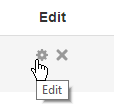
Once a scale is used for an activity, it is no longer possible to move or delete it, and you can only edit the scale name and description.
Ejemplos de escalas
- The Cool Scale - Not cool, Not very cool, Fairly cool, Cool, Very cool, The coolest thing ever!
- (Valued as 0/5pts, 1/5pt, 2/5pts, 3/5pts, 4/5pts, and 5/5pts respectively in any normalized aggregation method)
- (Valued as 1, 2, 3, 4, 5, and 6 respectively in the sum aggregation method)
- General Introductions (The Affirmative Scale) - Welcome!, Glad to have you here!, Great post!
- (Valued as 0/2pts, 1/2pt, and 2/2pts respectively in any normalized aggregation method)
- (Valued as 1, 2, and 3 respectively in the sum aggregation method)
- If you would like two options in your scale (incomplete and complete) type "incomplete, complete" in the scale box.
- (Valued as 0/1pts and 1/1pt respectively in any normalized aggregation method like weighted mean, mean, simple weighted mean, etc.)
- (Valued as 1 and 2 respectively in the sum aggregation method)
- Generic Social Forum (This scale only worked prior to the averaging function) - Please clarify., I don’t understand., Hmmm. Tell me more., Interesting, Very cool., Awesome!
- (Valued as 0/6pts, 1/6pt, 2/6pts, 3/6pts, 4/6pts, 5/6pts, and 6/6pts respectively in any normalized aggregation method)
- (Valued as 1, 2, 3, 4, 5, 6, and 7 respectively in the sum aggregation method)
- "Refer", pass, merit, distinction
- (Valued as 0/2pts, 1/2pt, and 2/2pts respectively in any normalized aggregation method)
- (Valued as 1, 2, and 3 respectively in the sum aggregation method)
- "Hesitant" Fail, Acceptable, Average, Excellent
- (Valued as 0/3pts, 1/3pt, 2/3pts, and 3/3pts respectively in any normalized aggregation method)
- (Valued as 1, 2, 3, and 4 respectively in the sum aggregation method)
- "Stars" ☆----, ☆☆---, ☆☆☆--, ☆☆☆☆-, ☆☆☆☆☆
- (Valued as 0/4pts, 1/4pt, 2/4pts, 3/4pts, and 4/4pts respectively in any normalized aggregation method)
- (Valued as 1, 2, 3, 4, and 5 respectively in the sum aggregation method)
Valores calculados como puntuaciones en porcentajes
Moodle uses the last entry to determine the number of points in the scale for computing percentages. For example, if your scale is 0,5,6,7,8,9,10 then Moodle will use a 0-6 or 1-7 point scale depending on your chosen aggregation method.
- When using a normalized aggregation method, 0 will become 0/6, 5 will become 1/6, 6 will become 2/6, 7 will become 3/6, 8 will become 4/6, 9 will become 5/6, and 10 will become 6/6 for grade computation, respectively.
- When using the sum aggregation method, 0 will become 1, 5 will become 2, 6 will become 3, 7 will become 4, 8 will become 5, 9 will become 6, and 10 will become 7.
Either way, the numbers you enter for your scale are NOT calculated as entered, the system calculates the number of non-zero entries and then creates a scale from 0 to the total number of entries (n) with their values calculates as 0/n, 1/n, 2/n, 3/n....
- TIP: If your scale is a custom non-value (not a number), Moodle's behavior in combining or averaging the scores into a percentage value is unpredictable. When an average or aggregate is important, then it is a good idea to stick with the standard 100% scale to compute an overall grade.
- Tip: Some sites do not like the "0" (zero) in any normalized aggregation method.
Capacidades de escalas
Vea también
Forum discussions:
- gradebook letter grade an item
- Creating a new scale
- Standard letter scale reversed for information on how to delete a scale
Blog post by Matt Bury: Implementing star ratings in Moodle
Escalas estándar
Moodle incluye 100 diferentes escalas numéricas que no pueden editarse , y un ejemplo no-numérico.
Numérica
Moodle incluye escalas numéricas que van desde un mínimo de 1 hasta un máximo de 100. Por ejemplo, al seleccionar una escala de 10, permitirá una valoración en una escala del 1 al 10. Las escalas numéricas pueden calcularse como una calificación.
Creando una nueva escala
Losadministradores, los maestros con derechos de edición y cualquier usuario con la capacidad de manage scales role capability pueden crear nuevas escalas
Creando escalas para curso
- Click the "Add a new scale" button in Settings > Grade administration > Scales or via the gradebook Scales tab.
- On the next page give your scale a name in the Name box (highlighted in red in the screenshot) that will identify it among other scales.
- In the Scale box (highlighted in green), create your scale. Each item in the scale should be separated by a comma. You can use as many options here as you require. You must order the comma separated elements in increasing order of value. For example, an A,B,C,D scale must be entered as D,C,B,A.
- Write a detailed description in the Description box (highlighted in blue) for your scale. Your students will have access to the description, and you can use this to give them additional feedback. The more details you put in the description, the more students will understand what each scale item means.
Creando una escala estándar
An administrator can create a standard scale which can be used in any course in Settings > Site administration > Grades > Scales.
Using a scale
First the teacher needs to assign a specific scale to the activity using a drop down menu in the activities setting. Then the teacher and/or students can rate an activity element (for example, a post in a forum) with the pre-defined scale.
Editando una escala
If a scale has not yet been used, you will see an edit, move, and delete icon in the edit column.![]()
Once a scale is used for an activity, it is no longer possible to move or delete it, and you can only edit the scale name and description.
Escalas de ejemplo
- The Cool Scale - Not cool, Not very cool, Fairly cool, Cool, Very cool, The coolest thing ever!
- (Valued as 0/5pts, 1/5pt, 2/5pts, 3/5pts, 4/5pts, and 5/5pts respectively in any normalized aggregation method)
- (Valued as 1, 2, 3, 4, 5, and 6 respectively in the sum aggregation method)
- General Introductions (The Affirmative Scale) - Welcome!, Glad to have you here!, Great post!
- (Valued as 0/2pts, 1/2pt, and 2/2pts respectively in any normalized aggregation method)
- (Valued as 1, 2, and 3 respectively in the sum aggregation method)
- If you would like two options in your scale (incomplete and complete) type "incomplete, complete" in the scale box.
- (Valued as 0/1pts and 1/1pt respectively in any normalized aggregation method like weighted mean, mean, simple weighted mean, etc.)
- (Valued as 1 and 2 respectively in the sum aggregation method)
- Generic Social Forum (This scale only worked prior to the averaging function) - Please clarify., I don’t understand., Hmmm. Tell me more., Interesting, Very cool., Awesome!
- (Valued as 0/6pts, 1/6pt, 2/6pts, 3/6pts, 4/6pts, 5/6pts, and 6/6pts respectively in any normalized aggregation method)
- (Valued as 1, 2, 3, 4, 5, 6, and 7 respectively in the sum aggregation method)
- "Refer", pass, merit, distinction
- (Valued as 0/2pts, 1/2pt, and 2/2pts respectively in any normalized aggregation method)
- (Valued as 1, 2, and 3 respectively in the sum aggregation method)
- "Hesitant" Fail, Acceptable, Average, Excellent
- (Valued as 0/3pts, 1/3pt, 2/3pts, and 3/3pts respectively in any normalized aggregation method)
- (Valued as 1, 2, 3, and 4 respectively in the sum aggregation method)
- "Stars" ☆----, ☆☆---, ☆☆☆--, ☆☆☆☆-, ☆☆☆☆☆
- (Valued as 0/4pts, 1/4pt, 2/4pts, 3/4pts, and 4/4pts respectively in any normalized aggregation method)
- (Valued as 1, 2, 3, 4, and 5 respectively in the sum aggregation method)
Valores calculados como porcentajes de puntuación
Moodle uses the last entry to determine the number of points in the scale for computing percentages. For example, if your scale is 0,5,6,7,8,9,10 then Moodle will use a 0-6 or 1-7 point scale depending on your chosen aggregation method.
- When using a normalized aggregation method, 0 will become 0/6, 5 will become 1/6, 6 will become 2/6, 7 will become 3/6, 8 will become 4/6, 9 will become 5/6, and 10 will become 6/6 for grade computation, respectively.
- When using the sum aggregation method, 0 will become 1, 5 will become 2, 6 will become 3, 7 will become 4, 8 will become 5, 9 will become 6, and 10 will become 7.
Either way, the numbers you enter for your scale are NOT calculated as entered, the system calculates the number of non-zero entries and then creates a scale from 0 to the total number of entries (n) with their values calculates as 0/n, 1/n, 2/n, 3/n....
- TIP: If your scale is a custom non-value (not a number), Moodle's behavior in combining or averaging the scores into a percentage value is unpredictable. When an average or aggregate is important, then it is a good idea to stick with the standard 100% scale to compute an overall grade.
- Tip: Some sites do not like the "0" (zero) in any normalized aggregation method.
Capacidades de escalas
Vea también
- Competencias
- Calificaciones
- Valoraciones
- Escalas (1.9) para el material antiguo de este tema
Using Moodle forum discussions:
- gradebook letter grade an item
- Creating a new scale
- Standard letter scale reversed for information on how to delete a scale