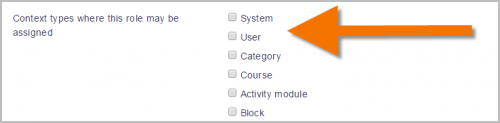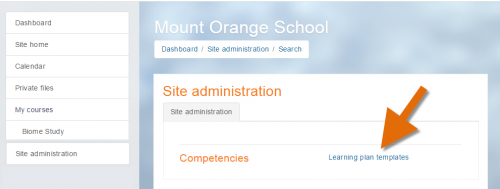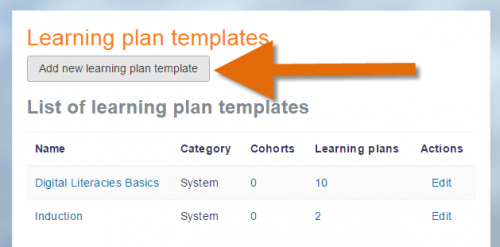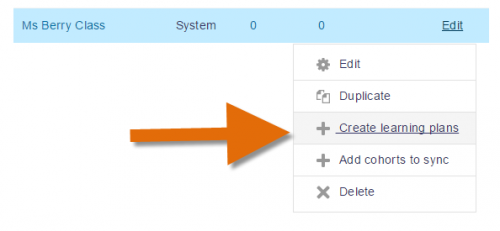Supervisor de plan de aprendizaje
Nota: Pendiente de Traducir. ¡Anímese a traducir esta página!. ( y otras páginas pendientes)
- Los profesores de curso no pueden, por defecto, crear, gestionar o ver Planes de aprendizaje de estudiantes.
- Esto es porque las competencias y los planes de aprendizaje existen afuera de un contexto de curso, mientras que el rol del profesor está adentro del contexto del curso.
- Para permitirles a los profesores el crear, gestionar y ver planes de aprendizaje solamente para los estudiantes en sus cursos, siga estos pasos:
Crear dos roles personalizados
- From Site administration, access the Define Roles screen and click the button to Add a new role.
- gnore the defaults screen and click the blue Continue button.
- Give your role a name, for example Learning plan supervisor (system)
- Assign it to the SYSTEM context type.
- Scroll down and set the capabilities moodle/site:configview", "moodle/competency:templatemanage" "moodle/competency:templateview" and block/lp:view all to Allow.
- Save the new role.
Now repeat steps 1 and 2 above.
3. Give your new role the name (for example) Learning plan supervisor (user)
4. Assign it to the USER context type:
5. Scroll down and set the capabilities moodle/competency:planmanage, moodle/competency:planreview, moodle/competency:plancomment all to Allow.
6. Save the new role.
Crear una cohorte de los estudiantes del profesor
In order to ensure the new learning plan supervisor can only deal with his/her own students, follow these steps:
- From Site administration, access the Cohorts screen and add a new cohort.
- Add the students of the teacher you wish to make a learning plan supervisor.
Aparear la cohorte con su profesor
- From Site administration, access the Cohorts screen and create a cohort with the relevant students in it.
- Then from the Users tab, click the link Assign user roles to cohort.
- From the top dropdown, choose your teacher.
- In the middle ('Select role') dropdown, choose your custom role (for example Learning plan supervisor (user)).Only roles which have been assigned in the user context will be visible here.
- From the bottom ('Select cohorts') dropdown, choose the cohort with the teacher's students.
Click the Assign button (and remember that a scheduled task must run before this takes effect.)
Asignarle a su profesor el nuevo rol
- From Site administration, access the Users screen, and then from Permissions, click Assign system roles.
- Assign your chosen teacher the role of Learning plan supervisor (system)
Lo que el profesor ve
Note: The role will not take effect immediately; only once a scheduled task has run.
- The course teacher will see a Site administration link and be able to access learning plan templates:
He/she will be able to add a new learning template.
Once the template is created, clicking the Edit link will allow them to create new learning plans only for the students in the cohort created by the admin.
The course teacher and learning plan supervisor will be able to see the learning plans from their students' profiles.
Vea también
El rol de Revisor de competencia que les permite a los profesores de curso que vean la evidencia subida por estudiantes y revisarles sus competencias.