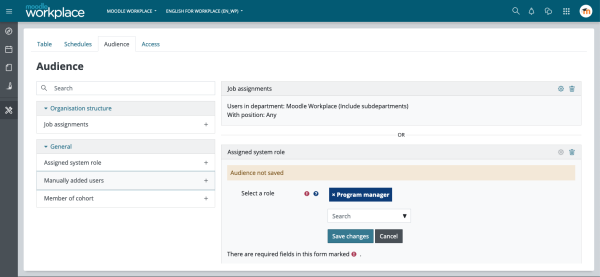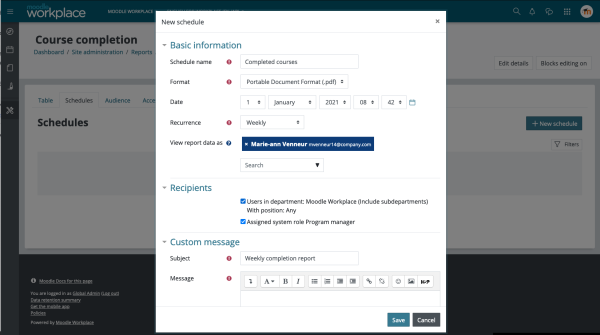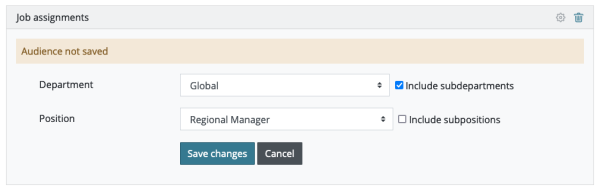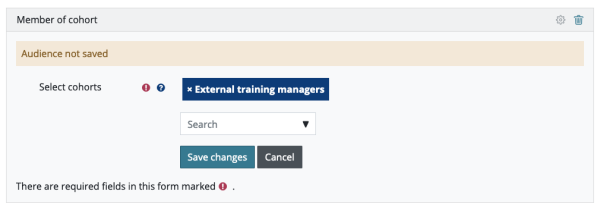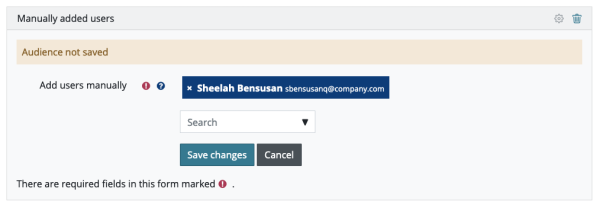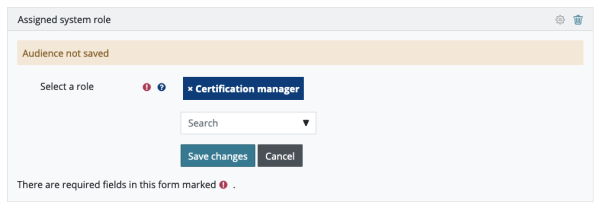Moodle Workplace new features: Difference between revisions
From MoodleDocs
No edit summary |
|||
| Line 43: | Line 43: | ||
[[File:Report Builder Audiences - Job.png|600px]] | [[File:Report Builder Audiences - Job.png|600px]] | ||
<div class="caption"> | <div class="caption"> | ||
<h4> | <h4>Job</h4> | ||
<p>With this redesigned type of audience is possible to give access to a report to users in specific departments and/or positions</p> | <p>With this redesigned type of audience is possible to give access to a report to users in specific departments and/or positions</p> | ||
</div> | </div> | ||
| Line 52: | Line 52: | ||
[[File:Report Builder Audiences - Cohort.png|600px]] | [[File:Report Builder Audiences - Cohort.png|600px]] | ||
<div class="caption"> | <div class="caption"> | ||
<h4> | <h4>Cohort</h4> | ||
<p>Use this type of audience to give access to a report to all members of a cohort</p> | <p>Use this type of audience to give access to a report to all members of a cohort</p> | ||
</div> | </div> | ||
| Line 61: | Line 61: | ||
[[File:Report Builder Audiences - Manually Added users.png|600px]] | [[File:Report Builder Audiences - Manually Added users.png|600px]] | ||
<div class="caption"> | <div class="caption"> | ||
<h4> | <h4>Manually added users</h4> | ||
<p>Use this type of audience to select manually the users you want to give access to a report</p> | <p>Use this type of audience to select manually the users you want to give access to a report</p> | ||
</div> | </div> | ||
| Line 68: | Line 68: | ||
<li class="span6"> | <li class="span6"> | ||
<div class="thumbnail"> | <div class="thumbnail"> | ||
[[ | [[File:Report Builder Audiences - System Role.png|600px]] | ||
<div class="caption"> | <div class="caption"> | ||
<h4> | <h4>System role</h4> | ||
<p>Use this type of audience to give access to a report to all users with a specific role assigned</p> | <p>Use this type of audience to give access to a report to all users with a specific role assigned</p> | ||
</div> | </div> | ||
Revision as of 09:33, 8 June 2021
3.11
Read on for Moodle Workplace 3.11 highlights. Full details of the release with technical information can be found in the Moodle Workplace 3.11 release notes.
Report Builder Audiences and Schedules
This release includes a new interface for Audiences and Shedules, making possible to grant access to report based on cohorts and system roles in addition to the audiences based on Departments and Positions.
Schedules can now be defined more easily just selecting an report audience.