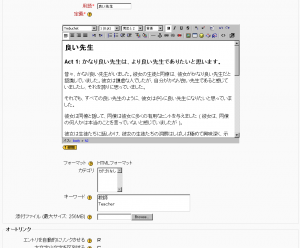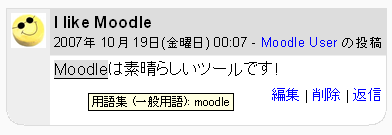用語集エントリを追加/編集する
作成中です - Mitsuhiro Yoshida 2007年10月16日 (火) 19:37 (CDT)
用語集エントリの追加
用語集にエントリを追加するには:
- 用語集ページで「エントリの追加」ボタンをクリックしてください。
- あなたが定義したい言葉を用語テキストフィールドに入力してください。
- 言葉の定義を追加してください。
- If you've defined categories in the あなたが「カテゴリ順」タブでカテゴリを定義している場合、エントリをここでカテゴリ分けすることができます。
- エントリに含めたい同義語がある場合、キーワードテキストエリアに入力してください。1行あたり1語を入力してください。
- 写真または記事等の添付ファイルを添付したい場合、キーワードテキストエリアの下にある「添付ファイル」で追加することができます。
- オートリンクオプションを選択してください (下記参照)。
- あなたの用語を用語集に追加するには「変更を保存する」ボタンをクリックしてください。
オートリンクオプション
注意: この機能を使用するには、管理者がサイト全体の用語集オートリンクを有効にする必要があります (詳細は、フィルタをご覧ください)。
エントリを自動的にリンクさせる
Turning this feature on will allow the entry to be automatically linked, whenever the concept words and phrases appear throughout the rest of the same course. This includes forum postings, internal resources, week summaries and so on. When you click on the word, a new window with the glossary entry will pop-up.
Note: If you do not want particular text to be linked (in a forum posting, say) then you should add <nolink> and </nolink> tags around the text.
大文字小文字を区別する
This setting specifies whether matching exact upper and lower case is necessary when performing automatic linking to these entries. For example, if this is turned on, then a word like "html" in a forum posting will NOT be linked to a glossary entry called "HTML".
完全一致のみ
If automatic linking is enabled, then turning this setting on will force only whole words to be linked. For example, a glossary entry named "construct" will not create a link inside the word "constructivism".
添付ファイルの削除
The easiest way to delete an attachment is to delete the glossary entry and add a new one.