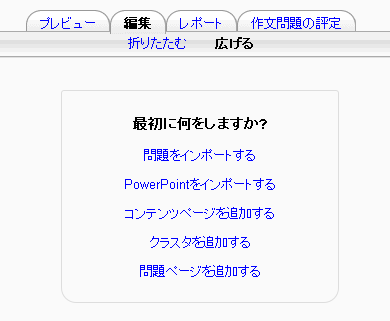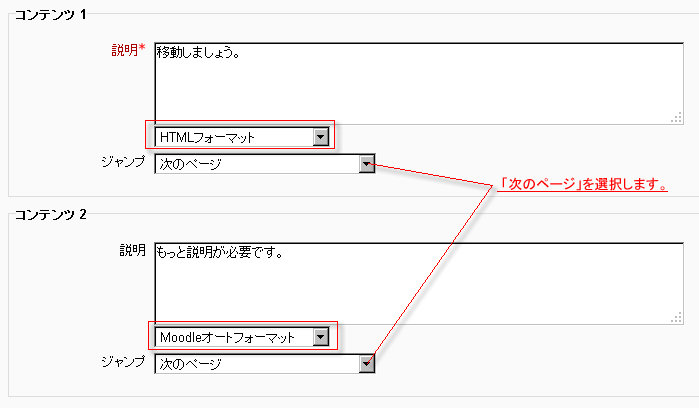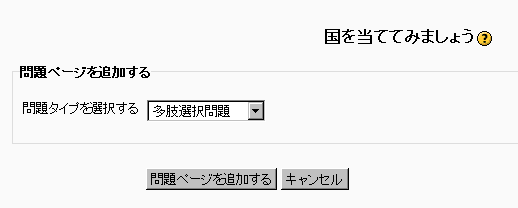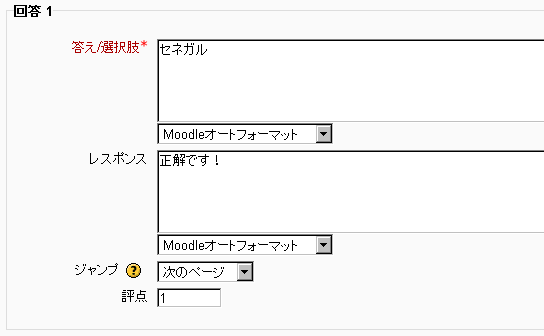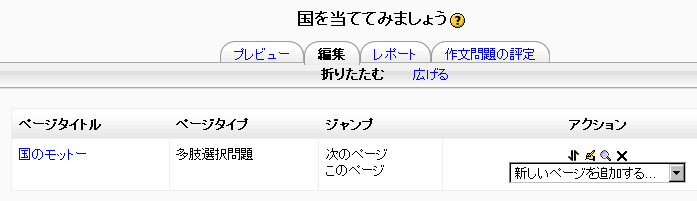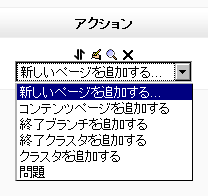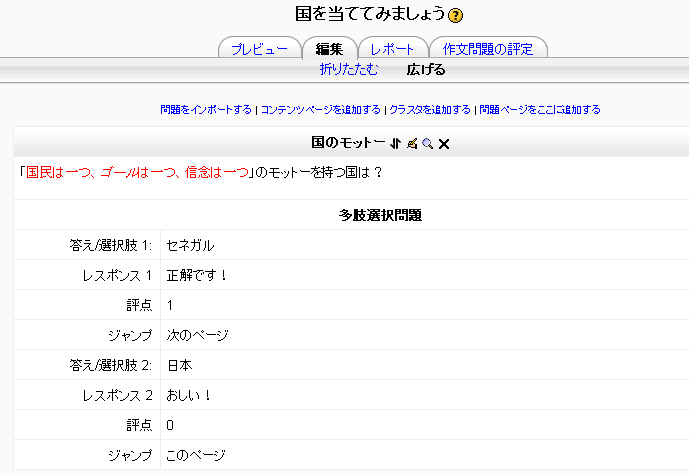レッスンの作成
提供:MoodleDocs
作成中です - Mitsuhiro Yoshida
このページでは、あなたがレッスンの設定にて作成したMoodleレッスンの構築方法を説明します。Moodleレッスンの理想的な使い方および学生の取り組みに方に関して、レッスンの利用をご覧ください。
あなたのレッスンを設計する
- レッスンは学生が読むためのコンテンツ、または解答すべき問題によって構成されます。問題は教師が作成、またはインポートすることができます。教師がページの表示順を決定します。
- このレッスンで何をしたいのか、あなたは最初に明確な考えを持つ必要があります。評定されるのか、線形の学習体験なのか? または、評定なし、非線形の学習セッションなのか? 学生が元に戻って、同じ場所にアクセスできるのか、または1回のみアクセス可能なのか?
- 直接オンラインで作業した方が心地良い場合であっても、頭の中でレッスンページの向きを記憶してナビゲーションを視覚化するより、紙に書いた方が整理しやすいでしょう。
- レッスンモジュールのヒントおよびアイデアに関してレッスンの利用およびレッスンFAQをご覧ください。
あなたのレッスンにコンテンツおよび問題を追加する
- あなたのレッスンをレッスンの設定にて設定した後、「保存して表示する」ボタンをクリックした場合、下記スクリーンショットのような画面が表示されます。
- あなたが代わりに「保存してコースに戻る」ボタンをクリックしてしまった場合、レッスンの横にある「更新」アイコンをクリックした後、「設定 > レッスン管理」内の「編集」をクリックしてください。
問題をインポートする
- 次のフォーマットの問題がある場合、「問題をインポートする」リンクを使用することで、あなたのレッスンに問題をインポートすることができます。問題タイプに関する一般的な情報として、問題のインポートをご覧ください。
クラスタを追加する
- 学生によるレッスンの受験時、クラスタはランダムに表示される問題ページ群です。あなたが最初に複数の問題を作成した後に開始および終了クラスタを設定した方が良いでしょう。クラスタの開始は「クラスタ」ページ、終了は「終了クラスタ」ページにより指定されます。詳細はクラスタをご覧ください。
コンテンツページを追加する
- This is a page where a teacher can provide information to move the lesson forward but without requiring the student to answer specific questions.
- The student sees the page's title, some information and then one or more buttons at the bottom to select.
- When the student clicks on a button, they go to the next page but their choice is not scored.
タイトル
- The title of a content page appears to the student at the top of the page.
- A teacher will also see the title in the collapsed edit mode when they are working on the Lesson, and they will also be able to choose the title (and hence this page) from the drop down "jump" lists.
- The title in a content page is also used with the "display left menu" setting.
ページコンテンツ
This is where the tacher can add information for the student,making use of the Text editor and its multimedia features.
コンテンツ
- Here the teacher writes the words they want the student to click on to get to the next part of the lesson.
- These words will appear to the student as a button.
- The teacher can check the box to have the buttons appear horizontally, or uncheck it for them to appear centred vertically.
フォーマット
There are 4 format types to choose from when editing text in the content description box. If you wish to have the usual rich text editing icons,choose HTML format. (Note - once you have selected an option, you cannot then go back and change your mind!)However, if you DO choose HTML format, be warned that the student will not see the changes (such as bold or different colours) in the button.
利用可能な問題数
- How many of these you have depends on your choice in the Maximum Number of Answers setting in Lesson settings
ジャンプ
- Each Description in a Content page has a Jumps menu. "Jumps" take a student from one page to another.
- A "relative jump" is "next page" or "end of lesson" whereas an "absolute jump" gives the actual name of a page.
- The teacher chooses from the dropdown the correct page to send the student to if they click on the button that will be made from this particular description. Any pages created by the teacher will have their titles appear in this dropdown, allowing them to be selected.
- When a student clicks on a description button, they are sent to the page defined in the Jump associated with the button.
- See Jumps for more detailed information.
問題ページを追加する
- From this link you can choose from a variety of question types which will then be added as pages to your lesson:
- (Note: These question types are not the same as for the Quiz and are in no way connected with quiz questions.)
- The format of question pages is similar to content pages outlined in Section 2.4 above.
A typical question page could include:
問題タイプ
多肢選択問題
- The student is given a question and a list of answers. The answer list will be shuffled every time the question is view by a student. By default they choose one answer but you can check the box "multiple answer" to allow them to choose more than one answer.
作文問題
- Students can write a longer answer as part of the lesson and this can be graded manually by the teacher. If the main purpose of your lesson is for students to write an essay, consider the Assignment module instead.
組み合わせ問題
- This allows you to set up lists which must be matched against other lists, for instance, words, pictures, numebers etc. The student must match all correctly to receive the score.
数値問題
- This requires a number as an answer. A number within a range may also be accepted as correct.
記述問題
- A student must provide a single word or short phrase answer. The teacher must anticipate the possible answers and enter them in the Jump dropdown boxes, using ** wild cards if appropriate.
○/×問題
- The student is given a sentence and must decide if it is true or false.
Moving your lesson forward
- 0nce you have added your first content or question page, you reach the next screen which displays your page title/type/jumps(ie where the responses take the student to) and actions you can take next:
- The Actions icons allow you to move (if you have more than one),edit, preview or delete your pages.
- The drop down allows you to create another page of your choice:
- Note the different view options:
Collapsed view
- This gives a brief outline of the lesson structure as in the two screenshots above.
Expanded view
- This shows more detail as in the screenshot below:
Ending your lesson
- To bring the lesson to a close, select the "End of Lesson" option from the Jump menu on any relevant pages.
- The student will then see a generic message as in the next screenshot, with a direction back to the main course page or to view their grades: