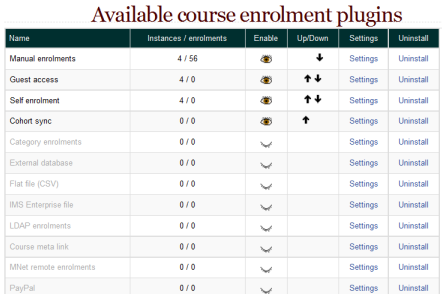Enrolment plugins: Difference between revisions
From MoodleDocs
Helen Foster (talk | contribs) (unenrolment paragraph moved to Unenrolment) |
m (Added link to spanish translation of page) |
||
| (49 intermediate revisions by 5 users not shown) | |||
| Line 1: | Line 1: | ||
{{Enrolment}} | |||
Moodle provides a number of ways of managing course enrolment, called ''enrolment plugins''. | |||
[[Image:Manageenrolplugins1.png]] | |||
== | ==Setting the enrolment method(s)== | ||
To set an enrolment method: | |||
#Click on ''Settings > Site administration > Plugins > Enrolments > Manage enrol plugins''. | |||
#Click on the ''enable'' checkboxes opposite your chosen enrolment plugin(s). If you wish, you may choose more than one enrolment method. For example if you have some courses which students must pay for and some free courses, you can use PayPal and self enrolment. | |||
#Click the "Save changes" button. | |||
#Click the settings link opposite the enrolment plugin(s) you have chosen. | |||
#Configure the required settings and click the "Save changes" button. | |||
#Repeat until you have edited all the plugins you have enabled. | |||
The order in which enrolment plugins are applied can be set. This may be important for some plugins. It also affects the order of enrolment options on the course enrol page. | |||
==Enrolment capabilities== | |||
Authorize.Net: | |||
*[[Capabilities/enrol/authorize:managepayments|Manage payments]] | |||
*[[Capabilities/enrol/authorize:uploadcsv|Upload CSV file]] | |||
*[[Capabilities/enrol/authorize:config|Configure Authorize.Net enrol instances]] | |||
*[[Capabilities/enrol/authorize:manage|Manage enrolled users]] | |||
*[[Capabilities/enrol/authorize:unenrol|Unenrol users from course]] | |||
*[[Capabilities/enrol/authorize:unenrolself|Unenrol self from the course]] | |||
Category enrolments: | |||
*[[ | *[[Capabilities/enrol/category:synchronised|Role assignments synchronised to course enrolment]] | ||
Cohort sync: | |||
[[ | *[[Capabilities/enrol/cohort:config|Configure cohort instances]] | ||
Guest access: | |||
*[[Capabilities/enrol/guest:config|Configure guest access instances]] | |||
LDAP enrolments: | |||
*[[Capabilities/enrol/ldap:manage|Manage LDAP enrol instances]] | |||
Manual enrolments: | |||
*[[Capabilities/enrol/manual:config|Configure manual enrol instances]] | |||
*[[Capabilities/enrol/manual:enrol|Enrol users]] | |||
*[[Capabilities/enrol/manual:manage|Manage user enrolments]] | |||
*[[Capabilities/enrol/manual:unenrol|Unenrol users from the course]] | |||
*[[Capabilities/enrol/manual:unenrolself|Unenrol self from the course]] | |||
Course meta link: | |||
*[[Capabilities/enrol/meta:config|Configure meta enrol instances]] | |||
*[[Capabilities/enrol/meta:selectaslinked|Select course as meta linked]] | |||
PayPal: | |||
*[[Capabilities/enrol/paypal:config|Configure PayPal enrol instances]] | |||
*[[Capabilities/enrol/paypal:manage|Manage enrolled users]] | |||
*[[Capabilities/enrol/paypal:unenrol|Unenrol users from course]] | |||
*[[Capabilities/enrol/paypal:unenrolself|Unenrol self from the course]] | |||
Self enrolment: | |||
*[[Capabilities/enrol/self:config|Configure self enrol instances]] | |||
*[[Capabilities/enrol/self:manage|Manage enrolled users]] | |||
*[[Capabilities/enrol/self:unenrol|Unenrol users from course]] | |||
*[[Capabilities/enrol/self:unenrolself|Unenrol self from the course]] | |||
Course: | |||
*[[Capabilities/moodle/course:enrolconfig|Configure enrol instances in courses]] | |||
*[[Capabilities/moodle/course:enrolreview|Review course enrolments]] | |||
==See also== | ==See also== | ||
*[[Unenrolment]] | *[[Unenrolment]] | ||
*[[Enrolment FAQ]] | |||
*Using Moodle [http://moodle.org/mod/forum/view.php?id=2981 Enrolment Plugins] forum | *Using Moodle [http://moodle.org/mod/forum/view.php?id=2981 Enrolment Plugins] forum | ||
[[de:Einschreibungs-Plugins verwalten]] | |||
[[es:Plugins de inscripción]] | |||
[[eu:Matrikulazioa]] | [[eu:Matrikulazioa]] | ||
[[fr:Méthodes d'inscription]] | [[fr:Méthodes d'inscription]] | ||
Latest revision as of 15:39, 14 April 2016
Moodle provides a number of ways of managing course enrolment, called enrolment plugins.
Setting the enrolment method(s)
To set an enrolment method:
- Click on Settings > Site administration > Plugins > Enrolments > Manage enrol plugins.
- Click on the enable checkboxes opposite your chosen enrolment plugin(s). If you wish, you may choose more than one enrolment method. For example if you have some courses which students must pay for and some free courses, you can use PayPal and self enrolment.
- Click the "Save changes" button.
- Click the settings link opposite the enrolment plugin(s) you have chosen.
- Configure the required settings and click the "Save changes" button.
- Repeat until you have edited all the plugins you have enabled.
The order in which enrolment plugins are applied can be set. This may be important for some plugins. It also affects the order of enrolment options on the course enrol page.
Enrolment capabilities
Authorize.Net:
- Manage payments
- Upload CSV file
- Configure Authorize.Net enrol instances
- Manage enrolled users
- Unenrol users from course
- Unenrol self from the course
Category enrolments:
Cohort sync:
Guest access:
LDAP enrolments:
Manual enrolments:
- Configure manual enrol instances
- Enrol users
- Manage user enrolments
- Unenrol users from the course
- Unenrol self from the course
Course meta link:
PayPal:
- Configure PayPal enrol instances
- Manage enrolled users
- Unenrol users from course
- Unenrol self from the course
Self enrolment:
- Configure self enrol instances
- Manage enrolled users
- Unenrol users from course
- Unenrol self from the course
Course:
See also
- Unenrolment
- Enrolment FAQ
- Using Moodle Enrolment Plugins forum