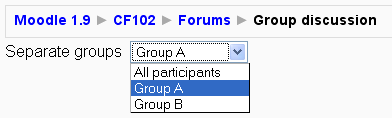Adding/editing a forum
There are four sections in a forum's settings: "General", "Grade", "Post threshold for blocking", and "Common module settings".
To add a forum:
- As an editing teacher for a course, click "Turn Editing On", and go to the topic or week section in which you want to create the forum.
- From the dropdown menu labeled "Add an activity", select "Forum". This will take you to the forum settings page titled "Adding a new forum" page.
In an existing forum, use the "Update this forum" button to see the forum settings page.
General
Forum name
A short name of the forum (e.g. "Favourite colour"), which will be displayed on the course homepage.
Forum type
There are four forum types to choose from:
- A single simple discussion - A single topic discussion developed on one page, which is useful for short focused discussions
- Standard forum for general use - An open forum where anyone can start a new topic at any time; this is the best general-purpose forum
- Each person posts one discussion - Each person can post exactly one new discussion topic (everyone can reply to them though); this is useful when you want each student to start a discussion about, say, their reflections on the week's topic, and everyone else responds to these
- Q and A Forum - Instead of initiating discussions participants pose a question in the initial post of a discussion. Students may reply with an answer, but they will not see the replies of other Students to the question in that discussion until they have themselves replied to the same discussion.
A News forum is a special type of forum that is automatically created with a new course.
Forum introduction
Place the description of the forum here. It has the standard Moodle HTML editor toolbar to assist the teacher.
- TIP: It is a good practice to include precise instructions for students regarding the subject of the forum and the rating and grading criteria that might be used in this forum (see below).
Force everyone to be subscribed?
When a person is subscribed to a forum it means that they will be sent email copies of every post in that forum. This will over ride some student settings in their profile. By default, posts are recorded about 30 minutes after the post was first written. Depending upon the email settings of each forum member, they maybe sent an email immediately after the 30 minute edit window is closed, or in a batch at a time fixed by the site administrator.
People can usually choose whether or not they want to be subscribed to each forum. However, the teacher can choose to force subscription on a particular forum then all course users will be subscribed automatically, even those that enrol at a later time.
If the teacher selects the option "Yes, initially" then all current and future course users will be subscribed initially but they can unsubscribe themselves at any time. If the teacher chooses "Yes, forever" then the forum members will not be able to unsubscribe themselves.
Subscription Tips
- Forcing everyone to subscribe is especially useful in the News forum and in forums towards the beginning of the course (before everyone has worked out that they can subscribe to these emails themselves).
- Changing the setting from "Yes, initially" to "No" will not unsubscribe existing users, it will only affect those who enrol in the course in the future. Similarly changing "Yes, initially" will not subscribe existing course users but only those enrolling later.
- From Moodle 1.6 onwards there is an "Subscriptions not allowed" setting which prevents Students from subscribing to a Forum. Teachers may choose to subscribe to a forum if they wish.
Read tracking for this forum?
"Read tracking" for a forum allows users to track read and unread messages in the forum.
There are three options for this setting:
- Optional (default) - students can turn tracking on or off for the forum at their discretion
- On - tracking is always on in this forum for all members
- Off - tracking is always off in this forum for all members
Maximum attachment size
The maximum file size that may be attached to a forum post will first be determined by the Moodle site settings. The teacher may want a smaller size limit for the forum. Server file capacity, student downloading speeds and discouraging images in a document centered discussion are a few reasons to limit file size.
Grade
Forum posts can be rated using a scale (pre existing number or word scales). By default, only teachers can rate forum posts. The role override feature can allow students to rate each others’ posts (see Forum permissions). This is a useful tool for giving students participation grades. Any ratings given in the forum are recorded in the gradebook.
Aggregate type
Moodle1.9
In Moodle 1.9 onwards, you can set an aggregate type, in other words, decide how all the ratings given to posts in a forum are combined to form the final grade (for each post and for the whole forum activity). Some scales do not lend themselves to certain types of aggregates.
There are five options:
Average of ratings
Average of ratings (default) is the mean of all the ratings given to posts in that forum. This is especially useful with peer grading when there are a lot of ratings being made.
Count of ratings
The counts the number of rated posts which becomes the final grade. This is useful when the number of posts is important. Note that the total can not exceed the maximum grade allowed for the forum. A count may be used if the teacher simply wants to acknowledge that a reply was given in the case students being required to make a certain number of posts in the discussion. Note: Count of ratings does not work for the "Separate or Connected Ways of Knowing" scale or custom scales due to the limitation imposed by the max grade.
Maximum rating
The highest rating is returned as the final grade. This method is useful for emphasising the best work from participants, allowing them to post one high-quality post as well as a number of more casual responses to others.
Minimum rating
The smallest rating is returned as the final grade. This method promotes a culture of high quality for all posts.
Sum of ratings
All the ratings for a particular user are added together. Note that the total is not allowed to exceed the maximum grade for the forum. Note: Sum of ratings does not work for the "Separate or Connected Ways of Knowing" scale or custom scales due to the limitation imposed by the max grade.
Grades
This is a pulldown menu which sets the scale used in grading a forum post. See "Aggregate type" above for options on how multiple, rated posts of a student are entered as a single grade in the gradebook.
Restrict ratings to posts with dates in this range
The teacher can allow only posts within a certain date range to be rated. This is useful if the teacher wants to keep students focused on the most recent content and maintain a specific pace within the forum or course.
Post threshold for blocking
Post threshold for warning
Students (only) will be blocked from posting after a specified number of posts in a given period - this option is for setting the number of posts a Student may make before receiving a warning. Set to 0 to disable warnings.
Post threshold for blocking
This option is for setting the number of posts a Student may make in the period defined below. Set to 0 to disable blocking. If blocking is disabled, warnings will automatically be disabled.
Time period for blocking
Earlier version of Moodle had an this option. See "Restrict ratings to posts with dates in this range" above.
Common module settings
Group mode
The group mode setting has three options:
- No groups
- Separate groups - each group can only see their own group, others are invisible
- Visible groups - each group works in their own group, but can also see other groups
If the group mode is set to separate groups:
- Teachers are given the option of adding a new discussion topic for all participants or for a selected group. If a teacher adds a new discussion topic for a selected group, then only group members can reply to it. If a teacher adds a new discussion topic for all participants, then students can't reply to it. (This is to ensure that groups are kept separate.)
- Students can only start discussions for their own group.
- Students can only reply to discussions started by other group members or discussions for their own group started by a teacher.
If the group mode is set to visible groups:
- Teachers are given the option of adding a new discussion topic for all participants or for a selected group. If a teacher adds a new discussion topic for a selected group, then only group members can reply to it.
- Students can only start discussions for their own group.
- Students can only reply to discussions started by other group members or teachers.
Teachers, and other users with the capability moodle/site:accessallgroups set to allow, can view and post in all forum discussions, regardless of the group mode setting.
- Note: Single simple discussions cannot be set to separate groups (as this feature is not implemented). Instead, a standard forum should be used, with the teacher copying and pasting the same discussion topic for each separate group. If required, a permissions override may be set to prevent students from starting new discussions.
- Note 2: There is a further setting in 2.0, enabled at system level admin > development that hides groups-enabled activities from a student if they are not in a group.
Visible to students
You can hide the activity from students by selecting "Hide" here. It is useful if you wouldn't like to make the activity available immediately.
ID number
Setting an ID number provides a way of identifying the forum for grade calculation purposes. If the activity is not included in any grade calculation then the ID number field can be left blank.
Pre-Moodle 1.7 settings
Note: From Moodle 1.7 onwards, forum permissions may be accessed via the Roles tab on the update/edit forum page and the override roles link.
Can a student post to this forum?
This option allows you to restrict students from posting new content in this forum. There are three options to choose from:
- Discussions and replies are allowed - This option leaves students unrestricted, which is the case for most forums. Thus, you choose to allow them to start new discussion topics (threads), and also to post replies within those threads.
- No discussions, but replies are allowed - This option should be chosen if only teachers are to be allowed to start new discussions. Students will still be allowed to reply within those threads (for example within the news forum on the site home page).
- No discussions, no replies - Choosing this option bars students from starting new discussion topics and replying within those threads. This is useful for the News forum when you only want teachers to post new items that appear on the course main page.
Use ratings
If you decide to rate posts on the forum, you will have to define settings of the three following aspects:
- Users - If you want everybody to rate posts, choose 'Everyone can rate posts'. Otherwise, pick 'Only teachers can rate posts'.
- View - If you want to keep the grades known only to the individual students graded, you should choose the option 'Students can only see their own ratings'. If there is no such a need, opt for 'Students can see everyone's ratings'.
See also
- Forum permissions
- Using Moodle No discussions, no replies? forum discussion
- Using Moodle Forum Ratings - Some Students Cannot Be Rated forum discussion