Ikasleen esku-liburuak: berrikuspenen arteko aldeak
| 11. lerroa: | 11. lerroa: | ||
Hainbat ikastarok utziko diote ikasleari ikastaroaren kudeaketa-blokea ikusten. Bloke honek aukera emango dio ikasleari ikastaroan bere buruari buruzko informazioa ikusteko. | Hainbat ikastarok utziko diote ikasleari ikastaroaren kudeaketa-blokea ikusten. Bloke honek aukera emango dio ikasleari ikastaroan bere buruari buruzko informazioa ikusteko. | ||
[[Image:Administration_Block_student.JPG|frame|center| | [[Image:Administration_Block_student.JPG|frame|center|Ikasleak ikusten duen ikastaroaren kudeaketa-blokea "Features" ikastaroan]] | ||
===Zure profila=== | ===Zure profila=== | ||
| 19. lerroa: | 19. lerroa: | ||
====Eguneratu zure profila==== | ====Eguneratu zure profila==== | ||
[[Image:Profile_Edit_Student_Tabs.JPG|frame|center| | [[Image:Profile_Edit_Student_Tabs.JPG|frame|center|Ikasleak ikusten duen Profil-orriaren pestaina (ikasleak ez ditu agian ikusiko pestaina hauek guztiak)]] | ||
Mesedez, eguneratu zure profila informazioa aldatzen denean. Garrantzizkoa da zure e-posta helbidea egokia izatea. Adibidez, foro batean automatikoki harpidetzea aukera dezakezu bertan jasotako mezu berri guztien e-posta bidezko kopiak jasotzeko. | Mesedez, eguneratu zure profila informazioa aldatzen denean. Garrantzizkoa da zure e-posta helbidea egokia izatea. Adibidez, foro batean automatikoki harpidetzea aukera dezakezu bertan jasotako mezu berri guztien e-posta bidezko kopiak jasotzeko. | ||
Moodle era eraginkorragoan erabiltzen lagunduko dizuten hainbat ezarpen dago zure profiletik eskuragarri. | |||
*''' | *'''E-posta formatua''': You can choose to have emails sent from Moodle in Plain text format or Pretty HTML format. HTML format will include images and the Moodle colour scheme in emails, but will be slightly larger in size. | ||
*''' | *'''Izen-emate automatikoa foroan''': If you select yes for this it will mean that when you post a message to a forum, you will be subscribed to that forum and receive email copies of all messages for that forum. You may unsubscribe from forums if you wish as well. | ||
*''' | *'''Foroetako mezuak e-postaz nola jaso''': You may choose to receive all emails from Moodle in one daily message. There is also the option to receive either the complete message or just the Subjects from forums you subscribe to. | ||
*''' | *'''Foroen jarraipena''': This is a useful option to enable. If it is enabled on your Moodle site it will highlight unread forum messages so you can easily see what is new. | ||
[[ | [[Norberaren informazioa editatu|Informazio gehiago]]... | ||
===Kalifikazio-liburua=== | ===Kalifikazio-liburua=== | ||
[[Image:Grades_icon_link.JPG]] | [[Image:Grades_icon_link.JPG]] Zure kalifikazio-libururako esteka kudeaketa-blokean. | ||
===Blogak eta foroak=== | ===Blogak eta foroak=== | ||
Ikasleak foroetako mezuak eta blogak ikus ditzake Profileko esteka erabilita. | |||
==Erabili testu-sarrera== | ==Erabili testu-sarrera== | ||
Noizko berrikusketa: 10:38, 16 Martxoa 2010
Oharra: Itzuli gabekoak. Anima zaitezte eta ekin!. (itzuli gabeko beste orri batzuk)
Moodle gunean sartzeko eta ikastaroei buruzko ikaslearentzako informazioa da hau.
Moodle gunerako sarbidea eta nabigazioa
- Identifikatu
- Gunean nabigatu
- Ikastaro bat bilatu
- Matrikulatu eta desmatrikulatu
Ikastaroari buruzko informazioa
Hainbat ikastarok utziko diote ikasleari ikastaroaren kudeaketa-blokea ikusten. Bloke honek aukera emango dio ikasleari ikastaroan bere buruari buruzko informazioa ikusteko.
Zure profila
Zure izenaren gainean sakatuta beste erabiltzaile batzuk ikus dezaketen informazioa agertzen da zure profilean. Profileko informazioak zure buruaren deskribapena du (sartu baduzu), zure izena, kokapena, e-posta helbidea (eskuragarri egotea aukeratzen baduzu), matrikulatuta zauden ikastaroen zerrenda eta irudi bat. You can Zure profila editatu egin ahal duzu zure izenari sakatuta eta 'editatu' pestaina erabilita edo ikastaroaren kudeaketa-blokean "Editatu profila"ri sakatuta.
Zuk eta zure irakasleak foroak bezalako eremuetan izandako jarduera ere ikus dezakezue.
Eguneratu zure profila
Mesedez, eguneratu zure profila informazioa aldatzen denean. Garrantzizkoa da zure e-posta helbidea egokia izatea. Adibidez, foro batean automatikoki harpidetzea aukera dezakezu bertan jasotako mezu berri guztien e-posta bidezko kopiak jasotzeko.
Moodle era eraginkorragoan erabiltzen lagunduko dizuten hainbat ezarpen dago zure profiletik eskuragarri.
- E-posta formatua: You can choose to have emails sent from Moodle in Plain text format or Pretty HTML format. HTML format will include images and the Moodle colour scheme in emails, but will be slightly larger in size.
- Izen-emate automatikoa foroan: If you select yes for this it will mean that when you post a message to a forum, you will be subscribed to that forum and receive email copies of all messages for that forum. You may unsubscribe from forums if you wish as well.
- Foroetako mezuak e-postaz nola jaso: You may choose to receive all emails from Moodle in one daily message. There is also the option to receive either the complete message or just the Subjects from forums you subscribe to.
- Foroen jarraipena: This is a useful option to enable. If it is enabled on your Moodle site it will highlight unread forum messages so you can easily see what is new.
Kalifikazio-liburua
Zure kalifikazio-libururako esteka kudeaketa-blokean.
Blogak eta foroak
Ikasleak foroetako mezuak eta blogak ikus ditzake Profileko esteka erabilita.
Erabili testu-sarrera
Creating a message or adding text to Moodle is usually through a text entry area.
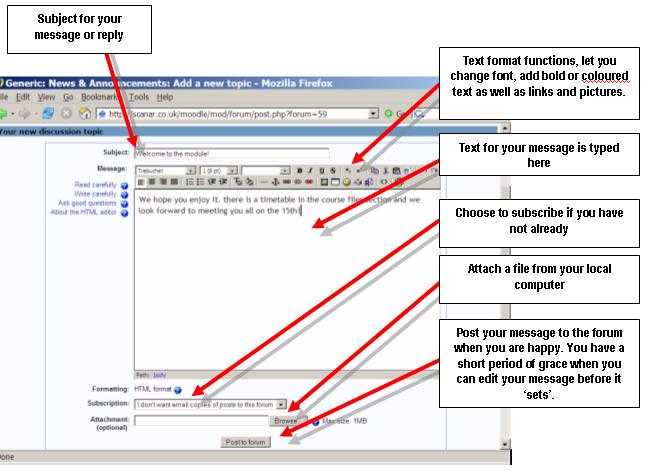
Mezularitza
Some course and sites allow students to send messages to other users. Sometimes this is done in a chat activity or by clicking on the Send Messge link on a user's profile page.
Ikasleen bloke erabilienak
Jarduerak blokea
The activities block shows the student all the activities available in a course. In the Moodle Features Demonstration Course, all the activities are available to the demonstration student.
Partaideak blokea
Some courses will show a block that lists all the students in the course and may show the teacher(s).
Moodle kudeatu
- Click on the arrow in the top-right of a section box to toggle on only seeing this section or seeing all sections