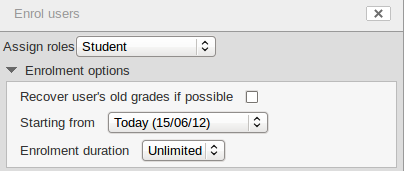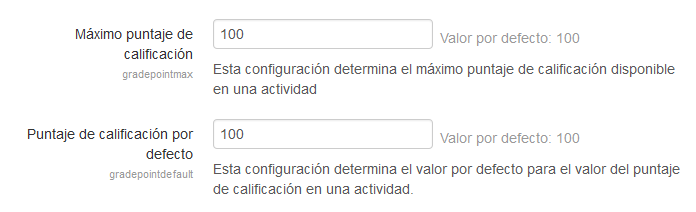Configuraciones de calificación
Nota: Urgente de Traducir. ¡ Anímese a traducir esta muy importante página !. ( y otras páginas muy importantes que urge traducir)
Configuraciones de calificación del curso
Course grade settings determine how the gradebook appears for all participants in the course.
Course grade settings are found in Administration > Grade administration > Course grade settings or via the gradebook Settings tab.
The default course grade settings are set by an administrator in Site administration > Grades.
Preferencias del Reporte del calificador
Teachers can set their preferences for the grader report via 'My preferences' These settings will apply to all courses for that teacher. The teacher may change them at any time.
For example it's possible to set the grader report to only show active participants or all participants (including suspended users) from the Show only active enrolments setting. Users may be suspended from the course by changing their status via the Participantes page. The user's role must not be removed when suspending the user or they will not show up in the grader report even if the "Show only active enrolments" option is set to "No."
The default grader report preferences are set by an administrator in Administration > Site administration > Grades > Report settings > Grader report.
The default number of students per page (grade_report_studentsperpage) can safely be increased without any loss of data when grading large numbers of students with many assignments.
Configuraciones de administración del sitio
Default values for all grade settings can be set by an administrator. The easiest way to do so is to log in as admin then browse a course gradebook and follow the 'Change defaults' links.
The following additional grade settings can be found in Site administration > Grades > General settings. The settings will affect all gradebooks used by all teachers.
Roles calificados
Graded roles are the type of user that will appear in the gradebook. Most of the time "student" is the only one needed.
Reporte de perfil de usuario
The default user profile report setting has just one option, 'User report', unless a custom user report has been added to the site.
Teachers can view the user reports for all or selected students in the course in Administration > Grades administration > User report.
Incluir escalas en la agregación
Scales can be included as numbers in all aggregated grades across all gradebooks in all courses. Changing this setting will force all aggregated grades to be recalculated.
If this is checked (and it is by default) then all custom scales will have a corresponding value that is assigned based on the number of options in the scale (ie. three values will have values of 1,2,3) and this will be included in the grade aggregation.
Habilitar la publicación
Grade publishing is a way of importing and exporting grades via a URL without being logged in to Moodle. Grade publishing is intended for administrators or managers only. Security implications should be thoroughly considered before allowing other users to publish grades. Grade publishing is controlled by the following capabilities:
- Publish ODS grade export
- Publish TXT grade export
- Publish XLS grade export
- Publish XML grade export
- Publish import grades from XML
Grade publishing may be enabled by checking the gradepublishing box. If enabled, administrators and users with the required capabilities (by default the role of manager only) are provided with exportación de calificaciones publishing settings in each course gradebook.
The default gradebook navigation is tabs, which displays well with the Boost theme. However, the admin can change that to a dropdown list or have both dropdown and tabs if desired.
Recuperar calificaciones por defecto
Al inscribir manualmente un estudiante a un curso, there is an option 'Recover user's old grades if possible', however this checkbox is easy to miss. Enabling 'Recover grades default' results in 'Recover user's old grades if possible' being ticked for every course.
Calificaciones ilimitadas
Los maestros pueden escribir calificaciones superiores a 100% directamente en el libro de calificaciones si se habilita la configuración de unlimitedgrades.
Máximo puntaje de calificación/ puntaje de calificación por defecto
The administrator can set here the maximum point value in activities, and also the default point value which will appear when a teacher uses points for activities in their course. (Both these are set to 100 initially)
Capacidades de calificación
- Edit grades
- Export grades
- Hide/unhide grades or items
- Import grades
- Lock grades or items
- Manage grade items
- Manage advanced grading methods
- Manage grade letters
- Manage grade outcomes
- Unlock grades or items
- View own grades
- View grades of other users
- View hidden grades for owner
Vea También
- MoodleBites for Administrators - Grades YouTube movie
- MoodleBites for Teachers - Gradebook YouTube movie