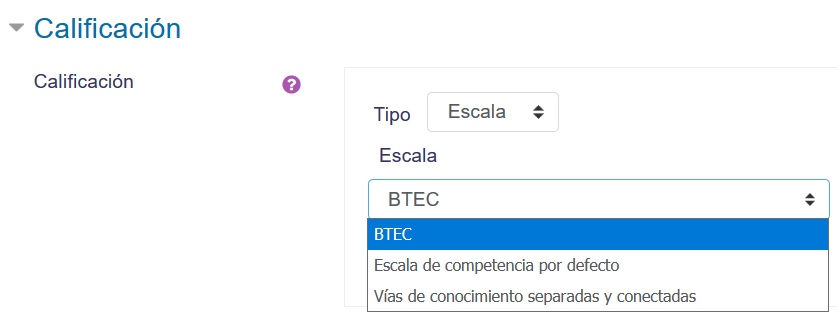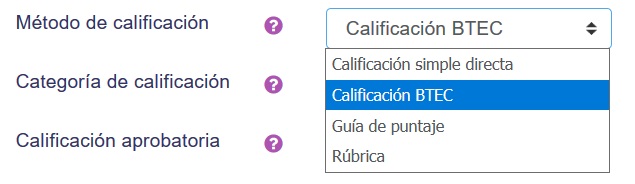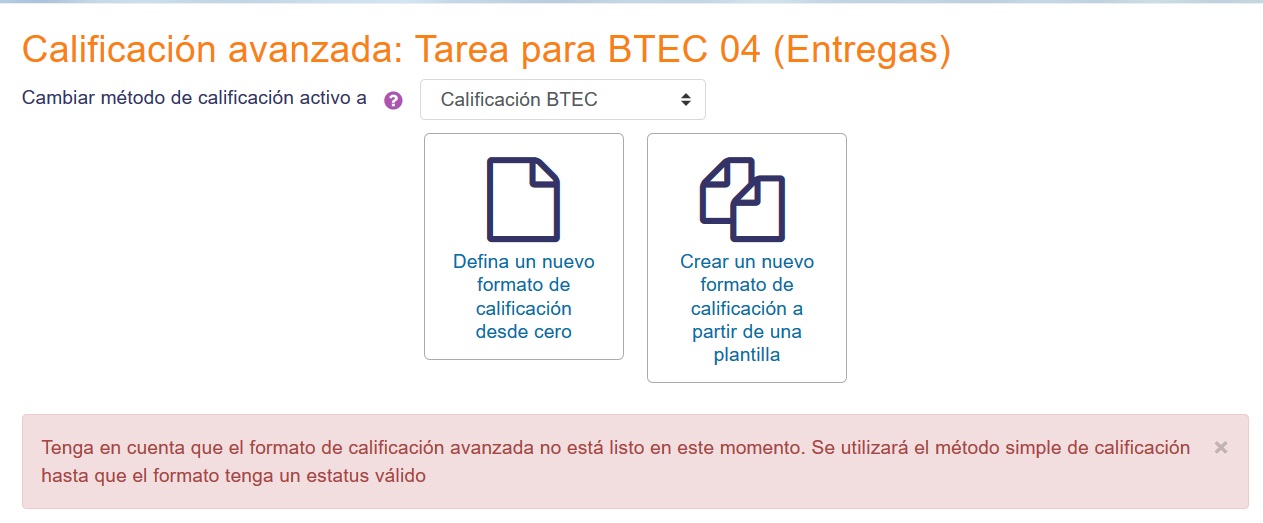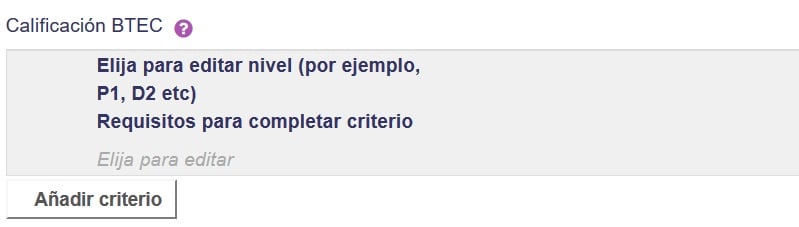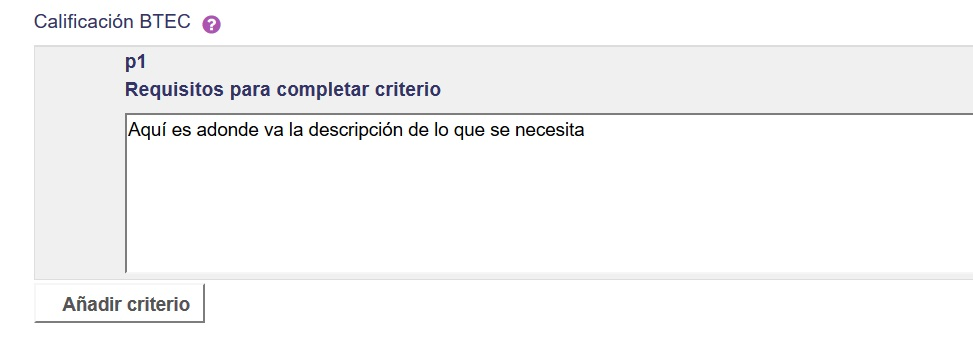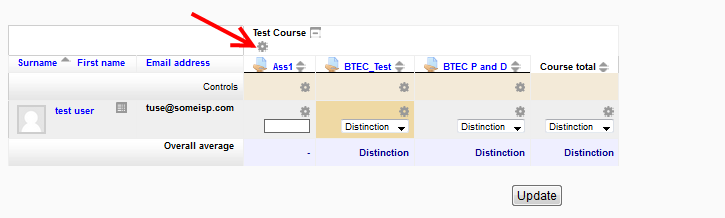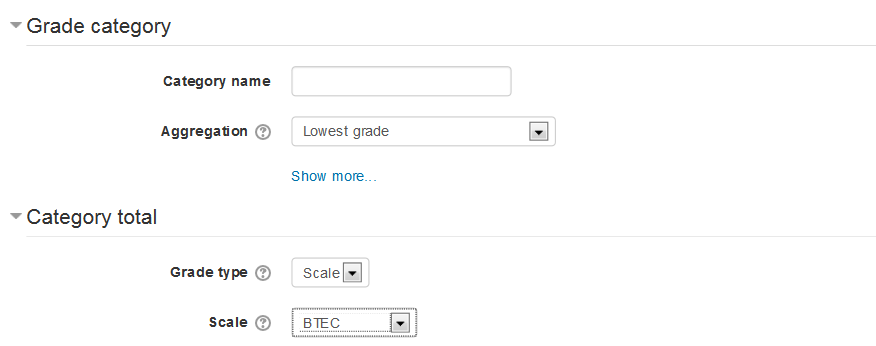Diferencia entre revisiones de «Calificación BTEC»
| Calificación BTEC | |
|---|---|
| Tipo | Advanced Grading Methods |
| Conjunto | N/A |
| Descargas | https://moodle.org/plugins/view.php?plugin=gradingform_btec |
| Problemas | |
| Discusión | |
| Mantenedor(es) | Marcus Green |
(Traducción en marcha) |
|||
| Línea 19: | Línea 19: | ||
<td | <td | ||
style="vertical-align: top; background-color: rgb(255, 204, 204); width: 112px;" | style="vertical-align: top; background-color: rgb(255, 204, 204); width: 112px;" | ||
rowspan="1" colspan="6"> | rowspan="1" colspan="6">Criterio Pasa, Meritorio y Distinguido) | ||
</td> | </td> | ||
<td | <td | ||
style="vertical-align: top; background-color: rgb(153, 255, 153);"> | style="vertical-align: top; background-color: rgb(153, 255, 153);">Calificación Alcanzada | ||
</td> | </td> | ||
</tr> | </tr> | ||
| Línea 53: | Línea 53: | ||
</td> | </td> | ||
<td | <td | ||
style="vertical-align: top; width: 70px; background-color: rgb(183, 186, 181);"> | style="vertical-align: top; width: 70px; background-color: rgb(183, 186, 181);">Sí | ||
</td> | </td> | ||
<td | <td | ||
style="vertical-align: top; width: 75px; background-color: rgb(183, 186, 181);"> | style="vertical-align: top; width: 75px; background-color: rgb(183, 186, 181);">Sí | ||
</td> | </td> | ||
<td | <td | ||
style="vertical-align: top; width: 64px; background-color: rgb(183, 186, 181);"> | style="vertical-align: top; width: 64px; background-color: rgb(183, 186, 181);">Sí | ||
</td> | </td> | ||
<td | <td | ||
style="vertical-align: top; width: 26px; background-color: rgb(183, 186, 181);"> | style="vertical-align: top; width: 26px; background-color: rgb(183, 186, 181);">Sí | ||
</td> | </td> | ||
<td | <td | ||
style="vertical-align: top; width: 112px; background-color: rgb(183, 186, 181);"> | style="vertical-align: top; width: 112px; background-color: rgb(183, 186, 181);">Sí | ||
</td> | </td> | ||
<td | <td | ||
style="vertical-align: top; background-color: rgb(153, 255, 153);"> | style="vertical-align: top; background-color: rgb(153, 255, 153);">Referencia | ||
</td> | </td> | ||
</tr> | </tr> | ||
<tr> | <tr> | ||
<td | <td | ||
style="vertical-align: top; width: 84px; background-color: rgb(183, 186, 181);"> | style="vertical-align: top; width: 84px; background-color: rgb(183, 186, 181);">Sí | ||
</td> | </td> | ||
<td | <td | ||
style="vertical-align: top; width: 70px; background-color: rgb(183, 186, 181);"> | style="vertical-align: top; width: 70px; background-color: rgb(183, 186, 181);">Sí | ||
</td> | </td> | ||
<td | <td | ||
| Línea 82: | Línea 82: | ||
</td> | </td> | ||
<td | <td | ||
style="vertical-align: top; width: 64px; background-color: rgb(183, 186, 181);"> | style="vertical-align: top; width: 64px; background-color: rgb(183, 186, 181);">Sí | ||
</td> | </td> | ||
<td | <td | ||
style="vertical-align: top; width: 26px; background-color: rgb(183, 186, 181);"> | style="vertical-align: top; width: 26px; background-color: rgb(183, 186, 181);">Sí | ||
</td> | </td> | ||
<td | <td | ||
style="vertical-align: top; width: 112px; background-color: rgb(183, 186, 181);"> | style="vertical-align: top; width: 112px; background-color: rgb(183, 186, 181);">Sí | ||
</td> | </td> | ||
<td | <td | ||
style="vertical-align: top; background-color: rgb(153, 255, 153);"> | style="vertical-align: top; background-color: rgb(153, 255, 153);">Pasa | ||
</td> | </td> | ||
</tr> | </tr> | ||
<tr> | <tr> | ||
<td | <td | ||
style="vertical-align: top; background-color: rgb(183, 186, 181); width: 84px;"> | style="vertical-align: top; background-color: rgb(183, 186, 181); width: 84px;">Sí | ||
</td> | </td> | ||
<td | <td | ||
style="vertical-align: top; background-color: rgb(183, 186, 181); width: 70px;"> | style="vertical-align: top; background-color: rgb(183, 186, 181); width: 70px;">Sí | ||
</td> | </td> | ||
<td | <td | ||
style="vertical-align: top; background-color: rgb(183, 186, 181); width: 75px;"> | style="vertical-align: top; background-color: rgb(183, 186, 181); width: 75px;">Sí | ||
</td> | </td> | ||
<td | <td | ||
style="vertical-align: top; background-color: rgb(183, 186, 181); width: 64px;"> | style="vertical-align: top; background-color: rgb(183, 186, 181); width: 64px;">Sí | ||
</td> | </td> | ||
<td | <td | ||
| Línea 111: | Línea 111: | ||
</td> | </td> | ||
<td | <td | ||
style="vertical-align: top; background-color: rgb(183, 186, 181); width: 112px;"> | style="vertical-align: top; background-color: rgb(183, 186, 181); width: 112px;">Sí | ||
</td> | </td> | ||
<td | <td | ||
style="vertical-align: top; background-color: rgb(153, 255, 153);"> | style="vertical-align: top; background-color: rgb(153, 255, 153);">Meritorio | ||
</td> | </td> | ||
</tr> | </tr> | ||
<tr> | <tr> | ||
<td | <td | ||
style="vertical-align: top; background-color: rgb(183, 186, 181); width: 84px;"> | style="vertical-align: top; background-color: rgb(183, 186, 181); width: 84px;">Sí | ||
</td> | </td> | ||
<td | <td | ||
style="vertical-align: top; background-color: rgb(183, 186, 181); width: 70px;"> | style="vertical-align: top; background-color: rgb(183, 186, 181); width: 70px;">Sí | ||
</td> | </td> | ||
<td | <td | ||
style="vertical-align: top; background-color: rgb(183, 186, 181); width: 75px;"> | style="vertical-align: top; background-color: rgb(183, 186, 181); width: 75px;">Sí | ||
</td> | </td> | ||
<td | <td | ||
style="vertical-align: top; background-color: rgb(183, 186, 181); width: 64px;"> | style="vertical-align: top; background-color: rgb(183, 186, 181); width: 64px;">Sí | ||
</td> | </td> | ||
<td | <td | ||
style="vertical-align: top; background-color: rgb(183, 186, 181); width: 26px;"> | style="vertical-align: top; background-color: rgb(183, 186, 181); width: 26px;">Sí | ||
</td> | </td> | ||
<td | <td | ||
style="vertical-align: top; background-color: rgb(183, 186, 181); width: 112px;"> | style="vertical-align: top; background-color: rgb(183, 186, 181); width: 112px;">Sí | ||
</td> | </td> | ||
<td | <td | ||
style="vertical-align: top; background-color: rgb(153, 255, 153);"> | style="vertical-align: top; background-color: rgb(153, 255, 153);">Distinguido | ||
</td> | </td> | ||
</tr> | </tr> | ||
Revisión del 19:53 26 jul 2019
Nota: Pendiente de Traducir. ¡Anímese a traducir esta página!. ( y otras páginas pendientes)
El método de calificación avanzada BTEC
La calificación BTEC (Business and Technology Education Council) es uno de los Métodos avanzados de calificar para usar en tareas de Moodle. Este método de calificar es usado principalmente con las tareas valoradas con criterios vocacionales, como se encuentra en la educación primaria, secundaria y posterior en el Reino Unido de la Gran Bretaña. El ejemplo clásico son las calificaciones BTEC del examen de certificación Edexcel.
Cada docente ingresa un comentario por criterios predefinidos indica si cada estudiante lo ha alcanzado o no. No hay concepto de porcentajes, números o letras. Los criterios se alcanzan o no. Una tarea puede alcanzar el criterio a nivel Suficiente, Meritorio y Distinguido y cualquier combinación de estos niveles (referidos en breve como P, M y D). Por ejemplo una tarea podría calificarse P1, M1, D1, o solo P1 o P1, P2 y D1. Cada estudiante que ni siquiera alcanza el nivel de criterio P recibe una Referencia completa a lo largo de la tarea. Quienes alcanzan toda P toda D pero no alcanzan una M reciben una referencia de Suficiente. Esta tabla nuestra cómo alcanzar las calificaciones adecuadas.
| Criterio Pasa, Meritorio y Distinguido) | Calificación Alcanzada | |||||
| P1 | P2 | M1 | M2 | D1 | D2 | |
| No | Sí | Sí | Sí | Sí | Sí | Referencia |
| Sí | Sí | No | Sí | Sí | Sí | Pasa |
| Sí | Sí | Sí | Sí | No | Sí | Meritorio |
| Sí | Sí | Sí | Sí | Sí | Sí | Distinguido |
Seleccionar calificación BTEC para una Tarea
- Create an assignment, and in the Grades section, select the BTEC scale. This is inserted into the system when the BTEC marking grading method is installed.
From the Grading method drop down menu select the BTEC marking option:
Crear un nuevo formato (formulario) de calificación BTEC
- When the assignment has been created and BTEC marking selected as above, click Save and display and choose Define new grading form from scratch
- Give the BTEC marking a name and description.
- Add the level of the criteria you want to define (this must be P, M or D followed by a number bigger than 0)
Click on the greyed out text 'Click to edit' under the title "Requirements for completing criteria" and enter a description of what the student needs to do to achieve this criteria.
Add the remaining criteria. Typically the criteria are spread over two or more assignment. So Assignment 1 might have P1, P2, M2, and D1 and Assignment 2 will have the remaining criteria according to the specification.
Add in any frequently used comments you might want to easily add and Click the Save BTEC marking and make ready button to apply the method to the assignment.
Calificado de Envíos
Double clicking on a Frequently used comment will bring it into the currently selected feedback box. The final grade is calculated when the save changes button is clicked.
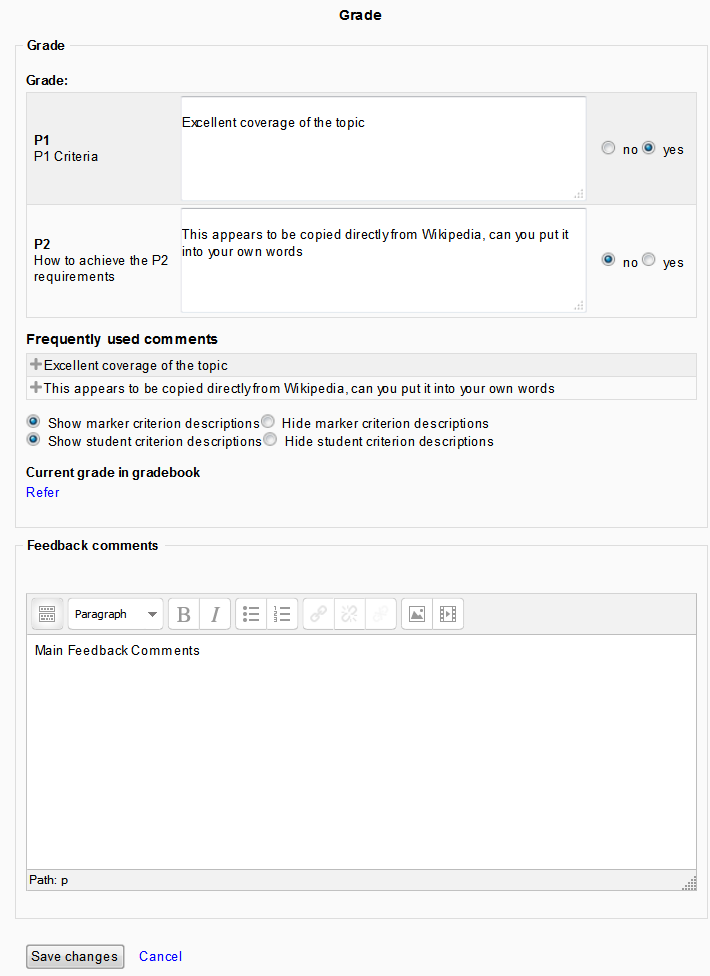
Total del curso en el Libro de calificaciones
In the gradebook the course total will appear as a number by default but it can be changed to the BTEC scale in the category. If the course only has BTEC graded items and every item has chance for a Distinction grade it can make sense to set the course total to reflect the lowest grade achieved. This should mean the course total will reflect the correct overall grade for students.
Then set the Aggregation to Lowest grade, select grade type as scale and set the scale to BTEC.
Otras soluciones de calificación BTEC
An alternative more comprehensive solution to grading BTEC assignments is available from Bedford College. See here http://moodlegrades.bedford.ac.uk
The checklist plugin can be helpful with BTEC graded assignments https://moodle.org/plugins/view.php?plugin=mod_checklist