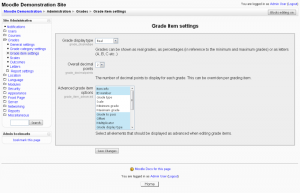Diferencia entre revisiones de «Ajustes para calificar elementos»
Sin resumen de edición |
|||
| Línea 47: | Línea 47: | ||
* Parent category | * Parent category | ||
== | ==Veáse también== | ||
*[[ | *[[Elementos de calificación]] - para profesores | ||
*[http://www.moodletutorials.org/view_video.php?viewkey=d7fbdea1afc51c7c6ad2 Video tutorial on Grade Item Setting and Grade Letters] | *[http://www.moodletutorials.org/view_video.php?viewkey=d7fbdea1afc51c7c6ad2 Video tutorial on Grade Item Setting and Grade Letters] | ||
[[en:Grade_item_settings]] | [[en:Grade_item_settings]] | ||
[[fr:Réglages des éléments d'évaluation]] | [[fr:Réglages des éléments d'évaluation]] | ||
Revisión del 17:25 10 oct 2008
Nota: Pendiente de Traducir. ¡Anímese a traducir esta página!. ( y otras páginas pendientes)
Location: Administration > Grades > Grade item settings
Grade item settings are the various settings that the administrator is able to edit for all gradebooks used by teachers. These settings will change what items are displayed for each grade. As administrator, you would turn on or off various settings and the teacher would input the actual data.
Formas de mostrar las calificaciones
Es la forma den la que se mostrarán las calificaciones. Distintas instituciones educativas utilizan distintos sistemas de calificaciones, de forma que esto puede cambiarse para ajustarse a su institución.
- Real - Calificación entre un mínimo y un máximo, indicando el número total de puntos recibidos. Por defecto es de 0 a 100, pero puede ser arbitrario.
- Porcentaje - Calificación entre 0 y 100% que indice el total de puntos recibidos dividido por la cantidad máxima posible y multiplicado por 100.
- Letras- Calificación en forma de letra que representa un rango de porcentajes.
Overall decimal points
This setting is for display purposes only. Grade calculations are made with an accuracy of 5 decimal places and grade letters, if used, are assigned accordingly.
If rounding of grades in grade calculations is required, the round(number, count) function may be used.
Advanced grade item options
This contains a list of various fields that can be toggled on or off to appear on the default grade item screen or hidden. By selecting a field, it is put into the "Advanced" items menu and a field that is not selected will appear on the main grade item menu by default. Note that all of these options will always be available to teachers with a click of the button "Show Advanced".
To highlight more than one field, use ctrl+click and both will be highlighted. To highlight from one field to another, use shift+click the range between two will be highlighted. Shift+ctrl+right click will combine a range of selections to those already highlighted. To de-highlight a field just do the same steps but click on already highlighted fields.
- Item info
- ID Number
- Grade Type
- Scale
- Minimum Grade
- Maximum Grade
- Grade to pass
- Offset
- Multiplicator
- Grade display type
- Overall decimal places
- Hidden
- Hidden until
- Locked
- Locked after
- Aggregation coefficient
- Parent category