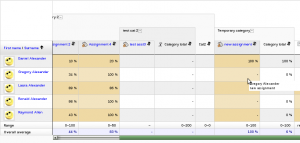Diferencia entre revisiones de «Ajustes de los informes de calificación»
m (tidy up) |
m (tidy up) |
||
| Línea 1: | Línea 1: | ||
{{Pendiente de traducir}} | {{Pendiente de traducir}} | ||
{{Calificaciones}} | {{Calificaciones}} | ||
The gradebook report settings determine the appearance of gradebook reports in all courses on the site. The site administrator will find the default and enabled/disabled settings in the administration area. There | |||
Teachers can use the "My report preferences" link in any course to essentially change their defaults and the way a report will display. These preferences become the new defaults for that teacher until they are changed by the teacher. | |||
==Configuración del informe calificador== | ==Configuración del informe calificador== | ||
[[Image:Grader report settings.png|thumb|Grader report settings]]Location: ''Administration > Grades > Report settings > Grader report'' | |||
Grader report settings include whether to show calculations, show/hide icons, column averages etc. Individual teachers may override certain settings for their own grader report view via their [[Grade preferences|"My report preferences"]] tab. | |||
===Calificación rápida y retroalimentación rápida=== | ===Calificación rápida y retroalimentación rápida=== | ||
* | *Quick grading adds a text input element in each grade cell on the grader report, allowing you to edit the feedback for many grades at once. You can then click the Update button to perform all these changes at once, instead of one at a time. | ||
* | *Quick feedback adds a text input element in each grade cell on the grader report, allowing you to edit many grades at once. You can then click the Update button to perform all these changes at once, instead of one at a time. | ||
* | *By default, both quick grading and quick feedback are enabled. They can be disabled by de-selecting the appropriate checkbox. | ||
[[Image:Gradebook horizontal scrollbar.png|thumb|Grader report with horizontal scrollbar]] | |||
===Static students column=== | |||
A static students column may be enabled so that teachers can scroll grades in the [[Grader report|grader report]] using a horizontal scrollbar. (Note that this feature is not available for users who have have the screenreader setting in their profile set to Yes.) | |||
== | ==Configuraciones de reporte vista general== | ||
Location: ''Administration > Grades > Report settings > Overview report'' | Location: ''Administration > Grades > Report settings > Overview report'' | ||
The overview report setting may be overridden for all overview reports in a course by a teacher in the [[Gradebook course settings|course settings]]. | The overview report setting may be overridden for all overview reports in a course by a teacher in the [[Gradebook course settings|course settings]]. | ||
=== | ===Mostrar posición (''ranking'')=== | ||
If the show rank checkbox is ticked, the position of a grade item in relation to the rest of the class will be shown. | If the show rank checkbox is ticked, the position of a grade item in relation to the rest of the class will be shown. | ||
== | ==Configuraciones del reporte del usuario== | ||
Location: ''Administration > Grades > Report settings > User report'' | Location: ''Administration > Grades > Report settings > User report'' | ||
The user report settings may be overridden for all user reports in a course by a teacher in the [[Gradebook course settings|course settings]]. | The user report settings may be overridden for all user reports in a course by a teacher in the [[Gradebook course settings|course settings]]. | ||
=== | ===Mostrar posición (''ranking'')=== | ||
If the show rank checkbox is ticked, the position of a grade item in relation to the rest of the class will be shown. | If the show rank checkbox is ticked, the position of a grade item in relation to the rest of the class will be shown. | ||
== | ===Mostrar porcentaje=== | ||
If the show percentage checkbox is ticked, the percentage value of each grade item will be shown. | |||
==Vea también== | |||
*[[Configuraciones_de_calificación]] | |||
* | |||
[[Category:Calificaciones]] | [[Category:Calificaciones]] | ||
Revisión del 17:10 6 dic 2013
Nota: Pendiente de Traducir. ¡Anímese a traducir esta página!. ( y otras páginas pendientes)
The gradebook report settings determine the appearance of gradebook reports in all courses on the site. The site administrator will find the default and enabled/disabled settings in the administration area. There
Teachers can use the "My report preferences" link in any course to essentially change their defaults and the way a report will display. These preferences become the new defaults for that teacher until they are changed by the teacher.
Configuración del informe calificador
Location: Administration > Grades > Report settings > Grader report
Grader report settings include whether to show calculations, show/hide icons, column averages etc. Individual teachers may override certain settings for their own grader report view via their "My report preferences" tab.
Calificación rápida y retroalimentación rápida
- Quick grading adds a text input element in each grade cell on the grader report, allowing you to edit the feedback for many grades at once. You can then click the Update button to perform all these changes at once, instead of one at a time.
- Quick feedback adds a text input element in each grade cell on the grader report, allowing you to edit many grades at once. You can then click the Update button to perform all these changes at once, instead of one at a time.
- By default, both quick grading and quick feedback are enabled. They can be disabled by de-selecting the appropriate checkbox.
Static students column
A static students column may be enabled so that teachers can scroll grades in the grader report using a horizontal scrollbar. (Note that this feature is not available for users who have have the screenreader setting in their profile set to Yes.)
Configuraciones de reporte vista general
Location: Administration > Grades > Report settings > Overview report
The overview report setting may be overridden for all overview reports in a course by a teacher in the course settings.
Mostrar posición (ranking)
If the show rank checkbox is ticked, the position of a grade item in relation to the rest of the class will be shown.
Configuraciones del reporte del usuario
Location: Administration > Grades > Report settings > User report
The user report settings may be overridden for all user reports in a course by a teacher in the course settings.
Mostrar posición (ranking)
If the show rank checkbox is ticked, the position of a grade item in relation to the rest of the class will be shown.
Mostrar porcentaje
If the show percentage checkbox is ticked, the percentage value of each grade item will be shown.