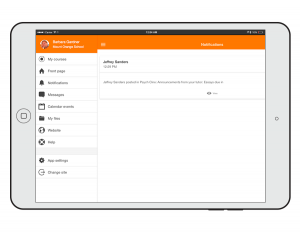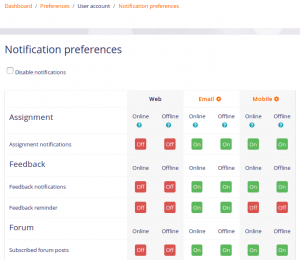- Características de Moodle app
- Características de Moodle app sin conexión
- Nuevo para mobile
- Planes de Moodle app
- Moodle app guía para administradores
- Notificaciones de Moodle Mobile
- Crear cursos amistosos para mobile
- Soporte para Bloque en Moodle App
- Escritorio Moodle
- Moodle app FAQ
- Privacidad en la Moodle app
- Seguridad de Moodle app
| Existe documentación diferente para varias versiones de Moodle: Esta página es acerca de Notificaciones push para Mobile para Moodle 3.5 y más recientes. Para la documentación anterior, vaya a 34/Mobile app notificaciones . |
Para estudiantes y profesores
La App de Moodle mobile le permite mantenerse actualizado respecto a todo lo que está sucediendo en sus cursos y en el sitio. Cada vez que abra la App, los eventos son sincronizados con el sitio web.
Usted recibirá automáticamente notificaciones de eventos del calendario de Moodle . Si no quiere recibirlas, puede desactivarlas todas individualmente (o globalmente) en las opciones de eventos del Calendario en el menú principal.
Usted también recibirá notificaciones sobre mensajes, publicaciones en foro, tareas enviadas, etc (conocidas como 'notificaciones push') si su administrador del sitio las ha habilitado. Para recibir estas notificaciones, Usted necesita habilitarlas, YA SEA vía la App O vía el sitio web.
Para habilitar notificaciones mobile vía la App:
- Vaya a las configuraciones de la App y después a Preferencias de notificación
- Mueva el deslizador de forma tal que desactivar las notificaciones esté deshabilitado
- Mueva el deslizador para activar notificaciones para tarea, retroalimentación, for, etc, conforme se requiera
Para habilitar notificaciones mobile vía el sitio web:
- Vaya a su menú del usuario (parte superior derecha de cada página) y seleccione Preferencias
- Haga click en el enlace hacia 'Preferencias de notificación'
- Haga click para activar notificaciones para activar notificaciones para tarea, retroalimentación, for, etc, conforme se requiera
Para administradores
Las Notificaciones Push pueden ser habilitadas por el administrador concetando su sitio Moodle a un sitio de Servicios de Mensajes como https://messages.moodle.net (Disponible únicamente para sitios registrados registered Moodle sites ). Un llave de acceso puedes ser obtenido en Administración del sitio > General > Mensajería > Configuraciones de notificaciones; asegúrese de que 'Mobile' esté habilitado y después haga clic en el enlace hacia configuraciones, en la página siguiente seleccione Solicitar clave de acceso. (Para sitios Moodle versiones 3.5 y 3.6 puede obtenerse una clave de acceso vía Administración del sitio > Plugins > Salidas de Mensaje > Gestionar salidas de mensaje; después haga clic en el enlace hacia configuraciones Mbile, en la página siguiente seleccione Solicitar clave de acceso.
Tenga en cuenta que a partir del 2 de Abril del 2020, habrá ciertas limitantes al usar notificaciones push. Dependiendo del tamaño de su sitio y del número de dispositivos de los usuarios que reciben notificaciones, Usted podría necesitar afiliarse a un plan Premium en el Moodle Apps portal: https://apps.moodle.com. Para más información, vea el anuncio oficial Introducing our new Moodle App plans.
Puedes habilitar por defecto las Notificaciones Móviles para tus estudiantes, por favor revisa "Mensajes de salida por defecto" en la sección de Configuraciones de mensajería.
Si tienes problemas en la respuesta de la llave de acceso, por favor registre su sitio en el portal de Moodle Apps https://apps.moodle.com u una vez que su sitio esté registrado alló, una clave de acceso para Airnotifier será generada automáticamente para Usted.
Los usuarios entonces necesitan conectarse al menos una vez en la última versión de la aplicación Móvil de Moodle para poder hacer el registro en el sitio de Moodle.
Notificaciones Push Encriptadas
Moodle LMS 4.1.4 en adelante y la App Moodle versión 4.2 soportan notificaciones Push encriptadas end-to-end.
Nota: Pendiente de Traducir. ¡Anímese a traducir esta página!. ( y otras páginas pendientes)
To enable them Go to Site administration > Messaging > Mobile, tick off “Encrypted notifications” and finally select what to do for devices that don’t support encryption yet.
Once they’ve been enabled, all data that could be used to identify a user will be encrypted using Curve25519/X25519, the previous will ensure total compliance with the GDPR for those organisations not willing their data to travel unencrypted through any processing server.
The generated key pair (public/private) used to encrypt notifications is securely stored in the device keystore/keychain.
Current limitations for encrypted Push notifications
- Android 8 and iOS 13 onward are required for this solution to work
- Notifications media elements, such as inline images in Android, are not supported
- Some types of notifications might not open the proper page in Moodle once clicked
- If the notification payload size is too big (encryption increases the size of text strings) it will be replaced with a generic “Tap to view text”
- iOS devices only: If the Moodle mobile app is not in the background or foreground, some notifications might not arrive. This is an iOS limitation, and is based on a number of criteria, such as CPU usage, priority level (data-only messages are considered “low priority” by iOS, android does not), battery level, amount of messages being received by the app, background/terminated application state, etc (there is additional technical information here https://github.com/firebase/flutterfire/issues/9300)
Troubleshooting
- To check if your device supports encrypted Push notifications you can go to the app more menu (three dots … ), tap “App settings” and then “About”. At the bottom of the page, you will see the App version, tap and it will open a new page, finally scroll down to the “Encrypted push notifications supported” section
- Please note that the previous will indicate that your device can support encrypted Push but it does not necessarily mean that your Moodle site has them enabled
- For Moodle sites that have been upgraded to a version supporting Encrypted Push notifications, it is important to note that your users will not be able to receive encrypted Push notifications until their first access with the mobile app to the upgraded site.
Plugin de Recordatorios de Eventos
Las Notificaciones Push pueden incluír notificaciones de eventos del calendario, como sea esto requiere de que Event Reminders plugin (Plugin de recordatorio de eventos) se encuentre instalado en su sitio de Moodle.
El plugin de recordatorio de eventos automáticamente enviará recordatorios de los eventos de calendario de Moodle en manera oportuna a la interfase en los mensajes de Moodle. Esto también permite a los usuarios controlar cómo desean recibir los mensajes para cada tipo de evento del calendario de Moodle.
Instalando su propia infraestructura para notificaciones
Si cuenta con una versión personalizada de la aplicación móvil de Moodle, o desea usar su propia infraestructura de notificaciones, deberá instalarlo de forma privada AirNotifier (Servidor trasero para notificaciones).
Please notice that Moodle HQ does not maintain or offer any support for any Airnotifier-related issues. Moodle HQ has funded and contributed with some fixes to this software but it is not officially maintaining or supporting it.
https://messages.moodle.net usa una versión ligeramente modificada de Airnotifier: https://github.com/moodlehq/airnotifier/tree/moodle2.
ACTUALIZACIÓN: Google está deprecando FCM en Abril del 2019. Los pasos siguientes podrían no ser válidos a partir de esa fecha
Deberás agregar los certificados de aplicación - revisa en https://github.com/airnotifier/airnotifier/wiki/Installation para más información.
El plugin de mensajes de Airnotifier permite agregar / seleccionar tu propia instancia de Airnotifier personalizada usando tus propias llaves de acceso.
Recuerda instalarlo usando GIT (Repositorio https://github.com/jleyva/airnotifier.git branch moodle2)
Moodle ofrece un servicio de aplicación de marca incluyendo una infraestrutura privada de notificaciones, para más información visita https://moodle.com/mobileapp/
Nota: Pendiente de Traducir. ¡Anímese a traducir esta página!. ( y otras páginas pendientes)
Troubleshooting
If your users are not receiving correctly Push notifications please double check:
- You have not exceeded the maximum number of active devices according to your Moodle App Plan
- You have entered an Airnotifier access key in the Mobile settings in the Site administration
- Mobile is enabled (open eye) in 'Manage message outputs' in the Site administration
- Any user not receiving notifications has enabled mobile notifications in the mobile app in Preferences > Notifications, then check that the Notifications toggle is enabled.
- Any user not receiving notifications has enabled the type of notifications they want to receive in Preferences > Notifications.
- Any user not receiving notifications hasn't disabled his current device in Preferences > Notifications > 3 dots menu > Configure devices
- Mobile notifications are not disallowed by an administrator in 'Default message outputs' in the Site administration
- Mobile notifications are enabled in the user's Android phone (Settings > Apps > Moodle Mobile > Show notifications ticked) or iOS phone (in iOS in Settings -> Moodle Mobile > Notifications)
- The server where your Moodle site is installed is able to connect to messages.moodle.net (port 443) via telnet
- You are using the Moodle Mobile official app. If you are using a custom/branded app for your institution, please contact your institution since custom apps need their own notifications infrastructure (see above).
- Your Moodle installation cron jobs are not locked. You can check it executing the CRON manually and reading the output, more info here
Testing Push notifications
If you want to test Push notifications please, do the following:
- As admin, enable Mobile notification following this page documentation.
- In a course, create a forum with "Forced subscription"
- As a student user, log in on the site and create a new discussion in the forum
- As the same student, log in on the Mobile app, go to App settings > Notification preferences > Forum and enable all the notifications
- In the same page, check that at the top of the page you see "You are configuring Mobile notifications", if it says "You are configuring notifications for Web (or Email)" switch to Mobile via the three dots menu at the top right.
- In the same page, tap the three dots menu (top right), go to Configure devices and check that your current device is enabled
- Now, put the Moodle Mobile app in background (switching to a different app or going to your device home)
- As admin, log in to the site (in the web) post a reply to the discussion started by the student, when posting please double check that you ticked the "Send forum post notifications with no editing-time delay " option
- You should receive a Push notification in the student device.