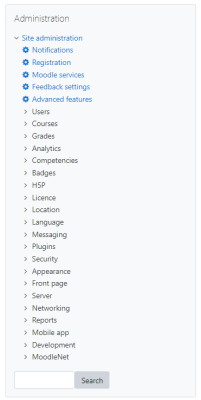Administration block: Skillnad mellan sidversioner
Från MoodleDocs
- Managing blocks
- Block settings
- Accessibility review
- Activities
- Activity results
- Admin bookmarks
- Administration
- Blog menu
- Blog tags
- Calendar
- Comments
- Course completion status
- Course overview
- Course/site summary
- Courses
- Feedback
- Flickr
- Global search
- Latest announcements
- Latest badges
- Learning plans
- Login
- Logged in user
- Main menu
- Mentees
- Navigation
- Network servers
- Online users
- Private files
- Random glossary entry
- Recent activity
- Recent blog entries
- Recently accessed courses
- Recently accessed items
- Remote RSS feeds
- Search forums
- Section links
- Self completion
- Social activities
- Starred courses
- Tags
- Text
- Timeline
- Upcoming events
- YouTube
- Blocks FAQ
(→Front Page settings block: adding extra menu items that were missing and slight reword of intro) |
m (removed ref to navigation drawer) |
||
| (32 mellanliggande sidversioner av 6 användare visas inte) | |||
| Rad 1: | Rad 1: | ||
{{ | {{Blocks}} | ||
The administration block is used to provide context-sensitive links to settings pages when using the Classic theme or a theme based on Classic. (The standard [[Boost theme]] uses a Course index instead.) | |||
Note that Grades and Competencies are shown in the [[Navigation block]] instead of the administration block. | |||
What appears in the administration block depends upon where the user is and what role they have in that location. For example, a site administrator on the front page will have Front page settings while a teacher in a course will have more options in Course administration than a student. | |||
Here are examples of the Administration block: | |||
<gallery widths="400px" heights="400px" perrow="3"> | |||
Image:adminadminblockclassic.png|Admin view Classic theme | |||
Image:classicadminteacher.png|Teacher course view Classic theme | |||
</gallery> | </gallery> | ||
[[de:Einstellungen-Block]] | |||
[[es:Bloque de administración]] | |||
[[eu:Ezarpenak_blokea]] | [[eu:Ezarpenak_blokea]] | ||
[[ | [[fr:Bloc Administration]] | ||
Nuvarande version från 5 juli 2022 kl. 05.37
The administration block is used to provide context-sensitive links to settings pages when using the Classic theme or a theme based on Classic. (The standard Boost theme uses a Course index instead.) Note that Grades and Competencies are shown in the Navigation block instead of the administration block.
What appears in the administration block depends upon where the user is and what role they have in that location. For example, a site administrator on the front page will have Front page settings while a teacher in a course will have more options in Course administration than a student.
Here are examples of the Administration block: