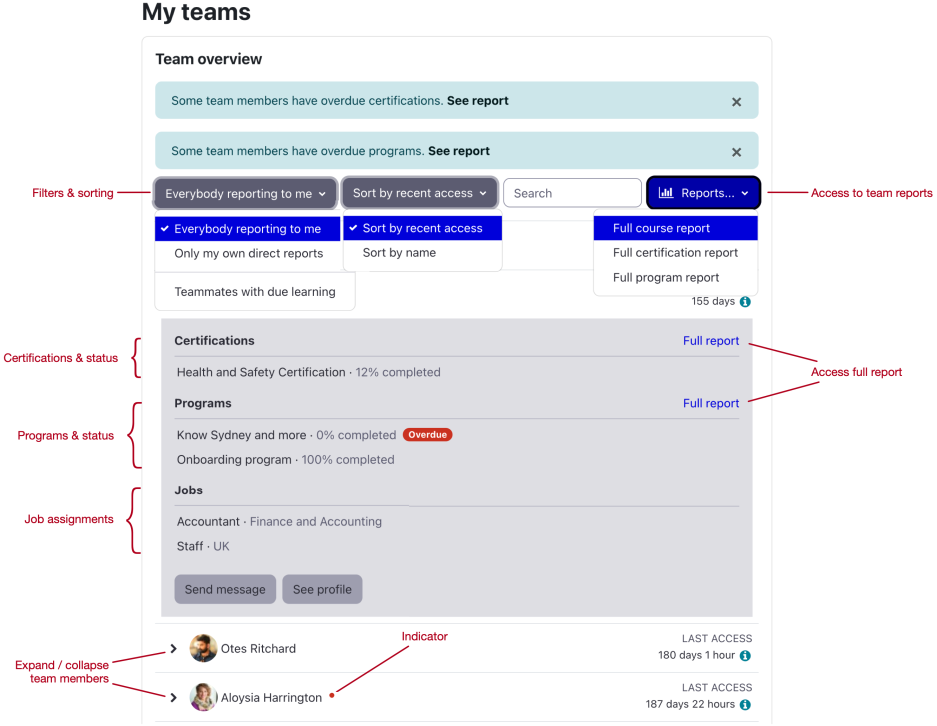Team overview block
The Team overview block displays information about team members of managers or department leads. It has been designed to be a central part of the Moodle Workplace Manager journey:
The block shows people reporting to the user, with users and job details and relevant information about completion and overdue or expired learning.
For each user, the profile picture, first name, last name and last access information is displayed. A warning indicator is shown if a program or a certification is overdue. When the details of a team member are expanded, the following additional information and actions are displayed:
- The status of all active certifications and a link to the progress report
- The status of all active programs and a link to the progress report
- Jobs details of all job assignments
- An action button to send a direct message to the user
- An action button to view the user's profile
The following interactions are available from the quick actions menu:
- Filters
- Everybody reporting to me: displaying all users no matter at which level "below" the manager in the organisation structure they are located.
- Only my own direct reports: displaying all users who are located in the organisation structure one level "below" the manager.
- Teammates with due learning: displaying users with an overdue program over certification.
- Order:
- Sort by recent access
- Sort by name
- Live search: Search for specific items in real-time within the Team overview block.
- Reports
- Full course report: Direct access to the course progress report of all team members
- Full certification report: Direct access to the certification progress report of all team members
- Full program report: Direct access to the program progress report of all team members
If the number of users shown on the Teams overview block comprises more than 30 members, the standard pagination is shown below the table.
The Team overview block has no system settings and can only be placed on a page (dashboard or custom page) once.