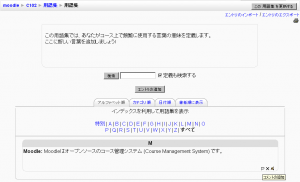用語集を閲覧する
作成中です - Mitsuhiro Yoshida 2007年10月14日 (日) 10:01 (CDT)
閲覧オプション
あなたは次のオプションで用語集を閲覧することができます:
- Browse by alphabet
- Browse by category (if there are any categories added)
- Browse by date (you can sort entries by last update or by creation date)
- Browse by author
検索オプション
You can also search for a given word using the Search field. Checking the 'Search full text' option (on the right side of the Search box) allows searching for a given word in any position in the text. This can take longer and return more entries than you might wish, but it is thorough. If you do not check the "Search full text" box, the search only looks for the term names. The index below lets you browse the glossary according to a given letter.
Waiting approval
If entries require teacher approval before being publicly posted, this is where those entries are approved.
Printing a glossary
At the top right of the main glossary page, you'll see a little printer icon. If you click the icon, Moodle will open a new browser window and present all the words and definitions in a printer-friendly format.
To print the glossary:
- Click the printer icon at the top of the main glossary page.
- From the newly opened window, choose Print from the File menu of your browser.
- Once the word list has printed, close the printer-friendly format window.
Note: Teachers are always provided with a printer-friendly format link. To enable students to print a glossary, set "Allow print view" to Yes on the edit glossary page.